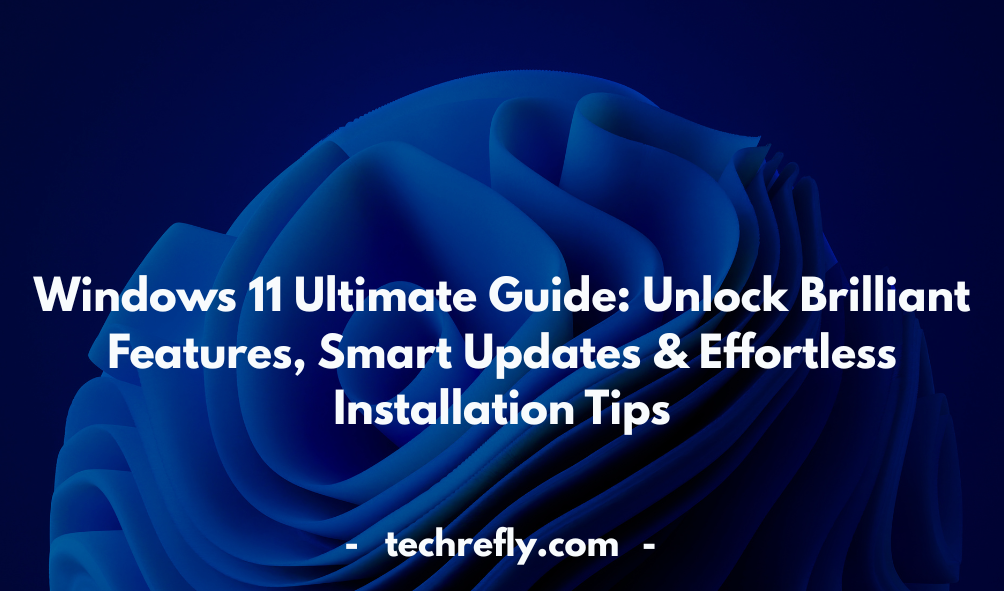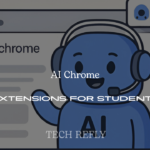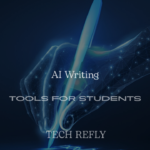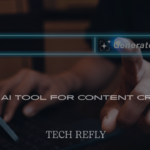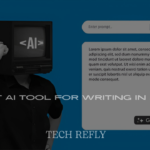Microsoft has taken a bold step forward with Windows 11—a sleek, modern, and powerful upgrade to its iconic operating system. With a completely redesigned interface, enhanced gaming capabilities, and improved security features, Windows 11 promises to be a true game-changer in the world of personal computing. Windows 11 Ultimate Guide: Unlock Brilliant Features, Smart Updates & Effortless Installation Tips—that’s exactly what this guide delivers. Whether you’re a casual user or a power user, this new version offers something for everyone.
VR & AR Support in Windows 11
Unity 2022.3 Oculus Link Constant Hourglass Windows 11 Issue Explained
Some users have reported compatibility issues with Oculus Link on Windows 11, including a constant hourglass icon. We’ll discuss potential fixes and workarounds for VR users.
How Windows 11 Enhances VR & AR Experiences
Windows 11 brings improved support for virtual and augmented reality, making it a great OS for developers and gamers interested in immersive experiences.
Windows 11 Installation & Upgrade Guide
How to Download & Install Windows 11
The simplest way to get Windows 11 is through Windows Update, but users can also manually download the ISO file from Microsoft’s website.
Troubleshooting Common Installation Errors
Having trouble installing Windows 11? Issues like TPM 2.0 errors or Secure Boot problems can prevent installation, but there are workarounds.
Windows 11 Features and Enhancements
- Revamped Start Menu: Windows 11 introduces a redesigned Start Menu that is centered on the screen, offering a more streamlined and modern user interface. It simplifies access to apps, documents, and settings with a minimalist design.
- Snap Layouts: One of the most significant features in Windows 11, Snap Layouts allows you to easily organize open windows on your screen. You can choose from different layout configurations, enabling better multitasking and productivity.
- Widgets: A new feature that provides personalized news, weather, calendar, and more, all on your desktop. Widgets are accessible with just a click or swipe, offering quick insights into your day.
- DirectStorage for Faster Load Times: DirectStorage is a feature designed for gamers. It dramatically reduces load times by allowing games to load data directly to the GPU, cutting down on storage bottlenecks.
- Microsoft Teams Integration: Windows 11 comes with Microsoft Teams built-in, making it easier to connect with friends and colleagues for meetings, chats, and collaboration directly from the taskbar.
- Improved Virtual Desktops: Virtual desktops have been enhanced in Windows 11. You can now customize each desktop with different wallpapers and easily switch between tasks or workspaces.
- Touch, Pen, and Voice Inputs: Windows 11 improves touch functionality, providing enhanced gesture support and features for pen and voice inputs. It’s perfect for tablets or hybrid devices.
- Enhanced Gaming Experience with Auto HDR: Auto HDR improves visuals on supported games by automatically adding High Dynamic Range (HDR) to titles, making them look more vivid and immersive.
- New Microsoft Store: The Microsoft Store has been redesigned in Windows 11, offering a more user-friendly experience with faster loading times and a more extensive library of apps.
- Enhanced Security Features: Windows 11 includes built-in security upgrades such as TPM 2.0 support, secure boot, and hardware-based isolation to help protect against cyber threats and data breaches.
Windows 11 System Requirements and Compatibility
- Processor Requirements: To run Windows 11, your PC needs at least a 1 GHz or faster processor with two or more cores. It should be compatible with 64-bit architecture.
- RAM Requirements: Windows 11 demands a minimum of 4 GB of RAM for smooth operation, ensuring sufficient memory for multitasking and running modern apps.
- Storage Requirements: You will need at least 64 GB of available storage for Windows 11 installation. Larger updates and new features may require more space over time.
- Graphics Card Compatibility: A DirectX 12 compatible graphics card or equivalent is required for optimal performance. Some features, like Auto HDR, also demand specific hardware support.
- TPM 2.0 Requirement: Windows 11 mandates TPM (Trusted Platform Module) 2.0 to enable enhanced security. This is a significant upgrade over previous versions of Windows.
- Secure Boot Support: A system with Secure Boot capabilities is essential for Windows 11 installation. It ensures the device boots only trusted software.
- Display Requirements: Windows 11 requires a display with at least 720p resolution and a 9-inch diagonal size. Most modern devices will meet this standard, but older models may not.
- UEFI Firmware: Unlike older versions of Windows, Windows 11 requires UEFI firmware with Secure Boot support, which is standard on most recent PCs.
- Compatibility Check Tools: Microsoft provides a PC Health Check tool to help you determine if your system meets the hardware requirements for upgrading to Windows 11.
- Device Eligibility: Not all PCs with Windows 10 are eligible for the Windows 11 upgrade. Older devices without TPM 2.0 or secure boot support may not be compatible.
Windows 11 vs. Windows 10 Key Differences
- User Interface: Windows 11 introduces a centered Start Menu and taskbar, creating a more modern and minimalistic interface compared to Windows 10’s traditional left-aligned Start Menu.
- Snap Layouts: Windows 11 enhances multitasking with Snap Layouts, which allows users to organize multiple open windows into a grid format, while Windows 10 has the basic Snap feature.
- Performance: Windows 11 boasts improved performance thanks to DirectStorage and enhanced system optimizations. It offers faster boot times and more responsive system performance compared to Windows 10.
- Gaming Features: Windows 11 introduces Auto HDR and DirectStorage, providing a better gaming experience. Windows 10, while supporting gaming, doesn’t offer these advanced gaming technologies.
- Virtual Desktops: Windows 11’s Virtual Desktops have become more customizable, with users able to change wallpapers and manage multiple desktops more efficiently, unlike the simpler version in Windows 10.
- Widgets: Windows 11 adds widgets to the desktop, offering quick access to personalized information like weather, calendar, and news, a feature not present in Windows 10.
- Microsoft Teams Integration: Windows 11 integrates Microsoft Teams directly into the taskbar, making communication and collaboration more seamless, while Windows 10 doesn’t have native Teams integration.
- Touch and Pen Support: Windows 11 significantly improves support for touch, pen, and voice inputs, providing better features for tablets and convertible devices compared to Windows 10.
- Security Enhancements: Windows 11 requires TPM 2.0 and Secure Boot, offering better hardware-based security features than Windows 10, which didn’t have these requirements.
- Taskbar and System Tray: Windows 11’s taskbar is more centered, and it features a cleaner system tray. Windows 10’s taskbar is aligned to the left and has more cluttered icons.
Windows 11 Installation and Upgrade Guide
- Check System Requirements: Before upgrading to Windows 11, ensure your system meets the minimum hardware requirements, including TPM 2.0 and Secure Boot.
- Back Up Your Data: Always back up your important files and data before proceeding with the upgrade to avoid any potential data loss.
- Download the Installation Assistant: Microsoft offers a free Windows 11 Installation Assistant for users to easily upgrade their Windows 10 system to Windows 11.
- Using Windows Update: If your system is eligible, you can upgrade via Windows Update. Just check for the “Upgrade to Windows 11” option in your settings.
- Create Installation Media: For clean installs or upgrading on multiple devices, you can use the Media Creation Tool to create bootable installation media on a USB drive.
- Check for Compatibility: Run Microsoft’s PC Health Check tool to confirm your system is ready for Windows 11. If it’s not compatible, it will explain the reasons.
- Clean Install vs. Upgrade: Decide whether to upgrade from Windows 10 or perform a fresh clean install. A clean install may be preferable for improved system performance.
- Installation Process: The Windows 11 upgrade process is similar to Windows 10. It involves downloading the update, following on-screen prompts, and restarting your PC.
- Post-Upgrade Customization: After upgrading, personalize your system by adjusting the taskbar, Start Menu, and settings to make Windows 11 work for you.
- Troubleshooting: If you run into problems during the installation, check for common errors and their solutions, such as insufficient storage or compatibility issues.
Windows 11 Gaming Performance and Features
- DirectStorage Technology: Windows 11 supports DirectStorage, which dramatically improves load times in games by allowing the GPU to load data directly, bypassing the CPU.
- Auto HDR for Enhanced Visuals: Auto HDR automatically enhances visuals for older games, making them look more vibrant with a wider range of colors, a feature exclusive to Windows 11.
- Gaming Mode Improvements: Windows 11 optimizes gaming performance with a dedicated Game Mode that ensures the system allocates more resources to the game for smoother performance.
- Xbox Game Pass Integration: Windows 11 seamlessly integrates with Xbox Game Pass, allowing users to access a vast library of games directly from the Xbox app.
- Enhanced Performance for High Frame Rates: Windows 11 is designed to handle high frame rates and support 4K gaming, providing better performance for gamers using high-end GPUs.
- VR and AR Support: Windows 11 has better support for virtual reality (VR) and augmented reality (AR) devices, making it an excellent choice for users with VR headsets.
- Xbox Cloud Gaming: Windows 11 provides smooth support for Xbox Cloud Gaming, allowing gamers to stream games directly to their PC without the need for a powerful console.
- Improved System Performance: Windows 11 is designed to optimize performance for gamers, offering faster load times, smoother gameplay, and better overall system efficiency.
- Native Support for Next-Gen Consoles: Windows 11’s DirectStorage and Auto HDR support improve gaming experiences by offering technologies that were previously reserved for next-gen gaming consoles.
- Better Controller Support: Windows 11 offers better support for Xbox and third-party gaming controllers, making it easier to play games on your PC with a controller.
Windows 11 for Productivity and Business
- New Virtual Desktops for Multitasking: Windows 11 introduces multiple virtual desktops, allowing you to organize workspaces for different tasks, which is perfect for managing business-related projects simultaneously.
- Microsoft Teams Integration: Built directly into Windows 11, Microsoft Teams offers seamless communication for business professionals, making it easier to collaborate, share files, and conduct virtual meetings.
- Snap Layouts and Snap Groups: These features allow you to easily organize multiple open windows on your desktop, helping you stay productive by arranging apps side by side or in a grid pattern.
- Enhanced Touch and Pen Support: If you work on a tablet or touchscreen device, Windows 11 offers improved pen and touch experiences for drawing, note-taking, or interacting with documents.
- Integrated Taskbar for Fast Access: The redesigned Taskbar allows for quick access to business applications and notifications, ensuring you stay up-to-date on work matters.
- Microsoft Store for Business Apps: The revamped Microsoft Store offers business users access to a wide variety of productivity applications that are optimized for Windows 11, making it easy to find and install the right tools.
- Improved File Explorer: Windows 11’s File Explorer has been redesigned for a more intuitive experience, making it easier to organize and access work files, folders, and projects quickly.
- DirectStorage for Faster Load Times: With Windows 11, business apps and games can take advantage of DirectStorage, reducing load times and ensuring that applications perform more efficiently, especially with high-end software.
- Focus Mode for Enhanced Concentration: With Focus Mode, Windows 11 minimizes distractions, which is great for staying on task when working on important business projects.
- Power Efficiency and Performance Optimizations: Windows 11 is built to be more efficient, offering better battery life and overall performance, crucial for mobile professionals who need long-lasting devices for productivity.
Windows 11 User Interface and Customization
- Centered Start Menu and Taskbar: One of the most noticeable changes in Windows 11 is the centered Start Menu and Taskbar, offering a cleaner and more modern design that is easier to navigate.
- Personalization with Widgets: Windows 11 introduces a widget system where users can access personalized news, weather, calendar, and other notifications right from the Taskbar.
- Custom Themes and Backgrounds: Windows 11 allows users to choose from an array of themes, wallpapers, and accent colors, making it easy to tailor the desktop environment to your personal style.
- Dark Mode and Light Mode: Windows 11 offers a customizable light or dark theme, allowing users to switch between these modes depending on their preference for a more comfortable viewing experience.
- Snap Layouts for Custom Window Organization: With Snap Layouts, users can organize multiple apps on their screen in predefined layouts, which improves productivity and allows for better multitasking.
- Live Tiles in Start Menu: Unlike Windows 10, Windows 11 does not include Live Tiles in the Start Menu, making it cleaner and more organized. However, you can still pin apps to the Taskbar for easy access.
- Interactive Widgets Panel: You can customize the Widgets panel, adjusting it to show different information, such as weather, calendar, emails, and more, based on your preferences.
- Taskbar Customization: The Taskbar can be customized with shortcuts, pinned apps, and notifications, allowing you to prioritize the apps you use most.
- Multiple Display Support: Windows 11 improves support for multi-monitor setups, allowing users to set different wallpapers for each screen and customize how windows behave when using multiple displays.
- Improved System Tray: The system tray has been reorganized in Windows 11, making it cleaner and easier to access background apps, network settings, and battery information.
Windows 11 Security and Privacy Features
- Windows Hello for Enhanced Security: With Windows Hello, users can unlock their PCs using facial recognition, fingerprints, or PIN, providing a more secure and convenient login experience.
- BitLocker Encryption: BitLocker has been improved in Windows 11, offering enhanced encryption for better protection of data on your device, particularly useful for business professionals and those with sensitive information.
- Secure Boot and TPM 2.0: Windows 11 requires TPM 2.0 (Trusted Platform Module) and Secure Boot, which significantly strengthens security by ensuring that unauthorized applications cannot run on your system.
- Windows Defender Antivirus: Windows 11 comes with an updated version of Windows Defender, providing real-time protection against viruses, malware, and other online threats.
- Firewall and Network Protection: The built-in firewall offers robust protection against external threats, and the Network Protection feature helps prevent harmful software from accessing your network.
- Microsoft Defender SmartScreen: This feature helps protect you from phishing websites and malicious downloads by warning you about potentially harmful sites or applications before you interact with them.
- Privacy Settings Control: Windows 11 includes enhanced privacy settings, allowing you to control what data is shared with Microsoft and which apps have access to your microphone, camera, and other personal information.
- Ransomware Protection: Windows 11 provides built-in ransomware protection to help prevent unauthorized applications from encrypting or modifying your files.
- Automatic Updates for Security: Windows 11 ensures that your device always has the latest security patches, helping protect you from the latest vulnerabilities.
- Zero Trust Security Model: Windows 11 adopts the Zero Trust security model, meaning that the system constantly verifies whether users and devices have access to data, networks, and apps, enhancing overall security.
Windows 11 for Developers and Creators
- Support for Android Apps: One of the most exciting features for developers and creators is the ability to run Android apps natively in Windows 11, making it easier to develop and test apps across multiple platforms.
- Windows Subsystem for Linux (WSL): Windows 11 enhances WSL, allowing developers to run a Linux environment directly on Windows, which is ideal for developers who need to work with both Linux and Windows tools.
- DirectStorage for Faster Game Loading: Developers can take advantage of DirectStorage in Windows 11 to ensure faster load times for games and creative applications that demand high performance.
- Powerful Gaming Tools for Creators: Windows 11 introduces various gaming-specific features, including Auto HDR and DirectStorage, which benefit creators who develop or stream games.
- Improved Developer Tools: The new DevTools suite in Windows 11 includes updates for Visual Studio, GitHub, and Windows Terminal, helping developers improve their productivity and workflow.
- Improved App Performance: With enhancements to system performance and optimized API support, Windows 11 allows creators to build applications that perform faster and more smoothly.
- Multi-Tasking and Snap Layouts for Developers: Snap Layouts are perfect for developers, as they allow for easy management of multiple windows and tools simultaneously without disrupting workflow.
- Enhanced Visual Studio Integration: Windows 11 provides better integration with Visual Studio, making it easier for developers to test and debug applications on the latest operating system.
- Virtualization Support: Windows 11 supports virtualization technologies, which can be beneficial for developers who need to create and test apps in isolated environments.
- Better Collaboration Tools for Creators: With improved integration of Microsoft Teams and collaborative features, creators can more easily work on projects with other team members, whether local or remote.
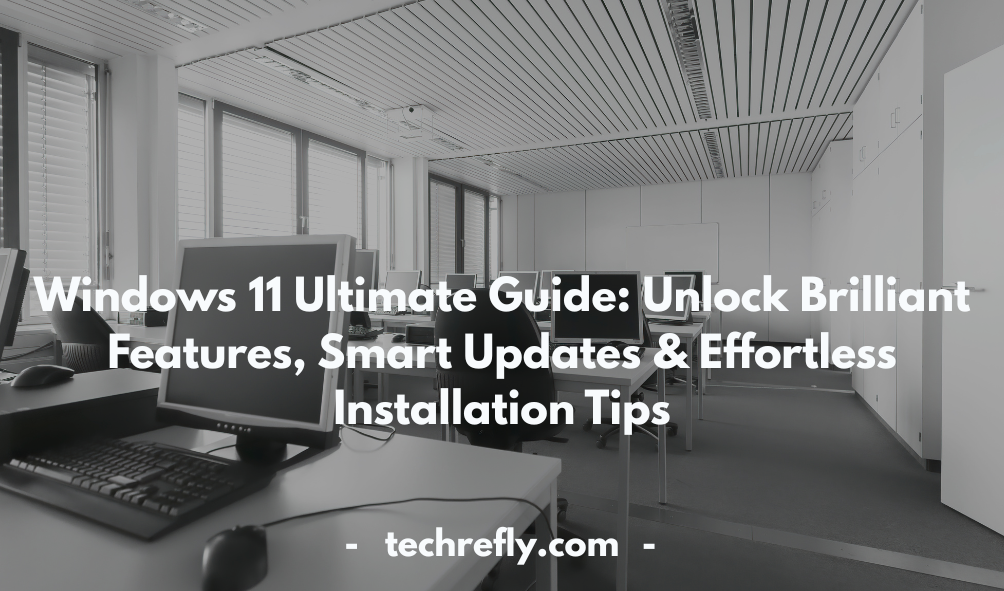
Windows 11 Common Issues and Troubleshooting
- Installation Issues: Some users experience difficulties during the installation of Windows 11, such as compatibility errors. Ensuring that your hardware meets the minimum system requirements can help avoid these issues.
- System Crashes and Freezes: Occasionally, Windows 11 can suffer from system crashes or freezes, often due to incompatible drivers or software conflicts. Updating drivers and checking for system updates can help resolve these issues.
- Slow Performance: If you experience slow performance after upgrading to Windows 11, you can try optimizing startup programs, clearing unnecessary files, or adjusting power settings to improve speed.
- Connectivity Problems: Some users face issues with Wi-Fi or Bluetooth connectivity. These problems can often be fixed by updating network drivers or adjusting network settings in the Control Panel.
- Driver Compatibility Issues: After upgrading to Windows 11, some hardware may not work correctly due to outdated or incompatible drivers. It’s essential to check for driver updates or reinstall them from the manufacturer’s website.
- Apps Not Working Properly: Certain legacy apps may have trouble running on Windows 11. You can try running these apps in compatibility mode or check for updates that address any compatibility issues.
- Windows Update Errors: If Windows Update fails to install, you can try troubleshooting the issue by running the Windows Update Troubleshooter or manually installing updates through the Settings menu.
- Audio Problems: Some users may face audio issues after upgrading to Windows 11. Checking audio drivers and adjusting sound settings can help resolve the problem.
- Taskbar Glitches: If the Taskbar becomes unresponsive or displays incorrectly, restarting Windows Explorer or resetting Taskbar settings can often resolve the issue.
- Screen Flickering: If you experience screen flickering, it could be due to a graphics driver issue. Updating or rolling back drivers may fix the issue.
Windows 11 Updates and Future Releases
- How to Check for the Latest Windows 11 Updates
Windows 11 frequently receives updates to improve security, performance, and features. You can check for updates in the Settings > Windows Update section. It’s important to stay updated to take advantage of new features and bug fixes. - What’s New in the Latest Windows 11 Update
With each update, Windows 11 introduces new functionality, such as improved virtual desktops, taskbar customization options, and better support for touchscreens. The most recent updates include system optimizations and new compatibility features for older software. - The Role of Feature Updates in Windows 11
Feature updates in Windows 11 are major updates that bring new features to the operating system, such as changes to the Start menu, Windows Explorer, and virtual desktops. These updates are typically released twice a year. - Windows 11 Update Troubleshooting: Fixing Update Failures
If you’re having trouble with Windows 11 updates, there are several solutions you can try. Run the Windows Update Troubleshooter, manually install updates, or clear the Windows Update cache to resolve issues that prevent updates from completing. - Security Updates in Windows 11: What You Need to Know
Windows 11 introduces new security features, such as TPM 2.0 and Secure Boot, but it also gets regular security patches. These patches are crucial to protect against vulnerabilities and are typically released monthly through Windows Update. - How to Roll Back a Windows 11 Update
Sometimes, after a feature update, things may not work as expected. If an update causes problems, Windows 11 allows you to roll back to the previous version. This option is available within the first 10 days after updating. - Scheduled and Optional Updates in Windows 11
Windows 11 offers a more flexible update schedule. You can choose when to install updates and whether to receive optional updates that may include non-critical features or driver updates. - Managing Windows 11 Updates on Multiple Devices
For businesses or home users with multiple Windows 11 devices, using Windows Update for Business or Group Policy can help you manage updates across all your machines, ensuring they stay in sync with minimal disruptions. - What’s Next for Windows 11? Upcoming Features
Windows 11 is always evolving, and upcoming updates promise even more enhancements, like further improvements to the taskbar, more robust multi-tasking features, and advanced gaming tools. Keep an eye on Insider Preview builds to stay ahead. - Is Windows 11 the Final Major Update?
As Microsoft rolls out Windows 11, users wonder if this will be the last major version of Windows. Microsoft has emphasized a “Windows as a Service” model, which means incremental updates could be the future instead of an entirely new version of Windows.
Windows 11 Performance Optimization Tips
- Adjust Power Settings for Better Performance
Windows 11 offers several power plans, including options to balance performance and energy consumption. For maximum performance, use the “High Performance” power plan to ensure your PC runs at full capacity, especially when gaming or running resource-intensive apps. - Disable Startup Programs to Speed Up Boot Times
Many apps automatically start when you boot up Windows 11, which can slow down your system. Use Task Manager to disable unnecessary startup programs and free up system resources for faster boot times. - Update Drivers for Optimal Performance
Outdated drivers can cause slow performance or crashes. Ensure your device drivers, especially for the graphics card and motherboard, are up to date. Windows 11 will automatically download updates for most drivers, but it’s a good idea to check for updates manually in Device Manager. - Optimize Virtual Memory Settings
Windows 11 uses virtual memory (pagefile) to supplement your system’s RAM. You can manually adjust the size of the pagefile for optimal performance, especially if you have limited RAM. Increasing the size of the pagefile can help with performance when running memory-heavy applications. - Disable Visual Effects for Faster Performance
Windows 11 is packed with beautiful animations and effects, but these can impact performance. To speed up your PC, you can disable certain visual effects, like transparency, animations, and shadows. This will free up system resources and improve overall speed. - Use Storage Sense to Clean Up Your PC
Windows 11 comes with a built-in tool called Storage Sense, which automatically cleans up unnecessary files like temporary files, system files, and the recycle bin. Setting it to run automatically will keep your system running smoothly without manual intervention. - Enable Hardware Acceleration for Apps
Certain apps in Windows 11 support hardware acceleration, which offloads intensive tasks to your GPU instead of relying solely on your CPU. Enabling hardware acceleration in supported apps like Chrome and Teams can significantly improve performance. - Defragment Your Hard Drive
For traditional HDDs, regular defragmentation can help maintain speed and performance. Windows 11 does this automatically, but if you want to manually defragment your drive, open the “Optimize Drives” tool in the Control Panel. - Uninstall Unnecessary Software
Unused software can take up valuable disk space and slow down your PC. Go through your installed programs and uninstall anything that you no longer use or need. This will free up space and improve your PC’s performance. - Use Task Manager to Identify Resource-Hogging Apps
The Task Manager in Windows 11 provides detailed information on CPU, memory, and disk usage. If your system is running slow, open the Task Manager to identify any apps or processes that are consuming too many resources and end them if necessary.
Windows 11 Software and App Compatibility
- Ensuring Your Apps Are Compatible with Windows 11
Before upgrading to Windows 11, it’s essential to ensure that your apps are compatible with the new OS. Check for updates from the software developer or visit the Microsoft Store for app compatibility information. - Using Windows 10 Apps on Windows 11
Most apps that work on Windows 10 should work on Windows 11, thanks to backward compatibility. However, some older apps might not be fully optimized. Consider running compatibility mode for older apps that may not behave as expected. - How to Install Legacy Apps on Windows 11
Windows 11 supports legacy applications, but you may encounter issues with older programs. In some cases, running the program in compatibility mode or installing it manually from an external source may be necessary. - Windows 11 and Gaming Apps: What You Need to Know
Windows 11 is designed to improve gaming performance. However, some older games might need updates to work seamlessly with the new OS. Ensure your gaming apps are updated and check for compatibility before running them. - Virtualization Software Compatibility with Windows 11
If you’re using virtualization software like VMware or VirtualBox, ensure that your version is compatible with Windows 11. Some features, like Hyper-V, may need to be enabled for virtual machines to run correctly. - Microsoft Store Apps on Windows 11
Windows 11 has revamped the Microsoft Store to improve the app experience. You can now install apps from other sources, such as Amazon and third-party platforms. Make sure to only download from trusted sources for security. - Running Office Apps on Windows 11
Office apps, such as Word, Excel, and PowerPoint, are fully compatible with Windows 11. However, some older versions of Office might need to be updated or patched to ensure they work seamlessly. - Driver Compatibility with Windows 11
Ensuring that your hardware drivers are up to date is critical for the proper functioning of devices like printers, graphics cards, and webcams on Windows 11. Check for driver updates in Device Manager or the manufacturer’s website. - Using Remote Desktop Apps on Windows 11
Remote desktop apps like Chrome Remote Desktop and TeamViewer work on Windows 11. If you’re encountering issues with remote access, make sure both the app and Windows 11 are updated to the latest versions. - Managing App Permissions in Windows 11
Windows 11 gives you more control over app permissions. You can limit access to your microphone, camera, and location. For added privacy, review app permissions regularly in the Settings app to control which apps can access your data.
Windows 11 and Microsoft Teams Integration
- How Windows 11 Enhances Microsoft Teams
Windows 11 is tightly integrated with Microsoft Teams, offering better performance, smoother collaboration, and more seamless communication. You can launch Teams directly from the taskbar and enjoy faster call setup and screen sharing. - Using Microsoft Teams on the Windows 11 Taskbar
Teams is now natively integrated into the Windows 11 taskbar, making it easy to start or join meetings with just one click. This integration makes Microsoft Teams more accessible and improves workflow efficiency for businesses and remote workers. - Virtual Meeting Features in Teams for Windows 11
Windows 11 enhances Microsoft Teams’ virtual meeting features, allowing users to blur backgrounds, share content more efficiently, and record meetings with ease. The seamless integration improves both personal and professional collaboration. - How Windows 11 Improves Microsoft Teams Video Conferencing
Thanks to Windows 11’s enhanced graphics and support for high-definition displays, Teams video conferencing now delivers clearer, sharper video. The updated OS also ensures that Teams meetings are more stable and less prone to freezing. - Customizing Microsoft Teams Notifications in Windows 11
Windows 11 allows users to fully customize how Teams notifications appear, making it easier to manage communication while staying focused. You can adjust notifications for different channels and chats to prioritize important messages. - Using Teams for Work and Collaboration in Windows 11
Windows 11 provides a more powerful platform for businesses that rely on Microsoft Teams for communication and collaboration. The OS integrates Teams functions into more areas of your device, improving productivity and team engagement. - Teams Chat Integration with Windows 11 Messaging
Windows 11 integrates Teams Chat directly into the operating system, allowing you to send and receive instant messages without opening the full Teams app. This feature makes communicating with colleagues more convenient and accessible. - Team Collaboration Features in Windows 11
With Windows 11, collaboration tools in Microsoft Teams, such as document sharing, project management, and whiteboarding, are now more efficient. Teams also supports new features, like Together Mode, that makes virtual meetings feel more personal. - Teams Meeting Scheduling and Alerts on Windows 11
Windows 11’s deeper integration with Teams allows for better scheduling and meeting alerts. Notifications for upcoming meetings can be set up directly from the taskbar, making sure you never miss an important call. - Troubleshooting Teams Issues on Windows 11
If you encounter issues with Microsoft Teams on Windows 11, it’s important to ensure the app is updated, drivers are current, and your network connection is stable. Clearing cache and reinstalling Teams can also resolve persistent problems.
Windows 11 Virtualization and Multi-Tasking Features
- Snap Layouts in Windows 11: Boost Your Multitasking
Windows 11 introduces Snap Layouts, allowing users to arrange multiple open windows on their screen quickly and efficiently. This feature is a game-changer for those who frequently multitask and need to manage several apps simultaneously. - Snap Groups for Better Window Management
Snap Groups is a new feature that lets you organize open apps into groups for easier access. This feature enhances productivity by allowing you to switch between tasks without having to manually rearrange windows. - Virtual Desktops in Windows 11: Working on Multiple Projects
Virtual desktops allow you to create different desktop environments for specific tasks, projects, or purposes. For instance, one desktop can be dedicated to work, while another is for personal use. You can easily switch between them for better organization. - Using Multiple Monitors in Windows 11
Windows 11 supports multi-monitor setups, allowing you to extend your workspace across several screens. The operating system intelligently handles window placement, improving workflow and allowing you to multitask like never before. - Task View and Virtual Desktop Shortcuts in Windows 11
Task View allows you to see all your open windows at a glance, making it easy to jump between tasks. Combined with keyboard shortcuts, it’s easier to manage multiple apps, improving productivity and reducing the time spent searching for windows. - Improved Multi-Tasking on Touch Devices with Windows 11
For touchscreen devices, Windows 11 introduces smoother multi-tasking features. The OS allows you to easily split the screen into multiple sections using touch gestures, making it perfect for tablet and convertible laptop users. - Enhanced Window Resizing in Windows 11
Windows 11 introduces a more intuitive way to resize windows, improving the multi-tasking experience. Simply hover over the maximize button to select from several window resizing options, making it easier to adjust your workspace. - Performance Boosts for Virtual Machines in Windows 11
For users running virtual machines, Windows 11 introduces performance improvements. Virtual machine performance is now faster and more stable, ensuring that virtualization tasks like software testing and development run more smoothly. - Using Windows Subsystem for Linux (WSL) in Windows 11
Windows 11 enhances the Windows Subsystem for Linux (WSL) for developers who want to run Linux environments. With WSL 2, you get a complete Linux kernel and improved integration, making it easier to switch between environments for development work. - Power User Features: Keyboard Shortcuts for Multitasking
Windows 11 offers several new keyboard shortcuts designed specifically for power users. These shortcuts make multi-tasking easier, whether you’re snapping windows, switching between desktops, or managing multiple applications efficiently.
Windows 11 and Cloud Integration
- OneDrive Integration for Seamless File Syncing
Windows 11 takes cloud integration to the next level with deep OneDrive integration. With OneDrive, users can sync their files across all devices, ensuring access to their important documents and media from anywhere. The Files app makes it easy to access files stored in the cloud alongside local files, providing a unified experience. - Microsoft 365 Integration for Productivity
Microsoft 365 applications, such as Word, Excel, PowerPoint, and Outlook, are tightly integrated into Windows 11, offering cloud-based collaboration features. This integration enhances productivity, allowing users to work from anywhere with real-time collaboration in cloud-based files. - Cloud-Backed Virtual Desktops
Windows 11 introduces cloud-based virtual desktops that allow users to customize different desktops based on their work needs. Whether you need separate desktops for work, personal tasks, or entertainment, these virtual desktops are seamlessly synced across devices for smooth transitions. - Seamless Microsoft Teams Integration
Microsoft Teams is integrated directly into Windows 11, allowing users to quickly connect with colleagues, friends, and family through text, voice, or video calls. Teams also leverages cloud storage for easy file sharing and collaboration during meetings or conversations. - Cloud Gaming Support with Xbox Cloud Gaming
Windows 11 supports Xbox Cloud Gaming, enabling users to play their favorite Xbox games directly on their PC without downloading or installing them. By using the power of cloud computing, this feature eliminates the need for high-end hardware to run the latest titles. - Azure Cloud Support for Developers
Developers benefit from Windows 11’s strong integration with Microsoft Azure. This allows for building and deploying cloud-based applications and services with ease, improving the development process and reducing infrastructure management overhead. - Cloud-Powered Windows Update
Windows 11 features cloud-based Windows Update, which makes it easier to download and install updates. The updates are quicker, more efficient, and even allow for seamless updating between different devices, reducing downtime. - Cloud Clipboard Synchronization
Windows 11’s clipboard synchronization with the cloud allows users to copy and paste across devices. This means that a snippet of text or image copied on your laptop can be pasted directly into your desktop or mobile device, all via cloud integration. - Windows 365 Cloud PC
Windows 11 works seamlessly with Windows 365, offering users the ability to access a cloud-powered Windows desktop from virtually anywhere. This virtual desktop experience gives users access to a full-featured Windows environment without the need for powerful local hardware. - Cloud Storage Support for App Data and Settings
Windows 11 allows users to back up their app data, settings, and system preferences in the cloud, making it easy to restore a fresh installation or migrate to new devices without losing any personalizations.
Windows 11 Accessibility Features
- Narrator – Screen Reader for Visually Impaired Users
The built-in Narrator tool in Windows 11 reads aloud text on the screen, making it easier for visually impaired users to navigate the operating system. It supports screen reading in various applications, documents, and websites, ensuring a smoother computing experience. - Magnifier – Zoom Into Specific Screen Areas
Windows 11 features the Magnifier tool, which helps users with low vision by zooming into specific areas of the screen. This can be useful for reading small text or details in photos, and it integrates well with touch gestures and keyboard shortcuts. - Live Captions for Audio Content
Live captions are an excellent feature for those who are deaf or hard of hearing. They automatically generate captions for any audio or video content played on Windows 11, helping users understand conversations, podcasts, or media content without needing external apps. - Speech Recognition for Hands-Free Control
Windows 11 offers an improved speech recognition system that allows users to control their PC with voice commands. This is ideal for individuals with mobility impairments, as it lets them open apps, type, and navigate without using a keyboard or mouse. - Color Filters for Color Blindness
Windows 11 introduces a set of color filters designed to help people with various types of color blindness. Users can choose from different filters such as grayscale, inverted colors, and red-green or blue-yellow filters to make screen content more visible. - Customizable High Contrast Mode
For users with visual impairments or sensitivity to bright colors, Windows 11 provides high contrast themes. These themes adjust screen colors to make text and objects stand out, improving readability and reducing eye strain. - Text Cursor Indicator and Customization
Windows 11 gives users the ability to adjust the text cursor’s size and color for better visibility. This feature is particularly helpful for people who have trouble locating the cursor while typing or navigating. - Accessibility Settings Quick Access
Windows 11 provides a new accessibility settings menu, allowing users to quickly access various accessibility tools and settings in one place. The streamlined menu makes it easier to activate or customize accessibility features based on personal needs. - Ease of Access Keyboard Shortcuts
New keyboard shortcuts have been introduced in Windows 11 to help users with physical disabilities navigate more efficiently. These shortcuts make it quicker to enable voice typing, open accessibility tools, and adjust system settings. - Assistive Touch for Windows Devices
Assistive touch in Windows 11 is designed to make touchscreen devices more accessible. It helps users with mobility impairments by offering touch gestures and control over on-screen elements, making the interaction with touch-enabled PCs easier.
Windows 11 Hardware and Driver Support
- Enhanced Hardware Compatibility with TPM 2.0
Windows 11 requires TPM 2.0, a security chip that provides hardware-based encryption. This ensures better data protection, secure boot, and enhances the overall security of the system, particularly for business and enterprise users. - Support for Latest CPU Architectures
Windows 11 is optimized for newer processor architectures, including Intel’s 8th Gen Core processors and AMD Ryzen 2000 series. These advancements allow for better performance and faster execution of tasks, offering an optimal experience on modern hardware. - Automatic Driver Updates via Windows Update
With Windows 11, users receive regular driver updates through Windows Update. This helps ensure that hardware components, like graphics cards, network adapters, and printers, always have the latest drivers installed for improved performance and compatibility. - Support for DirectStorage Technology
Windows 11 supports DirectStorage, a feature designed to speed up data loading times by enabling faster communication between storage devices and the GPU. This helps reduce load times in games and applications, especially when paired with an NVMe SSD. - Windows 11 and Legacy Hardware Compatibility
While Windows 11 is designed for the latest hardware, it also supports a wide range of legacy devices, ensuring that users with older PCs or devices can still benefit from the new OS. However, some older hardware may require manual driver updates to work correctly. - Intel and AMD Driver Optimization
Windows 11 offers enhanced optimization for Intel and AMD processors, ensuring better performance, power management, and resource allocation. This leads to smoother multitasking, reduced latency, and improved overall user experience. - Support for 64-bit Architecture
Windows 11 exclusively supports 64-bit hardware, enabling faster and more efficient processing of large data sets and applications. This architecture makes it easier for professionals and power users to run demanding software like video editing programs, CAD applications, and virtual machines. - Virtualization Support for Developers
Developers benefit from Windows 11’s support for virtual machines and containerized environments. Whether you’re testing new software or running multiple operating systems, Windows 11 makes it easier to set up and manage virtualized environments for development. - Thunderbolt 4 and USB4 Support
Windows 11 supports the latest high-speed connectivity standards like Thunderbolt 4 and USB4. These technologies ensure faster data transfer rates, improved external device connectivity, and better support for high-performance peripherals such as monitors and storage devices. - Driver Rollback Feature for Hardware Troubleshooting
Windows 11 allows users to roll back driver updates if new drivers cause compatibility issues. This feature helps users maintain stability by reverting to a previous driver version while troubleshooting hardware problems.
Windows 11 Tips and Tricks for Everyday Users
- Quickly Access Taskbar Widgets
Windows 11 introduces taskbar widgets that provide personalized information such as weather, news, and calendar events. You can access them with a simple click, making it easier to stay informed without opening separate apps. - Snap Layouts for Efficient Multitasking
Windows 11’s Snap Layouts let you easily organize multiple open windows on your screen. Simply drag a window to one side of the screen, and Windows 11 will suggest different grid layouts to snap the windows into place, making multitasking easier than ever. - Virtual Desktops for Better Organization
Virtual Desktops in Windows 11 allow you to create separate workspaces for different tasks. For example, you can have one desktop for work, another for entertainment, and another for personal tasks, helping you stay organized and focused. - Use Focus Assist to Eliminate Distractions
Focus Assist helps you minimize distractions by silencing notifications when you’re working or need some quiet time. You can configure this feature to turn on automatically at specific times or during specific activities. - Customizing the Start Menu for Faster Access
Windows 11 allows you to customize the Start Menu by pinning your most-used apps, websites, and folders. This makes it easy to quickly access your favorite tools and services without digging through multiple menus. - Voice Typing for Hands-Free Productivity
Windows 11 introduces voice typing, allowing you to dictate text directly into any text field. This feature makes writing emails, notes, or documents easier for people with physical disabilities or those who prefer speaking over typing. - Use Live Captions for Audio Content
The Live Captions feature in Windows 11 automatically generates captions for any audio or video content, including podcasts, videos, and YouTube clips, making it more accessible for users who are deaf or hard of hearing. - Adjust Screen Brightness and Colors for Comfort
Windows 11 offers various display settings to help you adjust the screen’s brightness and color temperature based on your preferences and lighting conditions. This reduces eye strain during long hours of use. - Enable Dark Mode for a Sleeker UI
Dark Mode in Windows 11 changes the system’s interface to dark hues, which can be easier on the eyes, especially in low-light environments. You can enable this feature through the Settings app for a more comfortable user experience. - Take Advantage of Windows 11’s New Emojis
Windows 11 introduces a whole new set of emojis, including ones with different skin tones and expressions. You can access these emojis easily through the emoji picker (Windows + Period key), adding a fun and personalized touch to your conversations.
Conclusion
Windows 11 is a bold step forward for Microsoft, bringing better performance, new gaming features, and a fresh UI. However, not all PCs can upgrade, and some users may prefer to stick with Windows 10 for now.
If your PC meets the requirements and you’re looking for improved productivity, gaming enhancements, and a modern interface, then Windows 11 is worth the upgrade!
FAQs
1. Can I still use Windows 10 instead of upgrading?
Yes! Microsoft will continue supporting Windows 10 until 2025, so you don’t need to upgrade immediately.
2. How can I fix compatibility issues with older software?
Try using Compatibility Mode or running apps as an administrator.
3. Does Windows 11 support Android apps?
Yes! Windows 11 introduces native Android app support through the Microsoft Store.
4. Is it possible to downgrade from Windows 11 to Windows 10?
Yes, you can roll back to Windows 10 within 10 days of upgrading.
5. What’s the future of Windows 11 updates?
Microsoft plans to release yearly feature updates, focusing on performance, security, and UI enhancements.