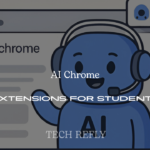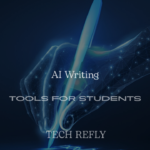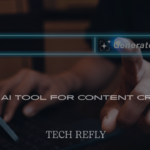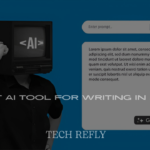Windows 11 24H2 has arrived, bringing with it a host of exciting features designed to enhance your computing experience. Windows 11 24H2 Update: What’s New and How It Dramatically Enhances Your PC Performance. From design tweaks to performance boosts, this update packs some serious upgrades. Whether you’re a casual user or a professional, the new features in this version aim to make your system faster, smoother, and more efficient, enhancing both daily tasks and demanding applications. In this article, we’ll dive into everything you need to know about Windows 11 24H2, including its new features, performance improvements, and how it benefits users across all sectors.
Windows 11 24H2 Features Overview
Windows 11 24H2 is the latest major update for the operating system, and it brings an array of exciting features designed to improve user experience, performance, and security. Key highlights include significant enhancements to the user interface, productivity tools, and multitasking. The update refines Windows 11’s already sleek design with additional personalization options, including more customizations for the Start menu and Taskbar. You can now resize and move the Taskbar to your preferred side of the screen and manage pinned apps in a more intuitive manner.
The File Explorer is also getting a facelift with modernized icons and better cloud integration, making file management easier than ever. Windows 11 24H2 introduces improved support for multi-monitor setups, with features like display mirroring enhancements. Additionally, it’s optimized for hybrid working environments, offering better virtual desktop management and improved support for touch and pen input.
How to Download and Install Windows 11 24H2
Downloading and installing Windows 11 24H2 is a straightforward process, but there are a few things to consider before jumping in. To get started, check whether your device is eligible for the update. Ensure that your system meets the minimum system requirements, including TPM 2.0 and Secure Boot capabilities, which are essential for Windows 11.
- Via Windows Update: The easiest way to upgrade is through Windows Update. Simply go to Settings > Update & Security > Windows Update. If your device is eligible for the update, you’ll see Windows 11 24H2 available for download.
- Manually Download: If you don’t see the update available or prefer a clean installation, you can download the update manually via the Microsoft Update Assistant or use the Media Creation Tool to create a bootable USB drive.
- ISO Build: For advanced users or IT professionals, you can download the Windows 11 24H2 ISO directly from Microsoft’s official website. This allows for a fresh installation or upgrading multiple devices with ease.
Performance Improvements in Windows 11 24H2
Windows 11 24H2 brings several performance improvements aimed at optimizing system responsiveness, efficiency, and speed. One of the key upgrades is the optimization of background processes, reducing CPU and memory usage for smoother multitasking. Additionally, the update includes better power management features, which help improve battery life, especially on laptops and tablets.
The update also includes improvements for hybrid workflows. Virtual desktop performance has been enhanced, so switching between desktops and apps is now faster and smoother. Windows 11 24H2 also improves support for demanding applications, such as video editors and gaming software, allowing users to experience high-end programs without a dip in performance. Lastly, the update provides better integration with hardware acceleration, making everything from browsing to media playback quicker and more efficient.
Windows 11 24H2 Compatibility: Is Your System Ready?
Before upgrading to Windows 11 24H2, it’s essential to verify that your system meets the necessary requirements. The system requirements for Windows 11 are slightly higher than those of Windows 10, especially regarding security and performance features. Here’s a quick checklist of the key requirements:
- Processor: You need an 8th generation Intel Core processor or AMD Ryzen 2000 series or later.
- RAM: At least 4 GB of RAM is required.
- Storage: Your device should have at least 64 GB of storage space, though more is recommended.
- TPM 2.0: A Trusted Platform Module (TPM) version 2.0 is a must for Windows 11. This enhances security and data protection.
- Graphics: A DirectX 12 compatible graphics card or integrated GPU is necessary for optimal visual performance.
- Display: You’ll need a display with at least 720p resolution and a diagonal size of 9 inches or greater.
- Internet Connection: An internet connection is required for updates and to download certain features.

Windows 11 24H2 Security Features and Enhancements
Security remains a top priority in Windows 11 24H2, and this update includes several new features designed to make your device more secure and resistant to threats. Notable improvements include:
- Enhanced Windows Hello: Windows Hello, the biometric login system, is now more secure and faster, offering better protection from unauthorized access.
- Windows Defender Updates: The Windows Defender suite is better integrated into the overall system, providing faster and more accurate real-time protection against malware and ransomware.
- Zero Trust Enhancements: The 24H2 update makes it easier for enterprises to implement Zero Trust security models. This includes improved identity and access management, multi-factor authentication (MFA), and more granular control over security settings.
- File Encryption Updates: Windows 11 24H2 brings improved encryption for files and folders, ensuring that your sensitive data is better protected, especially when transferred over the internet.
- Secure Boot and TPM 2.0 Integration: As part of the strict security requirements, Secure Boot and TPM 2.0 ensure that your system is protected from low-level attacks, preventing malware from corrupting the OS before it even starts.
- App and Browser Isolation: Windows 11 24H2 introduces new isolation mechanisms that ensure apps and browsers run in isolated environments, preventing them from interacting with the operating system directly. This reduces the attack surface for malicious actors.
How Windows 11 24H2 Enhances Gaming Performance
With Windows 11 24H2, gaming enthusiasts are in for a treat. The update is packed with optimizations designed to take gaming performance to the next level. Here’s a deeper look at how Windows 11 24H2 boosts the gaming experience:
- DirectStorage Enhancements: One of the most notable updates is the improvement to DirectStorage, which significantly reduces loading times for games. This technology allows for faster data transfer between the GPU and storage, making it ideal for next-gen games that require high bandwidth.
- Auto HDR and Ray Tracing Improvements: Windows 11 24H2 continues its support for Auto HDR, allowing games to look more vibrant with less effort. Additionally, ray tracing performance is more optimized in this update, giving users even more realistic lighting and shadows.
- Game Mode Refinements: While Windows 11 introduced a Game Mode in the initial release, 24H2 takes it a step further by allocating resources more efficiently, ensuring that your games run with maximum performance and minimal interruptions from background processes.
- Enhanced CPU and GPU Scheduling: The update optimizes how the system manages CPU and GPU workloads, prioritizing tasks like gaming and reducing the load on the processor when running resource-intensive games.
- Support for New Hardware: Windows 11 24H2 enhances support for cutting-edge gaming hardware, including higher refresh rates and resolutions, ensuring smooth gameplay on modern gaming monitors and GPUs.
- Optimized Gaming UI: The updated interface makes it easier for gamers to access system tools while gaming, such as the Xbox Game Bar, quick access to Xbox Game Pass, and screen recording features, all optimized for the gaming environment.
New User Interface Updates in Windows 11 24H2
Windows 11’s user interface was already a major overhaul compared to Windows 10, and the 24H2 update brings further refinement. Here are the key user interface updates that users will notice:
- Revamped Start Menu and Taskbar: The Start Menu gets additional customization options, allowing users to pin more apps and change the alignment of the Start button. The Taskbar has also seen some polish, with icons being more responsive and a cleaner design for the system tray.
- Improved Window Snapping and Layouts: With Windows 11 24H2, window snapping has been made even more intuitive, with customizable layouts that allow users to snap windows to predefined sections of the screen more efficiently.
- Redesigned Context Menus: The right-click context menu has received an update, with options better categorized and more visually appealing. Users can now access frequently used commands like Copy, Paste, and Open with a single click, without having to navigate through nested options.
- Dynamic Widgets and Personalized Feed: The Widgets panel has received a redesign, giving users quick access to personalized information, such as news, weather, and calendar events. The widgets are now more interactive and easier to access from the taskbar.
- New System Icons: Icons for system apps and folders have been updated for a cleaner, modern look. These new icons make the desktop environment feel more cohesive and streamlined.
- Taskbar Transparency and Effects: The taskbar transparency effect is more pronounced, with options to adjust it according to the user’s preferences. This provides a more immersive visual experience.
- Redesigned File Explorer: File Explorer receives a fresh, modern design in Windows 11 24H2, with cleaner lines, better file previews, and improved performance, making it easier for users to navigate and manage their files.
Windows 11 24H2: What’s New for Developers
Windows 11 24H2 isn’t just about aesthetics; it also brings a wealth of new features tailored for developers. Here are the highlights:
- Improved WSL (Windows Subsystem for Linux): With the 24H2 update, WSL sees performance improvements and the addition of WSLg, allowing Linux GUI apps to run seamlessly alongside Windows apps. This enhances the productivity of developers who rely on Linux-based tools.
- Enhanced Virtualization Support: Windows 11 24H2 introduces better support for virtualization technologies like Hyper-V and Windows Sandbox. Developers now have access to more advanced features for testing and development in isolated environments.
- Better .NET Support: With the update, developers can take advantage of improved .NET Core 6 support, enabling better cross-platform compatibility for apps that developers are building.
- Improved Visual Studio Integration: Windows 11 24H2 optimizes integration with Visual Studio, making it easier to develop, debug, and deploy apps. This improves workflow for both beginners and seasoned developers.
- New APIs for Enhanced User Experience: Microsoft has added new APIs in 24H2 that allow developers to create more intuitive, faster, and visually appealing apps. These APIs offer enhanced support for themes, animations, and window management.
- DirectStorage for Developers: For game developers and those working with large-scale data, DirectStorage improvements allow for faster game asset loading times and better GPU integration, significantly reducing wait times during game development.
- Redesigned DevTools: Developer tools such as Task Manager and Performance Monitor now feature more granular metrics, allowing developers to debug and optimize applications more effectively.
Troubleshooting Windows 11 24H2 Installation Issues
Like any major update, Windows 11 24H2 can come with its fair share of installation hiccups. Here’s how you can troubleshoot common installation issues:
- Check for Compatibility: Before installation, make sure your PC meets the system requirements for Windows 11. Ensure TPM 2.0, secure boot, and compatible hardware are enabled in BIOS.
- Free Up Space: If you don’t have enough free space, Windows 11 24H2 won’t install. Make sure you have at least 64 GB of storage available.
- Use Windows Update Troubleshooter: If you’re facing issues downloading or installing the update, use the built-in Windows Update troubleshooter to automatically fix common problems.
- Perform a Clean Boot: Sometimes third-party software can interfere with the installation process. Perform a clean boot to ensure that no programs are blocking the update.
- Run System File Checker (SFC): Corrupted system files can cause issues during installation. Run the SFC command in Command Prompt to scan and fix system file issues.
- Reset Windows Update Components: If Windows Update is stuck, you can reset the update components by using the Windows Update Reset tool.
- Check for Error Codes: If you encounter specific error codes during the installation, look them up on Microsoft’s official support website for guidance on how to fix the issue.
- Update Drivers: Outdated drivers can cause compatibility issues during installation. Make sure all your drivers are up to date before installing the 24H2 update.
- Install via ISO: If the update fails through Windows Update, you can manually download the Windows 11 24H2 ISO and perform an upgrade from there.
- Rollback to Previous Version: If all else fails and you can’t get Windows 11 24H2 to install, try rolling back to your previous version of Windows using the Recovery options in Settings.
Windows 11 24H2 vs. Windows 10: A Comprehensive Comparison
As Windows 11 continues to gain traction, many users are comparing it with Windows 10. Here’s a detailed look at the differences between Windows 11 24H2 and its predecessor:
- Performance: Windows 11 24H2 offers better performance than Windows 10, thanks to optimizations in memory management and CPU scheduling. You’ll notice faster boot times, improved app loading, and a more responsive system overall.
- Design and Interface: The most obvious difference is the design. Windows 11 introduces a modern, centered Start Menu, rounded corners, and improved transparency effects. Windows 10 has a more traditional layout with its left-aligned taskbar and Start Menu.
- Gaming: Windows 11 24H2 introduces significant gaming improvements with DirectStorage, Auto HDR, and better ray tracing. Windows 10, while competent in gaming, does not have the same level of optimization for modern hardware and technologies.
- Security: Windows 11 24H2 enhances security features with mandatory TPM 2.0 and secure boot. Windows 10, while secure, doesn’t require these features and can be more vulnerable to security risks over time.
- Taskbar and Snap Features: Windows 11 24H2 comes with a redesigned taskbar and better snap functionality. It offers more snap layouts and better multitasking support. Windows 10 has a simpler, less flexible snap system.
- App Compatibility: Windows 11 24H2 runs most legacy Windows 10 apps without issues, but Windows 11 is also optimized for newer apps and hardware. Windows 10 may experience compatibility issues with modern software optimized for Windows 11.
- System Requirements: Windows 11 24H2 has higher system requirements, including TPM 2.0 and secure boot, which means not all older PCs will be able to run it. Windows 10, on the other hand, has more lenient hardware requirements.
- Updates: Windows 11 introduces new ways of managing updates, with an emphasis on reducing disruption. Windows 10 updates can often be more intrusive and less streamlined.
- Virtual Desktops and Multitasking: Windows 11’s virtual desktops feature has been enhanced for better multitasking, while Windows 10’s virtual desktop support is more limited.
- Compatibility with Hybrid Work: Windows 11 24H2 is built with hybrid work environments in mind, offering features like better virtual desktop management, cloud integration, and Microsoft Teams optimization, making it ideal for remote work.
Customizing Windows 11 24H2 for Maximum Productivity
Windows 11 24H2 offers a variety of customization options that can enhance your productivity. Whether you’re working from home or in an office environment, small tweaks to your interface and system settings can make a significant difference in your daily workflow. Here are some key features you can customize:
- Taskbar Tweaks: One of the most noticeable changes in Windows 11 is the redesigned taskbar. You can easily adjust the taskbar settings in Windows 11 24H2 to either center or left-align the icons, making the taskbar more personalized to your liking. Additionally, you can pin your most-used apps for quick access.
- Virtual Desktops: For multitaskers, Windows 11 24H2 improves the virtual desktop feature. You can now assign specific apps and programs to different desktops, helping you stay organized and efficient. Whether you’re managing personal tasks or working on a project, separating your workflows can improve focus.
- Snap Layouts and Snap Groups: A huge productivity booster, Snap Layouts and Snap Groups allow you to arrange multiple windows on the screen with ease. Windows 11 24H2 lets you quickly snap your apps into predefined grid layouts or save a combination of open apps as a group for easy restoration.
- Focus Assist: Focus Assist helps you stay undistracted by notifications. In Windows 11 24H2, you can now schedule when you want to turn off notifications for maximum focus during critical work hours.
- Dark Mode: For those long hours in front of a screen, Windows 11 24H2 lets you switch to Dark Mode, which is easier on the eyes. This simple change can reduce eye strain, allowing for longer productive sessions.
- Keyboard Shortcuts: Familiarize yourself with the new keyboard shortcuts introduced in Windows 11 24H2. These shortcuts make it easier to switch between virtual desktops, snap windows into place, and launch frequently used programs.
How Windows 11 24H2 Affects Battery Life on Laptops
Battery life has always been an important factor when choosing a laptop, especially for those who need to work on the go. Windows 11 24H2 brings several optimizations that aim to improve the overall power efficiency of your device.
- Battery Saver Mode: Windows 11 24H2 includes a more refined Battery Saver Mode that automatically kicks in when your laptop’s battery is running low. This mode reduces the power consumption of background processes and limits certain resource-heavy features, helping you make the most out of your battery life.
- Power Throttling for Background Processes: Windows 11 24H2 optimizes power usage by throttling background apps that are not actively being used. This ensures that your device isn’t draining battery by running unnecessary tasks.
- Adaptive Brightness and Dark Mode: Adaptive brightness can automatically adjust your screen’s brightness based on your surroundings. Pair this with Dark Mode, and you can conserve battery life by reducing the intensity of the display.
- More Efficient Resource Management: The new version of Windows 11 has optimized the way the system handles resources like RAM and CPU usage, meaning less strain on your battery. The operating system now makes intelligent decisions about which apps need to run and which can be paused, conserving battery power.
- Energy Saver Settings: You can now fine-tune your power settings in Windows 11 24H2 to maximize battery life. You can adjust settings such as sleep time, screen timeout, and more to match your daily use pattern.
- Windows 11 Battery Health Management: A new feature in Windows 11 24H2 that monitors battery health and suggests adjustments to improve the long-term lifespan of your battery. This helps ensure that your laptop’s battery doesn’t degrade too quickly.
Windows 11 24H2 Update and System Requirements
Before upgrading to Windows 11 24H2, it’s essential to make sure your system meets the necessary requirements. While Windows 11 introduced stricter system requirements, Windows 11 24H2 brings some adjustments, including additional optimizations for a smoother user experience.
- Processor: To run Windows 11 24H2, your device should have at least a 1 GHz processor with two or more cores. This includes both Intel and AMD processors from recent generations. It’s crucial to check the compatibility with your specific processor version before upgrading.
- RAM: Windows 11 24H2 requires at least 4GB of RAM. While this is the minimum, it’s advisable to have 8GB or more for a smoother experience, especially if you plan to run multiple applications simultaneously.
- Storage: The minimum storage requirement is 64GB. However, for optimal performance and to ensure there’s enough room for future updates, it’s a good idea to have a larger SSD (Solid State Drive) rather than a traditional HDD.
- Graphics Card: A DirectX 12-compatible graphics card or integrated GPU is essential for Windows 11 24H2. You’ll also need a display that supports a resolution of at least 720p.
- UEFI Firmware and Secure Boot: Secure Boot and UEFI firmware support are mandatory for Windows 11 24H2. This means older systems with legacy BIOS will not be compatible.
- TPM 2.0: One of the more debated requirements, Windows 11 24H2 requires a TPM 2.0 (Trusted Platform Module) chip for added security. This helps secure your system and your data, particularly for business use.
- Internet Connection: A stable internet connection is required for the initial setup, as well as to download future updates.
The Best Features in Windows 11 24H2 for Business Use
Windows 11 24H2 is not just for casual users – it’s packed with features designed to enhance productivity and streamline workflows for businesses of all sizes. Here’s how it benefits business users:
- Improved Microsoft Teams Integration: Teams is now integrated directly into Windows 11 24H2, making it easier to collaborate with colleagues. With a more seamless interface, you can join meetings, chat, and share documents with just a click.
- Better Multi-tasking with Snap Layouts: Windows 11 24H2 takes multitasking to the next level by improving Snap Layouts and Snap Groups. You can organize open windows more efficiently, which helps with managing multiple projects or applications at once.
- Virtual Desktops: Windows 11 24H2 allows you to create multiple virtual desktops for different tasks. This is especially helpful for separating personal tasks from professional ones, keeping your work environment clean and organized.
- Advanced Security Features: For businesses, security is always a top priority. Windows 11 24H2 includes built-in protections like Windows Hello, BitLocker encryption, and Windows Defender to keep company data safe from cyber threats.
- Enhanced File Explorer: The redesigned File Explorer makes it easier to manage files and folders. The new interface is clean and optimized for speed, helping employees access documents quickly without any unnecessary distractions.
- DirectStorage for Faster Loading Times: This feature reduces game and application load times, and it can also be useful for businesses that rely on heavy software programs. This feature uses the power of SSDs for quicker data loading and improves overall system performance.
Windows 11 24H2 Update: Known Bugs and How to Fix Them
While Windows 11 24H2 brings numerous improvements, no software update is free from bugs. Here are some common issues users might encounter and how to resolve them:
- Slow Boot Times: Some users have reported slower boot times after installing the update. To fix this, try disabling unnecessary startup programs or running the built-in troubleshooter to clear any software conflicts.
- Audio Problems: There have been cases of sound issues post-update. If your audio isn’t working, check the sound settings, ensure the drivers are updated, and restart your PC to refresh the audio service.
- Taskbar Not Responding: If your taskbar is unresponsive, restarting Windows Explorer might help. Right-click on the Taskbar, choose “Task Manager,” and restart the Windows Explorer process.
- Wi-Fi Connection Issues: Some users have faced Wi-Fi connectivity issues. Ensure that your drivers are updated and try disabling and re-enabling your network adapter. You can also reset your network settings.
- Application Crashes: If certain apps keep crashing after the update, try uninstalling and reinstalling them, or check for compatibility issues with the new version of Windows 11.
- Driver Compatibility: Windows 11 24H2 might cause issues with older hardware drivers. Make sure to visit the manufacturer’s website for updated drivers compatible with the new version.
Windows 11 24H2 and the New Taskbar Features
Windows 11 24H2 introduces several significant updates to the taskbar, enhancing user experience and customization options. One of the key features is the ability to move the taskbar icons to the left or center, providing more flexibility in how users prefer their desktop layout. Microsoft has also added new shortcuts to make navigation easier, especially for those working in multi-window environments. With Windows 11 24H2, users can now pin apps, folders, and settings directly to the taskbar for quick access, improving productivity and streamlining workflow. Additionally, there are improvements to the taskbar’s responsiveness, ensuring that it loads faster and is more reliable when using various apps simultaneously.
Moreover, Windows 11 24H2 introduces a redesigned system tray, offering clearer icon management, making it easier to identify your app notifications, Wi-Fi, battery, and other system settings at a glance. For users who enjoy multitasking, the taskbar is more capable than ever, ensuring that you can switch between applications with minimal effort. These taskbar updates in Windows 11 24H2 show that Microsoft is focusing on refining the user interface and making task management more intuitive and customizable.
What’s New in the Windows 11 24H2 Update for Accessibility
Windows 11 24H2 brings a significant push for accessibility, aiming to make the system easier to navigate for users with disabilities. One of the standout features is improved voice control. Windows 11 now allows users to interact with the OS more effectively using voice commands, enabling more control without the need for a keyboard or mouse. This update enhances the built-in Narrator tool, making it more fluid and easier to use for users with vision impairments.
Additionally, Microsoft has worked on making the UI more adaptable for users with motor disabilities. Customizable keyboard shortcuts and improved ease-of-use in the settings menu are now available. Another major addition in the 24H2 update is a revamped color filter system, providing better options for users with color blindness, making the system more inclusive for people with different visual needs.
For users who rely on hearing aids or subtitles, Windows 11 24H2 enhances audio settings, providing better synchronization and compatibility with external hearing devices. These updates ensure that Windows 11 24H2 is a more inclusive operating system, designed to accommodate a wide range of accessibility needs, making it a better option for everyone, regardless of ability.
Windows 11 24H2 ISO Build and Installation Options
The Windows 11 24H2 ISO build brings multiple installation options for users looking to upgrade or clean install the operating system. Microsoft has made it easier to download and install the 24H2 update with new features that simplify the process, especially for those upgrading from Windows 10. The ISO build for Windows 11 24H2 is available for direct download on Microsoft’s official website, offering both a 32-bit and 64-bit version to suit different system configurations.
For those looking to perform a clean installation, Windows 11 24H2 ISO provides a fresh start with all the new features and improvements, including the updated security protocols and performance optimizations. The installation process is user-friendly, with step-by-step instructions guiding users through partitioning the disk, selecting installation preferences, and configuring regional settings.
Additionally, the Windows 11 24H2 ISO is also available for users who want to install the OS in a virtual environment using tools like VirtualBox or VMware. This flexibility allows users to test out the new features of Windows 11 without making permanent changes to their primary operating system. Microsoft has ensured that these installation options are well-suited for both home and business environments, making the Windows 11 24H2 update accessible to a wide range of users.
The Future of Windows 11: What’s Next After 24H2
Windows 11 24H2 represents a significant milestone in the development of the operating system, but Microsoft is already looking ahead to what comes next. As the tech landscape continues to evolve, so too will Windows 11. The future of the operating system includes even deeper integration with cloud technologies, AI-driven features, and enhanced security protocols.
One of the main areas Microsoft will focus on is further refinement of the user interface, making it even more customizable and fluid. We can expect additional features aimed at improving multitasking, such as more robust support for virtual desktops and a more seamless transition between desktop modes. Additionally, Windows 11’s integration with Microsoft 365 will continue to evolve, allowing users to sync their files, settings, and apps more easily across multiple devices.
In terms of security, Microsoft is planning to make Windows 11 even more secure with a focus on hardware-based security features like TPM 2.0, which became a requirement with Windows 11’s initial release. We can also expect more built-in security tools and enhancements aimed at protecting users from the growing landscape of cyber threats.
AI integration is likely to be a big part of future Windows 11 versions. Microsoft’s goal is to make the operating system more intuitive, with AI tools that assist with daily tasks such as file organization, system optimization, and even proactive troubleshooting. AI could also play a key role in personalizing the user experience, adapting Windows 11 to the specific needs and habits of individual users.
As for updates, Microsoft will continue releasing periodic updates like the 24H2 update, with incremental changes that improve performance and add new features. Expect to see even more focus on making Windows 11 a hybrid OS that works seamlessly across various devices—from PCs and laptops to tablets and smartphones. The future of Windows 11 looks bright, with continuous improvements designed to keep the OS modern, secure, and capable of handling the demands of today’s tech landscape.
Conclusion
Windows 11 24H2 is a game-changer for those looking to enhance their PC experience. With a focus on performance, security, and usability, this update is well worth installing. Whether you’re a gamer, developer, or casual user, Windows 11 24H2 has something to offer. So, should you upgrade? Absolutely. It’s a solid update that delivers on its promises.
FAQs
What are the system requirements for Windows 11 24H2?
Windows 11 24H2 requires at least a 1 GHz processor with 2 or more cores, 4 GB of RAM, and 64 GB of storage, along with a compatible graphics card and UEFI firmware.
Can I roll back to a previous version of Windows after updating to 24H2?
Yes, you can roll back to your previous version within 10 days of upgrading, but after that, the rollback option is no longer available.
How can I check for updates for Windows 11 24H2?
Go to “Settings” > “Update & Security” > “Windows Update” and click on “Check for Updates.”
What’s the difference between Windows 11 24H2 and Windows X-Lite Micro 11?
Windows 11 24H2 is the full-featured version, while Windows X-Lite Micro 11 is a lighter, more stripped-down version designed for lower-resource devices.
Is Windows 11 24H2 compatible with all my current apps and programs?
In most cases, yes. However, it’s always a good idea to check with your software provider to ensure compatibility with the latest Windows update.