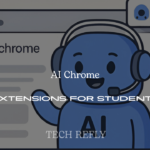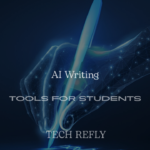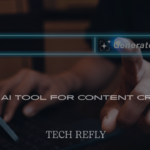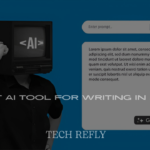If you’re a Windows 10 user, you might have heard the term “end of life” or “EOL” thrown around in tech circles. But what does it actually mean? When an operating system reaches its end of life, it essentially means that the manufacturer (in this case, Microsoft) will no longer provide support, updates, or security patches for that version. This can be a significant concern for users who still rely on Windows 10, as it could lead to security vulnerabilities and compatibility issues in the future.
Understanding Windows 10 end of life is crucial to ensure you’re prepared and can make informed decisions about your computing needs. In this article, we’ll dive deep into what Windows 10 end of life means, why it happens, and how you can prepare for it.
Windows 10 End of Life Overview
Windows 10 has been a reliable and widely used operating system since its release in 2015. However, all good things must come to an end, and so it is with Windows 10. As Microsoft transitions to Windows 11, users need to understand what “End of Life” (EOL) means for their systems. The End of Life for Windows 10 signifies that Microsoft will no longer offer support or updates for the OS. This means no more security patches, bug fixes, or updates, which can leave users vulnerable to potential threats. Businesses and individuals alike must consider upgrading to a supported version of Windows, such as Windows 11 or other viable alternatives, before it’s too late.
As the clock ticks toward Windows 10’s EOL, it’s important for users to start planning the transition. While Windows 10 may still function well after support ends, it’s crucial to understand the long-term risks. Continued use of Windows 10 after its EOL can lead to various issues, from security vulnerabilities to compatibility problems with newer software. This overview provides the essential facts and guidance on how to navigate the shift away from Windows 10.
What Does End of Life Mean for Windows 10?
When Microsoft announces that Windows 10 has reached its End of Life, it means that the operating system will no longer receive updates from the company. This includes both security updates and feature updates, which are critical to maintaining the system’s integrity and performance.
For Windows 10 users, End of Life means the system will remain static — meaning there will be no new features, fixes for bugs, or protection against new security threats. At this point, Microsoft will encourage users to transition to Windows 11 or another supported operating system.
Key consequences of Windows 10’s End of Life:
- No Security Updates: Without security patches, your system becomes increasingly vulnerable to viruses, malware, and other online threats.
- No Software Updates: The OS won’t receive any improvements, meaning you could miss out on new features or performance optimizations that are only available on newer versions.
- Compatibility Issues: As time goes on, more and more software vendors may discontinue support for Windows 10, leading to compatibility issues with applications or devices.
Although the operating system will continue to work, using Windows 10 after its End of Life can open up serious risks. It’s crucial to prepare for this transition well in advance.
Key Dates for Windows 10 End of Life
Microsoft has established a clear timeline for when Windows 10 will officially reach its End of Life. It’s essential to stay aware of these dates to ensure a smooth transition.
- End of Mainstream Support: This phase ends on October 13, 2020. During this time, Microsoft stopped providing non-security updates, such as new features or design improvements.
- End of Extended Support: The most crucial date for users is October 14, 2025, when Windows 10 will officially reach the end of its extended support phase. After this date, Microsoft will no longer offer security updates, bug fixes, or any form of technical assistance for Windows 10.
After this final date, Windows 10 will effectively be in a state of limbo, still functional but increasingly risky to use. It’s highly recommended to upgrade to Windows 11 or find another supported OS before 2025.
Impact of End of Life on Windows 10 Users
When Windows 10 hits its End of Life, it will significantly affect both individual and enterprise users. Here’s how the end of life will impact users:
- Security Risks: Without updates, Windows 10 will no longer be patched for newly discovered vulnerabilities. Cybercriminals often target outdated software to exploit weaknesses, leaving users at risk of attacks like ransomware and phishing.
- Software Compatibility: As more developers shift their focus to supporting newer operating systems, older programs and drivers might not work as smoothly on Windows 10 post-EOL. You could encounter issues with incompatible applications or hardware, particularly if they require the latest software to function optimally.
- Lack of Technical Support: If you run into problems after the EOL date, Microsoft will no longer provide any official support. This means you would have to rely on online forums, third-party solutions, or seek assistance from IT professionals who may not have up-to-date information.
- Performance and Efficiency Decline: Over time, software vendors will optimize their applications to work better with newer versions of Windows. This means your system might start to feel slower and less responsive as new features are tailored for Windows 11 or other supported operating systems.
It’s essential to start planning for the transition early, so you can avoid disruptions when Windows 10 hits its End of Life.
How to Prepare for Windows 10 End of Life
Preparing for Windows 10’s End of Life involves several steps to ensure a smooth and secure transition to a newer operating system. Here’s how to prepare for the upcoming changes:
- Check Your Hardware Compatibility for Windows 11:
Before making the jump to Windows 11, verify that your computer meets the system requirements. Windows 11 has stricter requirements than Windows 10, including TPM 2.0 support and a compatible CPU. Microsoft provides a tool called the PC Health Check Tool, which helps determine whether your device is eligible for an upgrade. - Create a Backup of Your Data:
Before making any upgrades or changes to your system, ensure all your important files are backed up. This can be done using an external hard drive, cloud storage, or backup software. Having a backup ensures that you won’t lose critical data during the upgrade process. - Consider Upgrading to Windows 11:
As Windows 10 reaches its End of Life, the natural successor is Windows 11. Check the Windows Update tool or the Microsoft website to see if Windows 11 is available for your device. If your device is compatible, upgrading to Windows 11 will ensure you continue receiving security updates and feature improvements. - Look for Alternatives:
If your hardware is not compatible with Windows 11 or you prefer not to upgrade, consider other supported operating systems, such as Linux. Some users might opt for long-term support versions of Windows 10, although this is typically available to businesses. - Prepare Your Business Systems:
For business users, ensuring all company systems are up-to-date is critical for maintaining productivity and security. Consider a managed IT solution to handle the upgrade process across all devices, ensuring minimal disruption to operations. - Update Your Software and Drivers:
Before transitioning, ensure all your software and drivers are up to date. Some applications might stop receiving support for Windows 10 once the EOL hits, so make sure everything is functioning smoothly with the latest updates. - Educate and Train Users:
For organizations, it’s crucial to educate employees about the upcoming changes and the importance of upgrading. Training should include what to expect from Windows 11 and how to handle any system updates post-transition.
The Risks of Continuing to Use Windows 10 After End of Life
Continuing to use Windows 10 after its end of life (EOL) presents several significant risks, primarily revolving around security vulnerabilities. When Microsoft ends support for an operating system, it means no more software updates, bug fixes, or security patches. This leaves your system highly susceptible to new threats, including malware, ransomware, and hacking attacks. Without regular security updates, hackers exploit vulnerabilities that are no longer patched, making older systems prime targets.
Another concern is the compatibility with newer software and hardware. As technology advances, developers stop supporting outdated operating systems, and the performance of new applications and devices may deteriorate or become entirely incompatible. For businesses, this could lead to inefficiencies, downtime, and even loss of productivity as vital applications become obsolete or slow.
Moreover, compliance requirements for industries such as healthcare, finance, and government often mandate up-to-date systems for data protection. Running an unsupported OS can lead to regulatory non-compliance, which could result in severe legal consequences, including hefty fines. For personal users, the experience can become frustrating due to slower performance and issues accessing the latest applications or services, which could affect work or entertainment.
Ultimately, continuing with Windows 10 after EOL is a gamble that exposes users to various security and operational risks, with the potential for significant long-term consequences.

How to Upgrade from Windows 10 to Windows 11
Upgrading from Windows 10 to Windows 11 is a relatively straightforward process, but there are a few things you need to keep in mind before you make the switch. Here’s a step-by-step guide on how to do it:
- Check System Compatibility
The first step is to ensure your computer meets the minimum system requirements for Windows 11. These include a compatible 64-bit processor (with at least 1 GHz speed and 2 cores), 4 GB of RAM, and 64 GB of storage. Additionally, you’ll need to have a DirectX 12 compatible graphics card and a display with at least 720p resolution. The most critical requirement is the TPM 2.0 (Trusted Platform Module), which enhances security and is necessary for the upgrade. - Backup Your Data
Before upgrading, it’s always a good idea to back up your important files, documents, and data. You can use an external drive, cloud storage, or a backup tool to save your information. This will ensure that your files are safe during the upgrade process. - Check for Windows 11 Availability
Microsoft is rolling out Windows 11 in phases. You can check if the upgrade is available for your PC by navigating to Settings > Update & Security > Windows Update and clicking on “Check for Updates.” If the upgrade is ready for your system, you’ll see an option to download and install it. - Start the Upgrade
Once Windows 11 is available, the process of upgrading is simple. Click on Download and Install to start the installation process. This will take some time, so ensure that your device is plugged into power, and you have a stable internet connection. Your PC will restart a few times during the process. - Post-Upgrade Setup
After the upgrade is complete, you’ll be prompted to set up your preferences, sign in with your Microsoft account, and customize your new OS. You might also need to install specific drivers or updates for your hardware.
While the upgrade process is relatively easy, it’s crucial to ensure that all your essential apps are compatible with Windows 11, as some older software may face issues running on the new OS.
Windows 11 Requirements and Compatibility Check
Before upgrading to Windows 11, it’s essential to verify if your device meets the system requirements. Here’s what you need to check:
- Processor
Windows 11 requires a 64-bit compatible processor, with a minimum speed of 1 GHz and at least 2 cores. Intel Core 8th Generation or newer, or AMD Ryzen 2000 or newer, is recommended for optimal performance. - RAM
Your PC must have at least 4 GB of RAM to run Windows 11. This ensures that the operating system has enough memory to function smoothly without lagging or performance issues. - Storage
A minimum of 64 GB of storage is required to install Windows 11. If your device doesn’t meet this storage requirement, consider upgrading your hard drive or SSD before proceeding. - Graphics Card
Windows 11 requires a DirectX 12 compatible graphics card with a WDDM 2.0 driver for enhanced visuals and gaming performance. - Display
Your device should have a display with at least 720p resolution, with a 9” diagonal size. This ensures that all UI elements are displayed correctly. - Firmware and TPM
One of the most critical and unique requirements for Windows 11 is the Trusted Platform Module (TPM) version 2.0. This security feature is essential for ensuring data protection and is mandatory for the OS. Additionally, UEFI firmware with Secure Boot capability is required. - Internet Connection
Windows 11 requires an internet connection to complete the setup. This is particularly important for Microsoft account sign-in and using cloud-based services.
To check your device’s compatibility, Microsoft offers the PC Health Check Tool, which will analyze your system and tell you if it’s ready for Windows 11. If your device doesn’t meet these criteria, you may need to consider alternatives like upgrading hardware or sticking with Windows 10.
Alternatives to Upgrading to Windows 11
If your system doesn’t meet the Windows 11 requirements or you simply prefer not to upgrade, there are several alternatives available:
- Stay on Windows 10
If you’re comfortable with Windows 10, you can continue using it until its end of life (EOL), which will be in October 2025. During this time, you will still receive security updates, but you won’t get new features. Just be aware that after EOL, support will end. - Switch to a Linux Distribution
If you’re looking for a free, open-source operating system, consider switching to a Linux distribution, such as Ubuntu or Linux Mint. Linux is highly customizable, secure, and ideal for users who want more control over their system. However, it does have a learning curve, especially for users who are new to it. - Use Chrome OS
If you primarily use your computer for browsing the internet, watching videos, and using cloud-based apps, Chrome OS might be a good alternative. It’s lightweight, easy to use, and offers a range of apps from the Google Play Store. It’s perfect for users with basic computing needs. - Upgrade to Windows 7 or 8.1 (Not Recommended)
While not ideal, you could opt for older versions like Windows 7 or 8.1, both of which are still supported by Microsoft until 2023, though they will also reach EOL soon after. Keep in mind that older systems will eventually face security risks, so it’s better to plan for an upgrade soon. - Consider a Mac
For those who want a different experience, switching to macOS may be an option. Macs come with a stable operating system that offers seamless integration with other Apple devices. However, this is a more costly solution, as it requires purchasing new hardware.
Each of these alternatives comes with its own set of pros and cons, so you should evaluate your specific needs and budget before making a decision.
Extended Support for Businesses and Enterprises
For businesses and enterprises, the end of life for Windows 10 can have significant implications. Microsoft offers Extended Security Updates (ESU) for businesses that need more time to transition to a newer operating system. Here’s what you need to know:
- What is Extended Support?
Extended support includes security updates, but no new features or bug fixes. This is an option for businesses that are not yet ready to upgrade their systems and need extra time to migrate to Windows 11 or another platform. - Pricing for ESU
Microsoft charges for Extended Security Updates, and the cost depends on the number of devices and the version of Windows you are using. ESU ensures that your business can continue to operate securely while planning for an upgrade. - Considerations for Enterprises
For large organizations, moving to Windows 11 or another OS is a more complex process. It involves testing software compatibility, updating infrastructure, and training staff. However, continuing with Windows 10 past its EOL without ESU is not recommended, as security vulnerabilities can leave your business exposed to cyberattacks. - Alternatives to ESU
Some businesses may also consider switching to a different OS entirely, such as Linux or macOS, or even using virtual desktop infrastructure (VDI) to manage corporate devices. - Planning for the Future
The best strategy is to start planning your upgrade well before the end of life. This includes evaluating hardware, software, and infrastructure to ensure a smooth transition and minimal disruption to daily operations.
Security Features in Windows 11 After Windows 10 End of Life
As Windows 10 reaches its end of life, users are encouraged to migrate to Windows 11, which offers advanced security features that provide better protection against modern cyber threats. One of the most notable enhancements is Windows Hello, which provides biometric authentication using facial recognition or fingerprint scanning, making passwords obsolete. Secure Boot ensures that the PC only boots using trusted software, protecting it from rootkits and other malware. Additionally, BitLocker Drive Encryption in Windows 11 ensures that data stored on the device is encrypted and cannot be accessed if the device is lost or stolen.
Windows 11 also incorporates Windows Defender Antivirus, an upgraded security suite that offers real-time protection, automatic threat detection, and cloud-delivered protection. The operating system also includes Virtualization-Based Security (VBS), which isolates critical system processes from regular applications, making it more difficult for malware to compromise the OS. Windows Sandbox, a feature that isolates untrusted applications in a secure environment, provides additional layers of defense.
For business and enterprise users, Windows 11 includes Windows Information Protection (WIP), which ensures that company data remains secure even when employees use personal devices. Furthermore, Microsoft Defender for Endpoint provides advanced endpoint protection with proactive threat hunting and automated investigation features, ensuring that security incidents are handled swiftly.
What Happens to Software Compatibility Post-EOL
When Windows 10 reaches its end of life (EOL), software compatibility becomes a critical concern for users who rely on legacy applications. Microsoft will no longer provide security updates or patches for Windows 10, which means that any vulnerabilities discovered in software running on this version of the operating system could remain unaddressed.
For users who do not upgrade to Windows 11, the lack of ongoing support could lead to compatibility issues with newer software that is optimized for Windows 11. Many software developers are likely to shift their focus to the newer operating system, potentially leaving Windows 10 users with older versions or reduced functionality. Additionally, certain hardware may no longer be supported, as manufacturers tend to prioritize compatibility with the latest versions of Windows.
For businesses, this can be a particularly challenging situation. Critical software used in operations may no longer receive updates or patches, potentially leading to security risks and operational inefficiencies. To maintain compatibility, many enterprises will need to assess their systems, update software, and ensure that necessary programs are compatible with Windows 11.
The Future of Windows Operating Systems After Windows 10
Windows 10 marked a significant step in Microsoft’s journey, but the end of its lifecycle paves the way for Windows 11 and beyond. The future of Windows operating systems is likely to involve a greater emphasis on cloud integration, AI-driven features, and more seamless cross-device experiences.
In the coming years, we may see a stronger push toward cloud-based operating systems where the local OS functions as a gateway to cloud services, such as Microsoft Azure. This approach would reduce the reliance on local hardware, offer better scalability, and enable businesses and individuals to access their operating systems and files from virtually anywhere.
Artificial Intelligence (AI) will likely play a key role in future versions of Windows. Features such as personalized assistant functionalities, predictive actions, and more intelligent task management may become the norm. Microsoft has already integrated Cortana into Windows 10 and 11, but future iterations of Windows could see even more advanced AI tools that assist with everything from troubleshooting issues to enhancing productivity.
Furthermore, Microsoft is likely to continue prioritizing user experience. Future Windows operating systems could become even more intuitive and adaptable to user preferences, with deeper integration of virtual desktops, gesture-based controls, and continuous improvements to user interface designs. With the increasing adoption of Internet of Things (IoT) and wearables, the future of Windows will almost certainly include broader device compatibility, integrating everything from your smart refrigerator to wearable health trackers into the operating system.
Troubleshooting Windows 11 Upgrade Issues
Upgrading to Windows 11 from Windows 10 can be a smooth process for many users, but issues can arise, especially if your system doesn’t meet the necessary hardware requirements. Here are some common problems and their troubleshooting steps:
- System Compatibility: If your PC doesn’t meet the minimum hardware requirements, Windows 11 won’t install. The most important requirement is having a TPM 2.0 chip, which is used for secure encryption. Users can check this through the PC Health Check app or the BIOS settings. If your device doesn’t support this feature, you may need to consider upgrading your hardware.
- Slow Upgrade Process: Some users report the upgrade process taking longer than expected. This can often be attributed to low storage space or a slow internet connection. Ensuring you have at least 64GB of free space and a stable internet connection can help mitigate this problem.
- Driver Compatibility: If your peripherals (printers, cameras, etc.) stop working after the upgrade, it could be due to outdated drivers. Visit the manufacturer’s website to check for Windows 11-compatible drivers and install any updates.
- Performance Issues: Post-upgrade performance lags can occur if the system is still adjusting to the new operating system or if background processes are consuming too much CPU. Running a disk cleanup and disabling unnecessary startup programs can help resolve this.
- App Compatibility: Some legacy apps may not function as expected on Windows 11. Microsoft provides a compatibility tool that helps identify issues before the upgrade. If apps are incompatible, try running them in compatibility mode or search for updated versions of the software.
- Activation Issues: If Windows 11 is not activating after installation, try using the Windows 10 product key or contact Microsoft support for further assistance.
Impact of Windows 10 End of Life on Enterprises and Organizations
For enterprises, the Windows 10 End of Life presents unique challenges, primarily around security, compliance, and the need for extensive upgrades. Without security updates, businesses risk exposing themselves to cyberattacks, as older systems become more vulnerable over time. The cost of cyberattacks can be astronomical, both in terms of financial losses and damage to reputation, so maintaining up-to-date systems is crucial.
For organizations that rely on legacy applications, the end of life for Windows 10 can cause compatibility issues, as these programs may no longer work properly or be supported on newer operating systems. The cost of upgrading infrastructure to Windows 11 can also be significant, requiring investments in new hardware and software, training for IT staff, and the time it takes to manage the transition.
Moreover, for businesses in regulated industries (such as healthcare and finance), staying up to date with operating systems is vital for compliance. Using an unsupported version of Windows could lead to legal consequences or the failure to meet regulatory standards. This forces organizations to implement a comprehensive strategy that addresses both the immediate need to upgrade and long-term planning for future versions of Windows.
In many cases, enterprises will need to develop a phased migration plan, moving users from Windows 10 to Windows 11 over a set period to minimize disruptions and ensure that the transition is smooth. For businesses that still use older systems, IT departments will likely need to support multiple operating systems during the transition period, further complicating the management of IT infrastructure.
Using Third-Party Software for Extended Support
When Microsoft announces the end of life for an operating system, like the impending end of support for Windows 10, users often look for ways to extend the functionality of their old systems. One option is to use third-party software solutions that offer extended support for legacy systems. These tools help patch vulnerabilities, provide continued security updates, and ensure compatibility with newer software applications, even when the official support from Microsoft ceases.
Several companies offer extended security updates for Windows 10 through third-party services. These include services that continue to deliver important patches and updates that protect your device from evolving security threats. You can also opt for third-party applications that provide a safer, more secure experience, like antivirus software, firewalls, and VPNs, that are compatible with older versions of Windows.
However, it’s essential to note that third-party software cannot entirely replace the comprehensive updates Microsoft provides. They may provide security patches, but these solutions usually don’t include bug fixes or new features. For critical systems, extended support from third-party vendors can be a temporary measure while planning for a complete upgrade to a newer operating system.
Data Privacy Concerns After Windows 10 End of Life
With the end of support for Windows 10, data privacy becomes a significant concern for users who continue to rely on the outdated operating system. Without security updates, your device becomes more vulnerable to data breaches, hacking attempts, and other cybersecurity threats. Vulnerabilities in the system will go unpatched, making it easier for malicious actors to exploit weaknesses and access sensitive information stored on the device.
Without official support, there’s also the risk that users may fail to apply the necessary security patches that could mitigate known vulnerabilities. Personal data like financial information, passwords, and confidential documents can be exposed to cybercriminals if left unprotected. Moreover, many third-party applications and services that are compatible with newer operating systems may stop supporting older versions like Windows 10, leaving users with fewer tools to secure their data.
To mitigate this risk, users must implement additional security measures, such as using third-party encryption software and opting for VPNs or firewalls. Regular backups of sensitive information are also critical to ensure that any potential loss of data can be recovered. Upgrading to a newer, supported operating system is the most effective way to ensure your data remains safe.
Windows 10 End of Life and Cybersecurity Risks
The cybersecurity risks associated with the end of life for Windows 10 are multifaceted. Once Microsoft ceases releasing security patches and updates, your system becomes increasingly vulnerable to new exploits, ransomware, and viruses. Cybercriminals often target systems that are no longer supported because they know these devices will not receive timely patches to fix security holes.
One of the most significant risks is the increased likelihood of malware infections. Malicious software, including viruses, spyware, and ransomware, thrives on unpatched vulnerabilities. These programs can steal personal information, encrypt files for ransom, or even use your machine for illegal activities without your knowledge.
Moreover, older systems often lack the newer security features found in more recent operating systems. Features like enhanced encryption, biometric authentication, and secure boot are typically unavailable on outdated software, making it easier for attackers to gain unauthorized access.
To stay protected after the end of life for Windows 10, it’s vital to install and maintain strong security tools, including firewalls, antivirus software, and malware protection programs. If you must continue using Windows 10, investing in these tools and ensuring your system is regularly monitored for any signs of a breach is essential. However, the best long-term solution is upgrading to Windows 11 or a similar supported system.
How to Back Up Your Data Before Upgrading or Changing OS
Before upgrading from Windows 10 or switching to a different operating system, backing up your data is one of the most crucial steps you can take. Backing up ensures that your documents, photos, videos, and other important files are safe and retrievable, even if something goes wrong during the upgrade process.
There are several ways to back up your data:
- External Hard Drive or SSD: Using an external hard drive or SSD is one of the simplest and most effective ways to back up your data. Simply connect the drive to your computer and copy the files you want to preserve. Many external drives come with backup software that can automate this process.
- Cloud Storage: Services like Google Drive, Dropbox, and OneDrive offer cloud storage solutions where you can upload and store files online. This method is particularly useful for ensuring your data is protected in case your computer is damaged or fails.
- Backup Software: You can use specialized backup software to create full system backups, which can be restored if needed. These programs can back up everything from operating system files to personal data, offering a more comprehensive solution.
- Create a System Image: A system image is an exact copy of your computer’s hard drive, including the operating system, settings, and files. Creating a system image allows you to restore your entire system to its previous state if anything goes wrong during the upgrade process.
Before you begin any upgrades, ensure that all your essential data is safely stored. This precaution gives you peace of mind knowing that your information will not be lost during the transition.
Why Microsoft Ends Support for Older Versions of Windows
Microsoft ends support for older versions of Windows, like Windows 10, as part of its strategy to push users toward newer, more secure, and more feature-rich operating systems. This decision is driven by several factors, including the need to focus resources on developing and maintaining up-to-date systems that can meet the needs of modern users.
One of the primary reasons Microsoft ends support is security. Maintaining support for older operating systems can be costly and inefficient, especially when many of the vulnerabilities in older systems are no longer relevant or applicable to newer technology. By focusing on newer versions of Windows, Microsoft can ensure that its security updates are up-to-date and effective in combating the latest cybersecurity threats.
Additionally, software and hardware technology continues to evolve rapidly, and older operating systems struggle to keep up with new innovations. Newer operating systems like Windows 11 come with improved security, speed, and features that are better suited for modern computing environments.
Ending support also drives businesses and consumers to upgrade, ensuring a more unified and efficient ecosystem. It allows Microsoft to streamline its development efforts and focus on providing a better overall experience for users on newer systems.
Common Issues During Windows 11 Upgrade
While upgrading to Windows 11 is generally smooth, you might run into issues such as compatibility errors, installation failures, or driver problems. Here’s how to troubleshoot:
- Compatibility Errors: Ensure your hardware meets the minimum requirements for Windows 11.
- Installation Failures: Try running Windows Update Troubleshooter or using the Installation Assistant again.
- Driver Issues: Check for updated drivers from your device manufacturer’s website.
Alternatives to Upgrading to Windows 11
If you’re not ready to upgrade to Windows 11, you can consider other alternatives. You could:
- Use a Different Operating System: Linux and macOS are popular alternatives for users looking for more secure and privacy-focused systems.
- Third-Party Support: Some third-party companies offer extended security updates for Windows 10 even after the official end of life.
Benefits of Upgrading to Windows 11
There are numerous benefits to upgrading to Windows 11:
- Better Security: Windows 11 offers enhanced security features such as TPM 2.0 and Secure Boot.
- Improved User Interface: A sleek, modern interface designed for productivity and ease of use.
- Performance Boost: Faster boot times and better overall system performance.
Impact on Enterprises and Organizations
For businesses, the Windows 10 end of life means a need for a well-planned migration strategy. Companies should prioritize:
- Employee Training: Ensure your team is ready for Windows 11 or alternative systems.
- Hardware Upgrades: Make sure your office hardware is compatible with the latest OS.
- Enterprise Support: Consider Microsoft’s extended support for businesses that need more time.
How to Manage Device and Software Compatibility Post-EOL
After Windows 10 reaches end of life, it’s essential to ensure that your hardware and software continue to function properly. You should:
- Check Hardware Compatibility: Ensure your devices meet the minimum system requirements for Windows 11 or another OS.
- Update Software: Make sure all your applications are up-to-date and compatible with newer versions of Windows.
Conclusion
The Windows 10 end of life may seem like a distant concern, but it’s important to start preparing now. Upgrading to Windows 11 or another supported operating system is the best way to ensure your system remains secure and efficient. Don’t wait until your system is vulnerable—take action today to protect your data and keep your computer running smoothly.
Faqs
What happens when Windows 10 reaches end of life?
Windows 10 will no longer receive updates, including security patches, making it vulnerable to cyberattacks.
Can I still use Windows 10 after end of life?
Yes, but it’s risky. Your system will be exposed to security threats, and software compatibility may decrease.
How can I upgrade to Windows 11?
Ensure your hardware is compatible with Windows 11, and then download and install it via Windows Update or the Installation Assistant.
What if I don’t want to upgrade to Windows 11?
You can switch to another operating system like Linux or use third-party support for continued updates.
Is Windows 10’s end of life the same for everyone?
The end of life dates vary depending on the version of Windows 10 you are using.