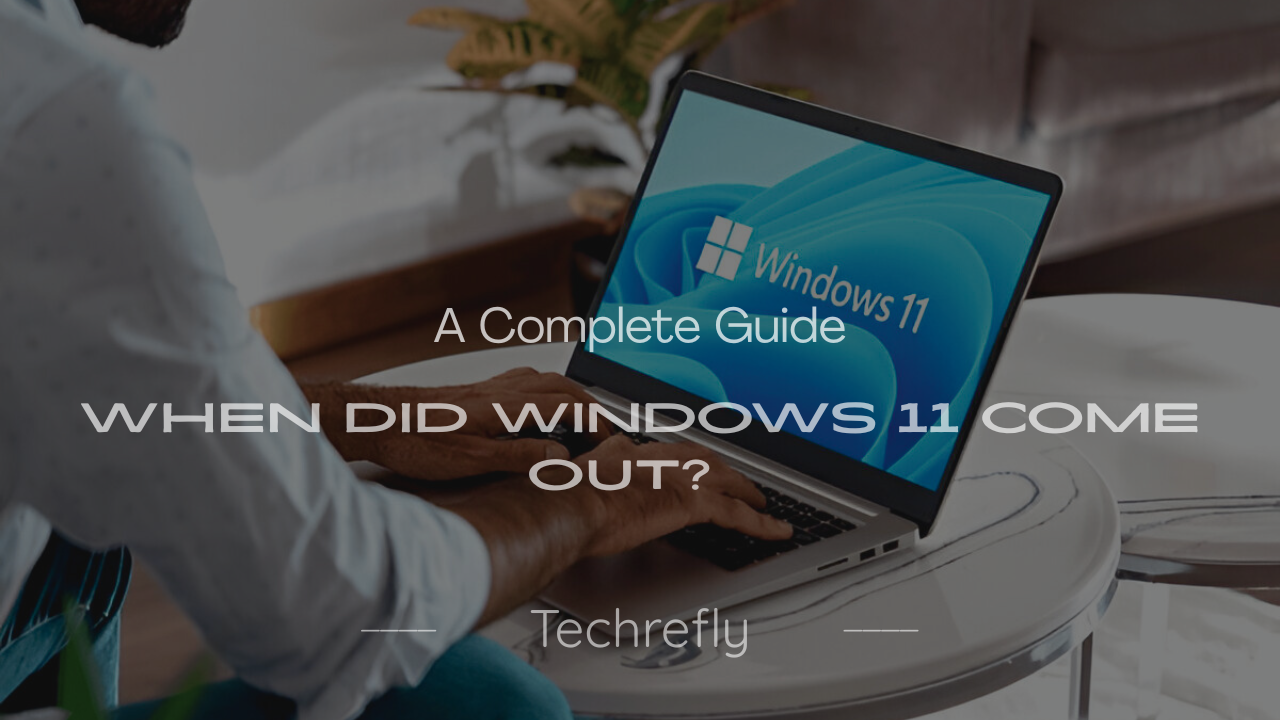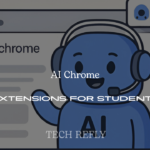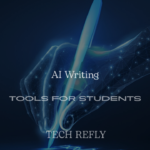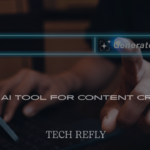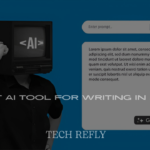Introduction
Microsoft’s Windows 11 is a transformative update to the Windows operating system, offering a modern design, improved performance, and features tailored for today’s digital needs. If you’re wondering, “When did Windows 11 come out?”, this in-depth guide covers its release timeline, key features, system requirements, upgrade process, and practical tips to enhance your experience.
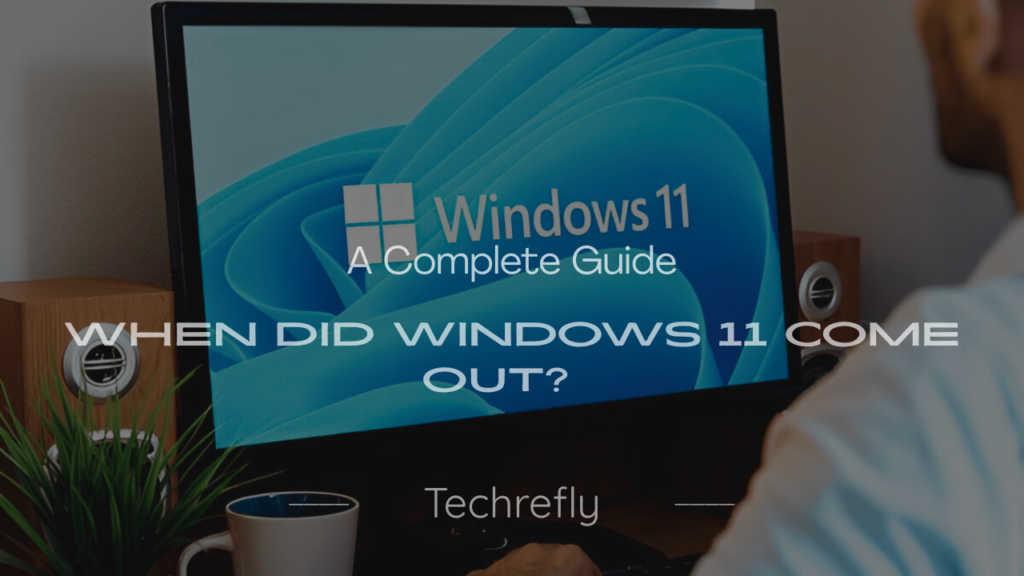
When Was Windows 11 Released?
Windows 11 was officially released on October 5, 2021. Microsoft unveiled the OS on June 24, 2021, during a virtual event, sparking excitement among tech enthusiasts. Since its launch, Windows 11 has evolved through multiple updates, making it a robust choice for personal and professional use.
Key Milestones in the Windows 11 Launch Timeline
- Announcement: June 24, 2021, via a Microsoft virtual event.
- Windows Insider Beta: Released in July 2021 for early adopters.
- General Availability: October 5, 2021, for eligible devices.
- Major Updates:
- Windows 11 22H2: September 20, 2022
- Windows 11 23H2: October 31, 2023
- Windows 11 24H2: October 1, 2024
Why Did Microsoft Release Windows 11?
Windows 11 was crafted to address the demands of hybrid work, gaming, and security in a rapidly evolving tech landscape. Microsoft focused on delivering an OS that supports modern hardware while enhancing user experience with a refreshed interface and advanced features.
Core Objectives of Windows 11
- Modern Interface: Centered taskbar, rounded corners, and a streamlined Start Menu.
- Productivity Boost: Tools like Snap Layouts, Virtual Desktops, and enhanced multitasking.
- Gaming Advancements: DirectStorage, Auto HDR, and Xbox Game Pass integration.
- Security Enhancements: Mandatory TPM 2.0 and Secure Boot for robust protection.
- Hybrid Work Support: Optimized for touch, pen, and voice inputs.
Evolution of Windows 11: Major Updates
Windows 11 has received several updates to refine functionality and incorporate new technologies. Here’s a detailed look at the major releases:
Windows 11 22H2 (September 2022)
- Tabbed File Explorer: Added tabs for seamless file navigation.
- Enhanced Snap Layouts: Improved window management for multitasking.
- Accessibility Improvements: Better screen reader and voice navigation support.
- Performance Optimizations: Faster boot times and improved battery life.
Windows 11 23H2 (October 2023)
- Windows Copilot: AI-powered assistant for task automation.
- Modernized Taskbar: Restored drag-and-drop functionality.
- Gaming Enhancements: Optimized DirectStorage for faster game loading.
- Cloud Integration: Improved OneDrive and Microsoft 365 syncing.
Windows 11 24H2 (October 2024)
- Advanced Security: Enhanced encryption and biometric authentication.
- AI Features: Expanded Windows Copilot for creative tasks.
- Cross-Device Functionality: Seamless integration with Android and iOS devices.
- Energy Efficiency: Optimizations for laptops and low-power devices.
System Requirements for Windows 11
Windows 11 introduced stricter hardware requirements than Windows 10, which caused some controversy. Below are the minimum specifications:
- Processor: 1 GHz or faster, 64-bit processor with at least 2 cores (e.g., Intel 8th Gen or AMD Ryzen 2000 series).
- RAM: 4 GB (8 GB recommended).
- Storage: 64 GB or larger (SSD preferred).
- Graphics: DirectX 12 compatible with WDDM 2.0 driver.
- TPM: Trusted Platform Module 2.0.
- Secure Boot: UEFI firmware with Secure Boot capability.
- Display: 720p resolution, 9-inch or larger.
- Internet Connection: Required for setup and updates.
Why These Requirements Matter
TPM 2.0 and Secure Boot enhance security, while the 64-bit processor requirement ensures compatibility with modern software. These specifications excluded many older PCs from the free upgrade, prompting users to upgrade hardware or remain on Windows 10.
How to Check If Your PC Supports Windows 11
Microsoft’s PC Health Check tool helps verify compatibility. Follow these steps:
- Download the PC Health Check tool from Microsoft’s official website.
- Install and run the tool on your Windows 10 PC.
- Click “Check Now” to scan your hardware.
- Review the results to confirm compatibility or identify needed upgrades.
Pro Tip: If TPM 2.0 is missing, check your BIOS settings to enable it, as it’s often disabled by default on compatible motherboards.
How to Upgrade to Windows 11: Step-by-Step Guide
Eligible Windows 10 users can upgrade to Windows 11 for free. Here’s how:
- Check for Updates:
- Go to Settings > Windows Update on your Windows 10 PC.
- Click “Check for updates” to find Windows 11.
- Download and Install:
- Select “Download and install” if Windows 11 is available.
- Follow the prompts to complete the process.
- Restart and Set Up:
- Your PC will restart several times during installation.
- Configure preferences (e.g., region, privacy settings) post-installation.
Clean Installation Option
For a fresh install:
- Download the Windows 11 ISO from Microsoft’s website.
- Create a bootable USB using tools like Rufus.
- Boot from the USB and follow the installation wizard.
- Enter your Windows product key if prompted.
Key Tip: Back up all critical files before upgrading or installing to prevent data loss.
Key Features of Windows 11
Windows 11 offers a range of features to enhance productivity, gaming, and usability:
- Redesigned Start Menu: Centered, simplified, with pinned apps and recent files.
- Centered Taskbar: Modern design with customizable icons and animations.
- Widgets Panel: Customizable feed for news, weather, and calendar updates.
- Snap Layouts: Intuitive window arrangement for multitasking.
- Virtual Desktops: Create multiple workspaces for work, gaming, or personal use.
- Microsoft Store Overhaul: Supports Android apps via the Amazon Appstore.
- Gaming Features:
- Auto HDR: Enhances visuals for compatible games.
- DirectStorage: Reduces load times on NVMe SSDs.
- Xbox Game Pass: Access to a vast game library.
- Windows Copilot: AI assistant for task automation (introduced in 23H2).
- Accessibility Tools: Improved voice typing, magnifier, and screen reader support.
Tips for Maximizing Your Windows 11 Experience
Here are practical tips to get the most out of Windows 11:
- Customize the Start Menu:
- Pin frequently used apps for quick access.
- Disable recommendations in Settings > Personalization > Start.
- Master Snap Layouts:
- Hover over the maximize button to view layout options.
- Use Windows key + arrow keys for quick window management.
- Set Up Virtual Desktops:
- Press Windows key + Tab to create and manage desktops.
- Set unique wallpapers for each desktop.
- Enable Widgets:
- Press Windows key + W to open the Widgets panel.
- Customize with widgets like weather or to-do lists.
- Optimize for Gaming:
- Enable Game Mode in Settings > Gaming > Game Mode.
- Verify Auto HDR support for games.
- Keep Windows Updated:
- Check for updates in Settings > Windows Update for new features and security patches.
- Use Keyboard Shortcuts:
- Windows key + A: Open Action Center.
- Windows key + D: Show/hide desktop.
- Windows key + E: Open File Explorer.
Key Takeaways About Windows 11
- Release Date: Launched on October 5, 2021.
- Modern Design: Centered taskbar, rounded corners, and simplified Start Menu.
- Stricter Requirements: Needs TPM 2.0, Secure Boot, and a 64-bit processor.
- Regular Updates: 22H2, 23H2, and 24H2 deliver new features and improvements.
- Free Upgrade: Available for eligible Windows 10 users.
- User-Friendly Features: Snap Layouts, Virtual Desktops, and Widgets boost productivity.
Common Challenges and Solutions
Users faced some issues during the Windows 11 rollout. Here are solutions:
- Incompatible Hardware:
- Solution: Run PC Health Check to identify issues. Upgrade CPU or enable TPM in BIOS.
- Upgrade Errors:
- Solution: Ensure 64 GB storage and stable internet. Use Windows Update Troubleshooter.
- Performance Issues:
- Solution: Update drivers, disable startup programs, and install latest patches.
- Missing Features:
- Solution: Update to the latest build for features like Android app support or Windows Copilot.
Why Windows 11 Stands Out
Windows 11 caters to gamers, professionals, and casual users with its modern design, productivity tools, and security focus. From multitasking with Snap Layouts to gaming with DirectStorage, it’s built for today’s hybrid work and entertainment needs.
Conclusion
Windows 11, released on October 5, 2021, has redefined the Windows experience with its sleek interface, powerful features, and updates like 22H2, 23H2, and 24H2. Check your PC’s compatibility, follow our upgrade guide, and use our tips to unlock its full potential. Stay tuned for more tech guides and updates! Check Out “Windows 11 23H2: New Best Features and Updates Explored“
FAQs
When Was Windows 11 Officially Released?
Windows 11 was released on October 5, 2021.
What Are the Key Features of Windows 11?
Windows 11, launched on October 5, 2021, offers:
Centered Start Menu and taskbar
Widgets for news and weather
Snap Layouts for multitasking
Virtual Desktops
Microsoft Store with Android apps
Gaming: Auto HDR, DirectStorage
Windows Copilot (AI assistant)
Better accessibility tools
How Do I Check If My PC Supports Windows 11?
Use Microsoft’s PC Health Check tool:
Download from Microsoft’s website.
Run and click “Check Now.”
View results for compatibility.
What Are the System Requirements for Windows 11?
Windows 11, released on October 5, 2021, needs:
64-bit processor (1 GHz, 2 cores)
4 GB RAM
64 GB storage
DirectX 12 graphics
TPM 2.0
Secure Boot
720p display
Internet connection
How Can I Upgrade to Windows 11 for Free?
For Windows 10 users:
Go to Settings > Windows Update.
Click “Check for updates.”
Download and install Windows 11 if available.
Restart and set up.
Tip: Back up files first.
What’s New in Windows 11 Updates?
Since October 5, 2021:
22H2 (2022): Tabbed File Explorer, better Snap Layouts
23H2 (2023): Windows Copilot, improved gaming
24H2 (2024): Enhanced security, AI features, cross-device support