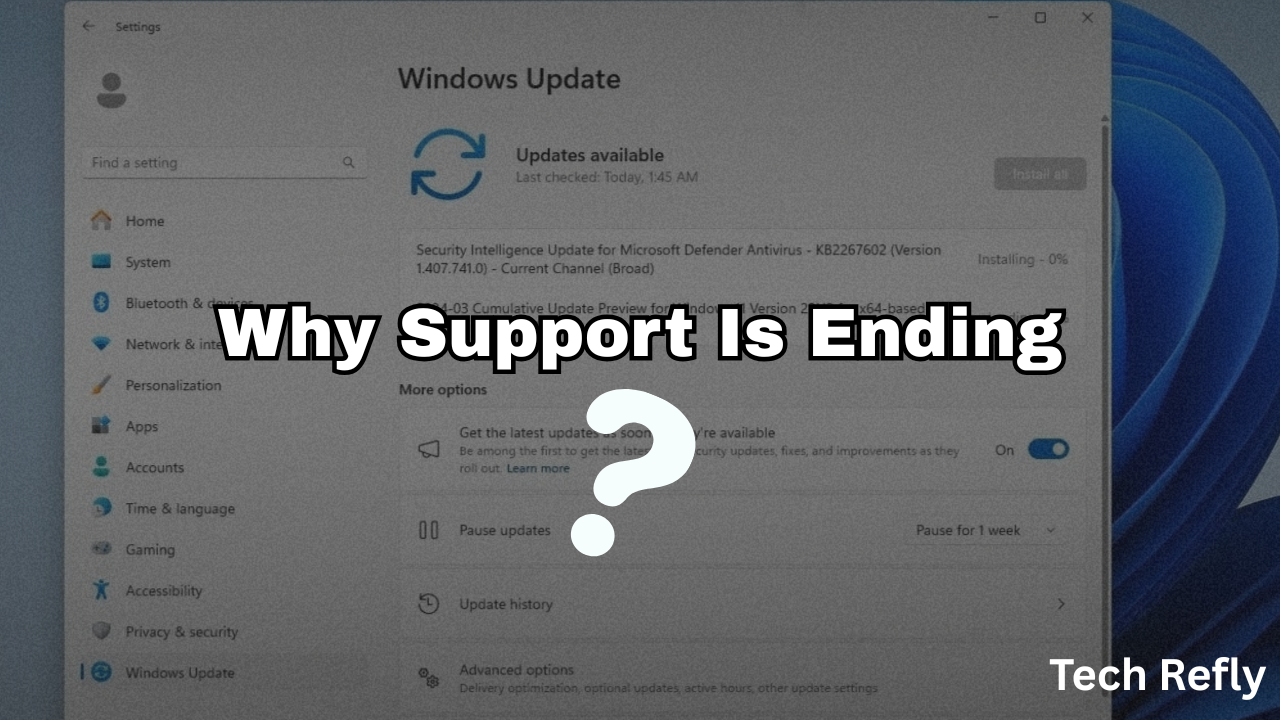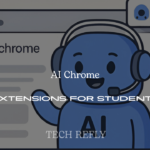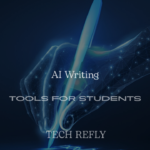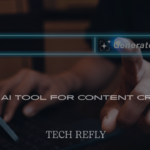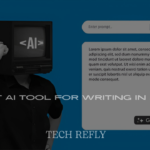Curious about what’s new in the Windows 11 24H2 update: top features in 2025? Techrefly.com explores the latest AI enhancements, performance boosts, and user-friendly tweaks in Microsoft’s 2024 Update. Upgrade your PC experience with these must-know features today!
What Is the Windows 11 24H2 Update?
Released on October 1, 2024, Windows 11 version 24H2 (codename Hudson Valley) is the third major update to Windows 11, also known as the 2024 Update. It introduces AI-powered features, performance improvements, and quality-of-life enhancements, available free for Windows 11 users via Settings > Windows Update. Check More Here;- Top Windows 11 Version 24H2 Features That You’ll Lov
Why Upgrade to 24H2?
The 24H2 update enhances security, speed, and usability, making it ideal for tech-savvy users. With rewritten kernel code in Rust and AI integrations, it’s more responsive on diverse hardware, from Copilot+ PCs to older devices. X posts praise its snappy performance, though some report initial bugs.
Who Benefits from This Update?
Gamers, professionals, and casual users gain from 24H2’s features like Auto Super Resolution, improved Phone Link, and energy-saving modes. Copilot+ PC owners access exclusive AI tools, while Arm device users see better emulation. Ensure your PC meets the minimum requirements: 4GB RAM, TPM 2.0, 64GB storage.
Known Issues and Safeguards
Microsoft’s phased rollout minimizes issues, but some users report File Explorer crashes, Bluetooth glitches, and AutoHDR gaming problems. Compatibility holds prevent updates on affected devices (e.g., those with outdated drivers). Regular patches, like KB5055523, resolve most concerns. Check Windows Update for fixes.
How to Get the Update
Enable “Get the latest updates as soon as they’re available” in Settings > Windows Update to receive 24H2 early. Requires Windows 11 22H2/23H2 with the May 2024 preview update. Enterprise users access it via WSUS or Microsoft 365 admin center. Expect a full OS swap.
Windows 11 24H2 Features Overview Table
| Feature | Availability | Benefits | Copilot+ PC Required |
|---|---|---|---|
| Live Captions | Copilot+ PCs | Real-time translation | Yes |
| Auto Super Resolution | Copilot+ PCs | Enhanced gaming visuals | Yes |
| Phone Link Enhancements | All PCs | Seamless Android integration | No |
| Energy Saver | All PCs | Extended battery life | No |
| File Explorer Upgrades | All PCs | 7z/TAR support, text labels | No |
| Sudo for Windows | All PCs | Elevated command execution | No |
| Wi-Fi 7 Support | Compatible hardware | Faster wireless connectivity | No |
| Rust Kernel Integration | All PCs | Improved security, speed | No |
| Quick Settings Revamp | All PCs | Scrollable, customizable | No |
| Windows Search AI | Copilot+ PCs | Natural language search | Yes |
10 Top Features in Windows 11 24H2
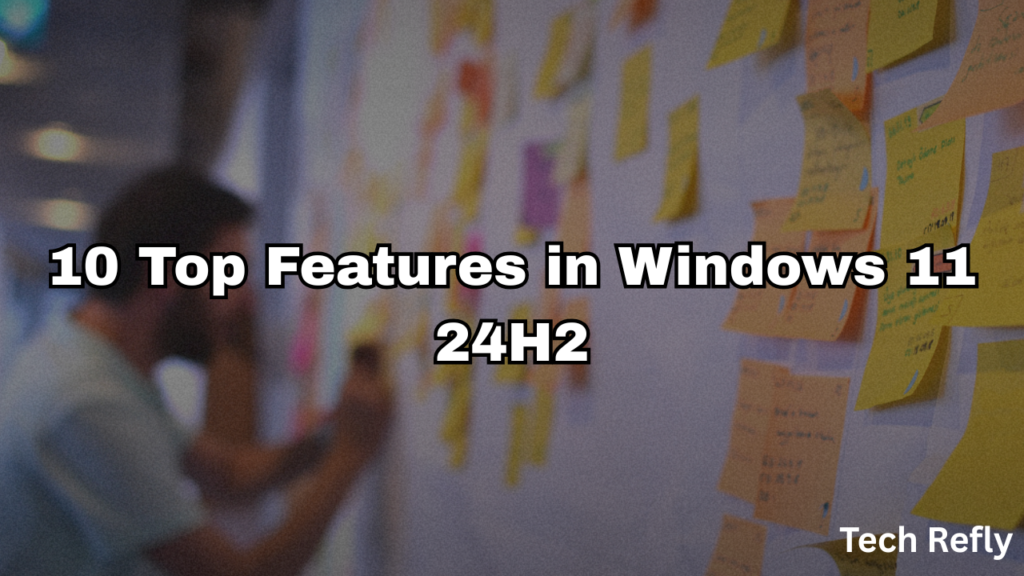
1. Live Captions with Real-Time Translation
What It Does: Translates audio/video into English subtitles from 44 languages, ideal for multilingual meetings or media.
Process: On a Copilot+ PC, enable via Quick Settings > Live Captions. Play audio/video; subtitles appear instantly. Toggle languages in Settings > Accessibility > Captions. Takes 1–2 min to set up.
Benefits: Enhances accessibility; requires NPU (40+ TOPS).
Tip: Test with Zoom or YouTube for seamless translation.
2. Auto Super Resolution (Auto SR)
What It Does: Upscales game visuals for sharper graphics without performance hits, exclusive to Copilot+ PCs.
Process: Ensure AutoHDR is enabled (Settings > System > Display > HDR). Launch a compatible game; Auto SR activates automatically. Adjust in Game Bar (Win + G) if needed. Takes 5 min to configure.
Benefits: Boosts frame rates and visuals; ideal for gamers.
Tip: Requires Snapdragon X, AMD Ryzen AI 300, or Intel Lunar Lake CPUs.
3. Enhanced Phone Link for Android
What It Does: Integrates Android phones with Windows, showing messages, calls, and battery status in the Start menu.
Process: Install Link to Windows app on your Android. Pair via Settings > Bluetooth & Devices > Mobile Devices. Enable Phone Link in Start menu. Access files, messages, or use phone as a webcam. Takes 10–15 min.
Benefits: Rivals macOS-iPhone syncing for Android users.
Tip: Ensure Bluetooth is on for stable connection.
4. Energy Saver Mode
What It Does: Reduces power consumption on laptops/desktops, extending battery life or saving energy.
Process: Toggle in Quick Settings > Energy Saver or Settings > System > Power & Battery. Set to auto-activate at low battery. Adjust performance sliders. Takes 2–5 min.
Benefits: Up to 20% longer battery life; eco-friendly.
Tip: Use on desktops during light tasks like browsing.
5. File Explorer Upgrades
What It Does: Adds 7z/TAR compression, text-labeled context menus, and drag-and-drop in address bar.
Process: Right-click files to compress (select 7z/TAR, set compression level). Drag files to address bar breadcrumbs for copying/moving. View PNG metadata in properties. Takes 5–10 min to master.
Benefits: Streamlines file management; fixes upside-down menu bug.
Tip: Update to February 2025 patch for stability.
6. Sudo for Windows
What It Does: Allows elevated command execution in Command Prompt/PowerShell, inspired by Linux.
Process: Enable in Settings > System > For Developers > Enable Sudo. Type “sudo” before commands (e.g., sudo netstat). Choose inline, new window, or input mode. Takes 3–5 min to set up.
Benefits: Simplifies admin tasks for developers.
Tip: Use inline mode for quick commands.
7. Wi-Fi 7 and USB4 2.0 Support
What It Does: Enables faster connectivity with Wi-Fi 7 (up to 5.8 Gbps) and USB4 2.0 (80 Gbps) on compatible hardware.
Process: Update drivers in Device Manager. Connect to a Wi-Fi 7 router or USB4 2.0 device. Verify speeds in Settings > Network & Internet. Takes 10–20 min.
Benefits: Future-proofs connectivity for high-speed tasks.
Tip: Check router/PC compatibility before upgrading.
8. Rust in Windows Kernel
What It Does: Rewrites kernel code in Rust for better security and performance, reducing memory bugs.
Process: No user action needed; benefits apply post-update. Monitor performance in Task Manager (Ctrl + Shift + Esc). Expect 15–25% faster update installs. Takes 0 min.
Benefits: Enhances stability; speeds up updates.
Tip: Keep Windows updated for ongoing Rust improvements.
9. Revamped Quick Settings
What It Does: Introduces a scrollable, paginated Quick Settings panel with VPN toggles and Wi-Fi refresh.
Process: Click system tray (Wi-Fi/battery icon). Scroll to access all settings. Drag to reorder (e.g., prioritize VPN). Enable Live Captions here. Takes 2–5 min to customize.
Benefits: Faster access to network and accessibility options.
Tip: Pin frequently used settings for quick access.
10. AI-Powered Windows Search
What It Does: Allows natural language searches (e.g., “find my theme”) on Copilot+ PCs, improving file and settings discovery.
Process: Type queries in the taskbar search bar. Results include files, apps, and settings. Refine with keywords if needed. Takes 1–3 min to learn.
Benefits: Saves time; requires NPU for full functionality.
Tip: Use descriptive phrases for best results.
System Requirements Table
| Component | Minimum Requirement | Notes |
|---|---|---|
| CPU | 1GHz, 2-core, SSE4.2, POPCNT | x86-64-v2; ARMv8.1 for Arm PCs |
| RAM | 4GB | 2GB for IoT Enterprise LTSC |
| Storage | 64GB | 16GB for IoT Enterprise LTSC |
| Security | TPM 2.0, Secure Boot | TPM optional for IoT Enterprise |
| Graphics | DirectX 10 (IoT); DirectX 12 | Auto SR requires NPU (40+ TOPS) |
Tips for Using 24H2 Features
- Update Drivers: Resolve compatibility issues via Device Manager or manufacturer websites.
- Enable AutoHDR Carefully: Disable if gaming colors appear incorrect.
- Test Phone Link: Pair Android devices early to troubleshoot Bluetooth issues.
- Monitor Patches: Install monthly updates (e.g., KB5053656) for bug fixes.
- Backup Before Updating: Save data to avoid rare installation errors.
Conclusion
What’s new in the Windows 11 24H2 update: top features in 2025 include AI-driven tools, performance upgrades, and seamless Android integration, making it a worthy upgrade for tech enthusiasts. Despite minor bugs, regular patches ensure stability. Explore these features and share your experience on Twitter with #Techrefly!
Frequently Asked Questions (FAQs)
1. Is Windows 11 24H2 a free update?
Yes, it’s free for Windows 11 users. Enable “Get latest updates” in Settings > Windows Update to download.
2. Do I need a Copilot+ PC for all features?
No, but Live Captions, Auto SR, and AI Search require a Copilot+ PC with a 40+ TOPS NPU.
3. What are common 24H2 issues?
File Explorer crashes, Bluetooth drops, and AutoHDR glitches. Microsoft’s patches (e.g., February 2025) fix most.
4. How do I use Phone Link with Android?
Install Link to Windows app, pair via Settings > Bluetooth & Devices, and access features in Start menu.
5. Can I delay the 24H2 update?
Yes, pause updates for up to 5 weeks in Settings > Windows Update > Pause Updates.
Disclaimer: Check Microsoft’s support for update issues. Information is for educational purposes only.