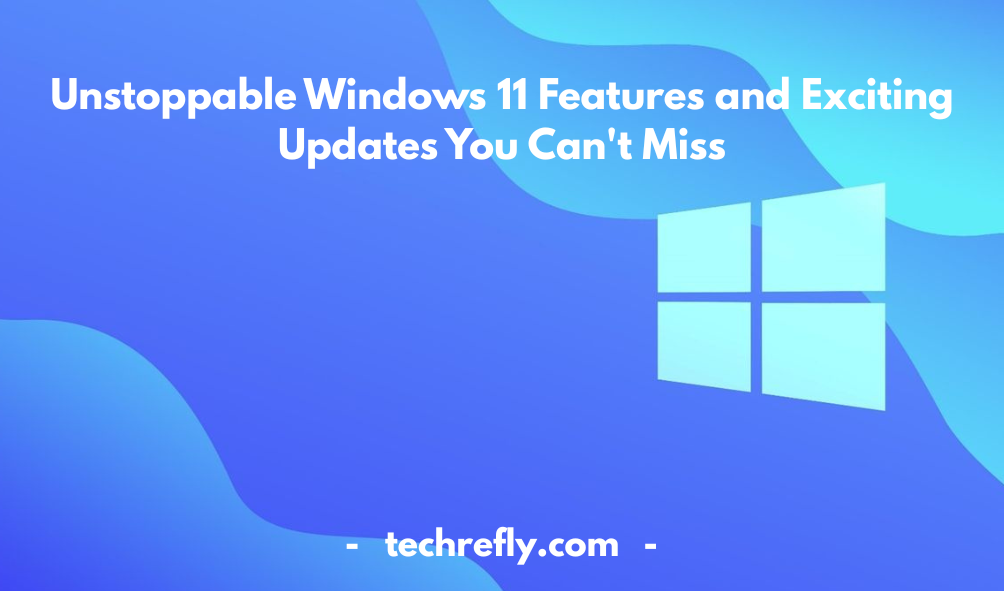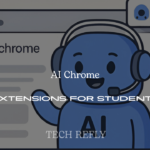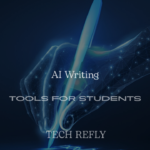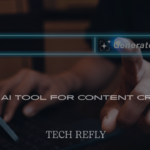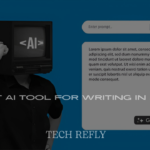Windows 11 is the latest version of Microsoft’s popular operating system, bringing significant changes to the user interface and system performance. With sleek new features, enhanced gaming capabilities, and improved security, Windows 11 is designed to deliver a modern and smooth experience for all types of users.
Overview of Windows 11 Features
Windows 11 represents a major update to Microsoft’s operating system, offering a fresh design, improved performance, and new features that enhance both productivity and entertainment. One of the first things you’ll notice about Windows 11 is its sleek, modern interface with rounded corners and a centered taskbar. The Start Menu has also been redesigned, offering a more streamlined look without live tiles. The system now includes a more robust virtual desktop experience, making it easier to organize multiple open apps across different workspaces.
Another significant update is the introduction of Snap Layouts and Snap Groups, which allow users to easily organize their open windows into grid patterns for better multitasking. Widgets have also made a return, offering quick access to weather, news, and calendar updates. Windows 11 focuses on increasing productivity with features such as the “Focus Assist” mode, which helps eliminate distractions, and the integration of Microsoft Teams, making collaboration easier.
Windows 11 is optimized for gaming, too, with features like Auto HDR, DirectStorage, and a new Xbox app, bringing faster load times, better visuals, and smoother gaming experiences. In addition, Windows 11 introduces support for Android apps, allowing users to install and run Android applications natively on their PC via the Amazon Appstore.
How to Upgrade to Windows 11
Upgrading to Windows 11 is relatively straightforward for eligible users, but there are a few prerequisites to ensure compatibility. Here’s a step-by-step guide to help you upgrade your system:
- Check Eligibility: Before upgrading, make sure your device meets the minimum system requirements for Windows 11. These include a compatible 64-bit processor, 4 GB of RAM, 64 GB of storage, and a DirectX 12-compatible graphics card.
- Use the PC Health Check Tool: Microsoft offers a “PC Health Check” tool that allows you to check if your device is compatible with Windows 11. You can download this tool from the official Microsoft website.
- Backup Your Data: Before proceeding with the upgrade, it’s always a good idea to back up your important files, just in case something goes wrong during the installation process.
- Via Windows Update: If your PC is eligible for the upgrade, you can go to “Settings” > “Update & Security” > “Windows Update” and check for available updates. If Windows 11 is available for your device, you’ll see an option to download and install it.
- Clean Installation (Optional): If you’re installing Windows 11 on a new device or want a fresh start, you can use the Windows 11 Installation Assistant, available on the Microsoft website, to perform a clean install.
System Requirements for Windows 11
Windows 11 comes with specific hardware requirements that make sure the system runs smoothly, efficiently, and securely. Here’s a breakdown of the minimum system requirements for installing Windows 11:
- Processor: A 1 GHz or faster 64-bit processor with at least two cores. This includes Intel’s 8th generation processors, AMD Ryzen 3000 series, and newer models.
- RAM: 4 GB or more of RAM. While 4 GB is the minimum, 8 GB or more is recommended for a smoother experience.
- Storage: 64 GB or more of storage is required. However, additional storage will be needed for installing updates and apps.
- Graphics Card: A DirectX 12 compatible graphics card or an integrated GPU with a WDDM 2.0 driver.
- Display: A high-definition (720p) display that is greater than 9” diagonally.
- Secure Boot: Secure Boot and TPM 2.0 are required to ensure the device is secure and protected from threats.
- System Firmware: UEFI (Unified Extensible Firmware Interface) is required, replacing the traditional BIOS system. This helps improve security and functionality.
- Internet Connection: An internet connection is required to complete the setup, particularly for features like Windows Store, Microsoft account integration, and updates.
- Other Requirements: Some features, like running Android apps, require additional system capabilities. Also, some business-specific features may require enterprise configurations.
Windows 11 vs Windows 10: What’s New?
When comparing Windows 11 to Windows 10, the design overhaul is the most immediately noticeable change. Windows 11 features a centered taskbar and Start Menu, offering a more streamlined and modern feel. The rounded corners and improved animations create a more cohesive and aesthetically pleasing experience.
Performance improvements in Windows 11 focus on efficiency, speed, and system resource management. For example, Windows 11 offers better memory management and enhanced power efficiency, making it ideal for laptops and tablets.
Windows 11 introduces several new productivity features. Snap Layouts and Snap Groups allow users to easily manage open windows, while the new virtual desktops offer better ways to organize tasks across multiple screens.
For gaming, Windows 11 offers exciting improvements, including Auto HDR, which enhances the visuals of compatible games, and DirectStorage for faster load times and smoother gameplay. The Xbox app has been redesigned and integrated, making it easier for users to connect with friends, access Game Pass, and manage their gaming library.
Microsoft Teams is integrated into Windows 11 as the default app for communication, making collaboration more accessible and easier than ever. This integration is particularly useful for remote work environments.
Windows 11 also comes with better security features, including TPM 2.0 (Trusted Platform Module) for enhanced data protection and Secure Boot to defend against malware.
Windows 11 Compatibility with Software and Devices
Windows 11 is compatible with many devices and a wide range of software, but there are a few key points to consider when it comes to compatibility:
- Hardware Compatibility: Windows 11 supports most modern laptops and desktops, but older devices may not meet the system requirements, particularly the need for TPM 2.0 and UEFI firmware. It’s important to verify the system’s compatibility using Microsoft’s PC Health Check tool before attempting the upgrade.
- Software Compatibility: Most popular software applications that run on Windows 10 are fully compatible with Windows 11. Microsoft has optimized the OS for backward compatibility, ensuring that most programs will work smoothly on the new platform.
- Gaming Compatibility: Windows 11 introduces support for Android apps (via the Amazon Appstore), and most PC games that run on Windows 10 will perform similarly on Windows 11. Additionally, the gaming experience is enhanced with features like DirectStorage and Auto HDR, which boost game performance and visuals.
- Driver Compatibility: One of the biggest concerns with upgrading to a new operating system is driver compatibility. Microsoft has worked with device manufacturers to ensure that most peripherals, like printers, mice, and keyboards, will work seamlessly with Windows 11. However, users should always check the manufacturer’s website for the latest drivers to ensure smooth performance.
- Office Applications: Microsoft Office apps like Word, Excel, and PowerPoint are fully compatible with Windows 11. In fact, the Office suite integrates more seamlessly with Windows 11, especially in collaboration with Microsoft Teams.
- Peripheral Devices: Windows 11 supports a wide variety of peripheral devices, from external hard drives to USB accessories. However, users should check that their older peripherals support Windows 11, particularly if the device manufacturer has ceased updating drivers for older devices.
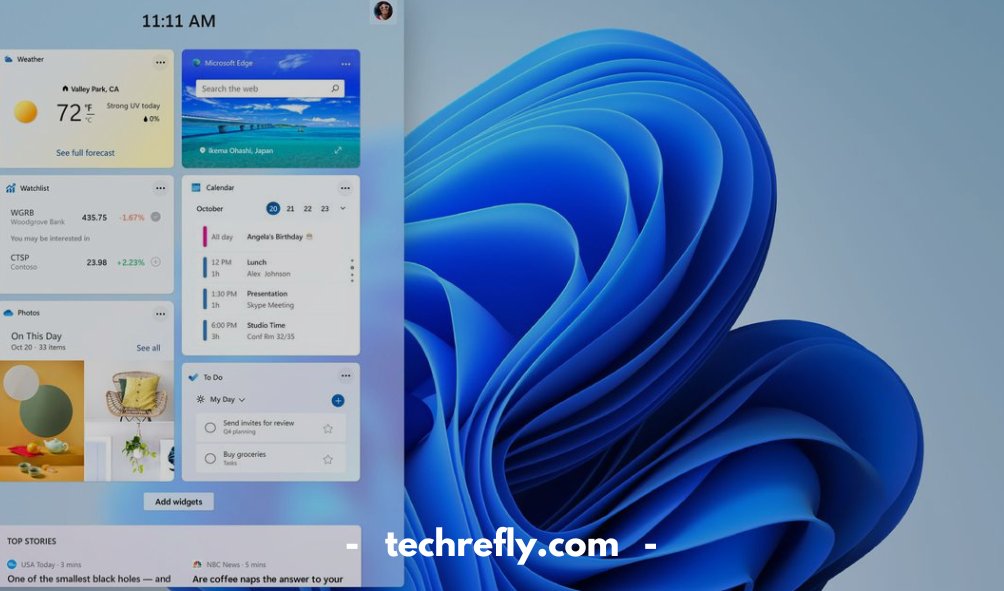
How to Install Windows 11 on Your Device
Installing Windows 11 on your device can be an exciting and straightforward process, provided that your hardware meets the minimum system requirements. Here’s how to go about it:
- Check Compatibility: Before starting, ensure your device meets the system requirements for Windows 11. Microsoft’s PC Health Check tool is a great way to verify this. Some of the key requirements include a compatible 64-bit processor, 4GB RAM, and 64GB of storage. Additionally, your device must support Secure Boot and TPM 2.0.
- Back Up Your Data: It’s always a good idea to back up your important files before upgrading, just in case something goes wrong during the installation process.
- Update Your Current Windows Version: If you’re running Windows 10, check for the latest updates in your Settings to ensure your system is up to date. Some versions of Windows 10 will offer a direct upgrade path to Windows 11.
- Download the Windows 11 Installation Assistant: For users who are eligible to upgrade, Microsoft offers an installation assistant. This tool will walk you through the upgrade process step-by-step.
- Create Installation Media (Optional): If your device doesn’t offer an upgrade prompt, you can manually create a bootable USB drive using Microsoft’s Media Creation Tool. Once the tool is downloaded, follow the on-screen instructions to create installation media and boot your PC from it.
- Follow the On-Screen Instructions: Once you initiate the upgrade or installation process, the system will guide you through several steps, including accepting license agreements and selecting your language and region preferences. The installation may take a while, so be patient.
- Set Up Windows 11: Once installed, you’ll be prompted to complete the setup process, which includes signing into your Microsoft account, setting your region, and personalizing your settings.
Windows 11 User Interface Changes
One of the most exciting aspects of Windows 11 is its redesigned user interface (UI). The changes focus on simplicity, elegance, and user-friendliness. Here are some of the major UI updates:
- Centered Taskbar and Start Menu: Unlike previous versions of Windows, the taskbar and Start menu in Windows 11 are now centered on the screen. This offers a fresh look and feel, making it more accessible and streamlined. You can, however, move them to the left if you prefer the traditional alignment.
- Redesigned Start Menu: The new Start menu is more minimalist and sleek, with pinned apps at the top and a list of recommended files and programs. The live tiles from Windows 10 are gone, replaced by simple icons and a more straightforward design.
- New Window Management Features (Snap Layouts and Snap Groups): Windows 11 introduces powerful features like Snap Layouts, which allow you to easily organize windows on your screen in various patterns. Snap Groups help you switch between apps or open windows with ease, creating a more organized workspace.
- Revamped Context Menus: The context menus have been slimmed down and redesigned. The options are now easier to navigate and are more consistent across the system, providing a cleaner and quicker way to interact with files, folders, and apps.
- Widgets: Windows 11 brings widgets to the forefront, offering a personalized feed of news, weather, calendar events, and more. You can access them quickly via a dedicated button on the taskbar.
- Redesigned Microsoft Store: The Microsoft Store has undergone a major overhaul in Windows 11. It is faster, easier to navigate, and has expanded its range of available apps, including support for Android apps through the Amazon Appstore.
- Dark Mode and Themes: Windows 11 offers improved dark mode functionality, making it easier on the eyes during low-light conditions. Additionally, you can apply different themes and accent colors to personalize the look of your OS.
Security Enhancements in Windows 11
Windows 11 has prioritized security, with several new features to protect your data and privacy. Here are some key security enhancements:
- TPM 2.0 Requirement: Windows 11 mandates TPM (Trusted Platform Module) 2.0, a hardware-based security feature that encrypts data and helps prevent unauthorized access. This is a significant step forward in securing user data.
- Secure Boot: Windows 11 includes Secure Boot, which ensures that the device only boots using trusted software. This helps protect against malware and unauthorized operating systems.
- Windows Hello: With Windows 11, Windows Hello has been enhanced to offer faster and more secure biometric authentication options, including face recognition and fingerprint scanning.
- BitLocker Encryption: BitLocker, which encrypts your hard drive to protect sensitive data, is built into Windows 11. It ensures that your information stays safe, even if your device is lost or stolen.
- Windows Defender Antivirus Improvements: Windows Defender in Windows 11 has been improved with enhanced threat protection, automatic scanning, and better real-time protection against viruses and malware.
- Enhanced Privacy Settings: Windows 11 provides greater control over privacy settings, allowing you to decide what information can be shared with Microsoft and other third-party apps.
- Virtualization-Based Security (VBS): VBS helps protect against kernel exploits by isolating critical parts of the system using virtualization technology, making it harder for malware to break into the core of the operating system.
Performance Improvements in Windows 11
Windows 11 promises significant performance improvements over its predecessors. Here are some of the enhancements:
- Faster Boot Times: Windows 11 is optimized for faster startup times. With improved system management and less overhead, users will notice quicker boot times, especially on supported hardware.
- Optimized for New Hardware: Windows 11 takes full advantage of the latest processors, including Intel’s 12th Gen chips and AMD’s Ryzen 5000 series. These processors improve both performance and power efficiency.
- Improved Memory Management: Windows 11 offers better memory management, especially when dealing with multiple applications. It can prioritize active windows and defer tasks that are not in use, leading to a more fluid experience.
- DirectStorage: DirectStorage technology, which was originally designed for gaming consoles, is now available in Windows 11. This allows games to load faster by reducing the time it takes to transfer game data from storage to the GPU.
- Optimized Gaming Performance: Windows 11 has several gaming optimizations, including support for Auto HDR and DirectStorage, which enhance graphics and load times for supported titles.
- Energy Efficiency: The operating system has been optimized to use less power without sacrificing performance. This leads to longer battery life on laptops and tablets.
- Taskbar Responsiveness: The taskbar and system tray are faster and more responsive, contributing to an overall improved experience when interacting with the UI.
Gaming Features in Windows 11
Windows 11 brings a host of exciting gaming features that enhance the overall gaming experience. Here are some of the key features:
- Auto HDR: Windows 11 supports Auto HDR (High Dynamic Range), which automatically enhances the lighting and color in games that don’t natively support HDR. This provides a more vibrant and immersive gaming experience.
- DirectStorage: DirectStorage, a revolutionary technology, allows for faster game loading times by enabling the GPU to load game data directly from storage, bypassing the CPU. This reduces bottlenecks and speeds up load times.
- Xbox Game Pass Integration: Windows 11 integrates Xbox Game Pass directly into the Microsoft Store, giving users easy access to hundreds of games, including new titles and old favorites.
- Xbox Cloud Gaming: With Xbox Cloud Gaming (formerly known as Project xCloud), Windows 11 users can stream games directly to their devices without needing to download them. This offers access to high-end games on devices that may not have the hardware to run them locally.
- Game Mode: Windows 11 includes Game Mode, which optimizes system resources for gaming. This helps prevent lag and improves the overall gaming experience by prioritizing CPU and GPU resources for games.
- Variable Refresh Rate (VRR): Windows 11 supports Variable Refresh Rate (VRR) for a smoother gaming experience, especially for games with fast-paced action. This reduces screen tearing and input lag, making gameplay more responsive.
- Improved Audio: Windows 11 enhances gaming audio with support for spatial sound technologies like Dolby Atmos and DTS:X. This adds an extra layer of immersion, making games feel more lifelike.
Troubleshooting Common Issues in Windows 11
Windows 11 has ushered in a new era of operating systems, but like any new software release, it comes with its own set of challenges. Here are some common problems you may encounter and how to fix them.
- Slow Performance
If your Windows 11 system is running slow, try restarting your computer first. You may also want to check for software updates, as performance improvements are often included in regular patches. If your system is still slow, disable startup programs via the Task Manager. Additionally, check for malware by running a scan through Windows Defender. - Start Menu Not Working
A common issue that many users face is the Start menu failing to open or working incorrectly. If this happens, try restarting Windows Explorer via the Task Manager. If that doesn’t work, check for updates or run the System File Checker tool (SFC/scannow) to repair corrupt system files. - Windows 11 Update Issues
Windows updates are critical for security and performance, but sometimes, they may fail to install. If you’re facing update issues, try troubleshooting through the Settings app. Run the Windows Update Troubleshooter, clear the update cache, or reset the Windows Update components manually. - Network Connectivity Problems
If you’re having trouble with Wi-Fi or Ethernet connectivity, first check that your network drivers are up to date. You can also try restarting your router and resetting the network settings through the Settings app. If you’re still experiencing issues, consider rolling back to a previous version of the network driver. - Compatibility Issues with Older Software
Older programs may not work perfectly with Windows 11. To troubleshoot, you can run the program in compatibility mode. Right-click the executable, select “Properties,” and go to the Compatibility tab to choose a previous version of Windows for the program to run.
How to Personalize Windows 11
Windows 11 provides a wealth of customization options to make your PC feel uniquely yours. From aesthetic changes to deeper system-level tweaks, here’s how to personalize your Windows 11 experience.
- Change the Desktop Background
Right-click on the desktop and select “Personalize” to change your wallpaper. You can choose from a collection of preinstalled backgrounds or upload your own. For added flair, set up a slideshow of images for your background. - Adjust the Color Scheme
Windows 11 offers a range of color schemes, including dark and light modes. To access these, go to Settings > Personalization > Colors. Here, you can choose accent colors, whether you prefer a dark theme, and more. - Taskbar Customization
You can move your taskbar to the left, center, or right. To do this, navigate to Settings > Personalization > Taskbar. From here, you can add or remove taskbar icons, customize system tray settings, and enable or disable features like Cortana and the Start Menu. - Lock Screen Settings
To change your lock screen background, head to Settings > Personalization > Lock screen. You can choose a photo or slideshow, and even select apps to display quick information like weather, calendar events, or notifications. - Set Up Snap Layouts
One of the most convenient features of Windows 11 is Snap Layouts. These allow you to quickly organize multiple windows on your screen. You can set up hotkeys for snapping windows or manually drag windows to different sections of the screen to arrange them efficiently.
Managing Apps and Software on Windows 11
Managing apps on Windows 11 is straightforward. Here are a few essential tips to help you keep your software organized and running smoothly.
- Installing Apps
You can install apps from the Microsoft Store or download installers directly from websites. If you’re downloading software from a website, be sure to scan it for malware before running the installer. After installation, apps will be listed in the Start Menu or can be pinned to the taskbar for easy access. - Uninstalling Apps
To uninstall an app, go to Settings > Apps > Apps & features. From here, you can see all installed apps and uninstall any that you no longer need. For built-in apps that can’t be uninstalled directly, you may need to use PowerShell or third-party tools. - App Updates
To ensure apps are up to date, open the Microsoft Store and go to Library > Get updates. Here, you can update all installed apps to the latest version. Many apps will automatically update in the background, but this manual check ensures you don’t miss anything. - Managing Background Apps
Some apps run in the background, which can impact performance. Go to Settings > Privacy > Background apps to toggle which apps are allowed to run in the background. - System Apps and Features
Windows 11 also has built-in apps and features that are essential for system functionality, like the File Explorer and Microsoft Edge. You can customize or configure certain features via the Settings menu, but be cautious about disabling or removing core apps that support Windows’ functionality.
Windows 11 for Business and Enterprise Use
Windows 11 is not just for personal use; it also offers robust features designed to improve productivity, security, and collaboration for businesses and enterprises.
- Enhanced Security Features
Windows 11 comes with improved security capabilities such as BitLocker, Windows Defender, and Secure Boot. For businesses, these features are crucial for protecting sensitive data and preventing cyber-attacks. - Windows 11 Pro and Enterprise Editions
The Pro and Enterprise editions of Windows 11 offer additional features, such as Group Policy Management, domain join, and Windows Update for Business. These versions are designed for organizations that need to manage multiple devices and ensure security compliance. - Virtualization Support
Windows 11 supports virtual machines (VMs) with tools like Hyper-V, making it easier for businesses to run different operating systems or set up test environments. - Collaboration with Microsoft Teams
Windows 11 integrates Microsoft Teams directly into the taskbar, enabling quick access for communication and collaboration. This makes it ideal for businesses that rely on remote work or virtual meetings. - Cloud Integration with OneDrive
Businesses can take advantage of Windows 11’s cloud integration, particularly with OneDrive, for file sharing and document collaboration. This integration ensures that employees can work from anywhere while maintaining access to shared resources.
How to Use Virtual Desktops in Windows 11
Virtual Desktops are a powerful tool for organizing your workflow and staying productive in Windows 11. Here’s how to use them effectively.
- Creating and Managing Virtual Desktops
To create a new virtual desktop, press the Windows key + Tab to enter Task View. From here, you can click on “New Desktop” to create a fresh workspace. You can switch between desktops by using the Task View or by pressing Windows + Ctrl + Left/Right Arrow. - Organizing Apps on Virtual Desktops
Once you have multiple desktops, you can drag and drop open apps from one desktop to another. This is useful for separating work, entertainment, and personal apps. You can customize each desktop’s background, too, to easily distinguish between them. - Keyboard Shortcuts for Virtual Desktops
To make navigating between multiple virtual desktops easier, use the keyboard shortcut Windows + Tab to view all desktops. You can also switch between desktops using Windows + Ctrl + Left/Right Arrow. - Using Virtual Desktops for Productivity
Virtual Desktops can help you stay focused by dedicating a desktop to specific tasks. For example, one desktop can be used for research and browsing, while another can be for project work and productivity apps. - Closing Virtual Desktops
To close a virtual desktop, simply enter Task View and click the X on the desktop you want to remove. The apps on that desktop will be moved to your primary desktop, making it easy to consolidate your workspace.
New Features for Productivity in Windows 11
Windows 11 comes with a host of productivity enhancements designed to help users get more done, faster. One of the standout features is Snap Layouts, which allows users to quickly organize windows on the screen in a grid pattern. This feature is perfect for multitaskers, as it ensures that several apps are visible at once, allowing for a seamless workflow. With Snap Groups, you can easily switch between grouped apps without the hassle of manually selecting and positioning them.
Another productivity-boosting feature is Desktops, which enables you to create multiple virtual desktops for different tasks. Whether you need a separate workspace for personal projects or work-related tasks, Windows 11 makes it easy to set up and switch between different desktops.
The Taskbar has been redesigned for easier access to apps, notifications, and even the Start Menu. For those who rely on productivity apps like Microsoft Teams, Windows 11 offers better integration, making it more convenient to connect with colleagues or clients.
Furthermore, Windows 11 introduces Microsoft PowerToys, a set of utilities designed to improve productivity. These include tools like FancyZones for window management, PowerRename for batch renaming, and Image Resizer for quickly resizing images.
Overall, Windows 11 brings together a blend of features that help users stay organized and enhance their workflow, making it an ideal choice for those seeking to be more productive in their day-to-day tasks.
Windows 11 for Creators and Designers
Windows 11 offers a wealth of tools and features tailored to creators and designers, ensuring that their work is not only easier but also more powerful. For those working with graphics or multimedia, Windows 11 introduces DirectStorage. This feature allows for faster loading times in creative software, reducing bottlenecks when handling large files, such as high-resolution images or video clips.
In addition, Windows 11 brings Auto HDR for a better visual experience. Creators working with images and videos can see their work in high dynamic range (HDR), even if the content was originally created in standard dynamic range (SDR). This makes for a smoother, more vibrant editing process.
Virtual Desktops also benefit designers and creators, as they can now separate different stages of their projects. For example, one desktop could be dedicated to design work, another for reference materials, and another for research or client communications. This organized workspace promotes focus and efficiency.
Windows 11 also integrates well with Microsoft’s 365 suite of applications, which many creators and designers rely on. The collaboration features within Microsoft Teams are more streamlined, making it easier to work on shared documents or present ideas to clients.
Finally, the Pen and Touch support is optimized, offering an exceptional drawing and note-taking experience for artists, designers, and other creative professionals who prefer stylus-based input.
How to Use Widgets in Windows 11
Widgets are a new feature in Windows 11, offering users quick access to personalized, at-a-glance information. You can view weather updates, news, calendar events, tasks, and more, all from the taskbar.
To access widgets, simply click the Widgets icon on the taskbar or press Windows + W. This will open a panel displaying widgets like news, weather, stocks, sports scores, and more. You can customize this panel to show the information most important to you.
To customize your widgets, click the three dots in the upper-right corner of the widget panel and select “Edit widgets.” From here, you can add or remove widgets, reorder them, or adjust the settings of specific widgets. For example, you can change the location for the weather widget to reflect your home city or add a stock ticker widget to keep track of your investments.
Windows 11 also lets you resize widgets to make them larger or smaller depending on how much information you want to see at once. Whether you need to stay updated on the news or just want to keep an eye on your calendar, widgets are a simple and efficient tool for organizing your day.
Windows 11 Privacy Settings and Options
Privacy is a big concern for many users, and Windows 11 offers a range of features to help protect your data and control what information is shared. One of the key privacy settings in Windows 11 is Privacy Dashboard, which allows you to view and manage what data is being collected by the operating system and various apps.
You can find all your privacy settings in the Privacy Settings menu under Settings > Privacy. Here, you can manage what data is shared with Microsoft, as well as third-party apps. For example, you can disable location tracking, control what apps can access your microphone and camera, and review app permissions.
Windows 11 also includes Enhanced Security Features to protect your data. Features such as BitLocker for disk encryption, Windows Hello for biometric authentication, and Windows Defender for built-in malware protection offer strong safeguards for your sensitive information.
Additionally, Activity History tracking can be disabled to prevent Microsoft from collecting data on what you do on your device. You can also limit the data sent back to Microsoft by opting out of personalized ads and suggestions.
For those who are particularly concerned about privacy, the Microsoft Account settings allow you to configure what information is synced across devices and what is stored in the cloud. By adjusting these settings, you can control the flow of your personal data in and out of your devices.
Future Updates and New Features in Windows 11
Windows 11 has a promising future, with Microsoft continuously working to improve the user experience through regular updates. Some of the most anticipated features are aimed at enhancing performance, security, and integration with new technologies.
Redesigned Start Menu: One major update that users are eagerly waiting for is an improved Start Menu, which will make it easier to access both installed apps and recent files. This update is expected to give the Start Menu a more modern, streamlined feel, making it more intuitive to navigate.
Taskbar Improvements: Users can look forward to additional customization options for the Taskbar, which will give more control over its look and functionality. Future updates will allow users to customize which icons appear, and even position the Taskbar to the left or right.
Touch and Gesture Support: As tablets and convertible laptops continue to grow in popularity, Microsoft is likely to improve touch and gesture support in Windows 11. Expect to see smoother transitions between touch and keyboard/mouse modes, and enhanced multi-touch support.
Performance Enhancements: Microsoft is actively working to optimize Windows 11 for various devices. Future updates will improve the operating system’s efficiency on lower-end hardware, making it accessible to a broader audience without sacrificing performance.
Gaming Innovations: For gamers, Windows 11 has already introduced DirectStorage and Auto HDR, but future updates will likely include even more gaming-centric features. Expect enhancements to Xbox integration and support for the latest gaming technologies.
With each update, Windows 11 will continue to evolve, offering new features and improvements that cater to both casual users and professionals. Microsoft’s commitment to innovation means the future of Windows 11 looks brighter than ever.
Tips for Optimizing Windows 11 Performance
If you want to maximize performance, consider disabling unnecessary startup programs, using Disk Cleanup, and managing your system’s resources carefully. Windows 11 also has Storage Sense, which helps automatically clean up temporary files to free up space.
Customizing Your Windows 11 Experience
Windows 11 allows for easy personalization, whether you’re changing your wallpaper, adjusting the taskbar, or selecting a custom theme. Virtual desktops also offer a great way to organize your workspace and switch between tasks effortlessly.
Conclusion
Windows 11 is a major update that brings a host of new features and improvements. Whether you’re looking for a more polished user experience, enhanced gaming performance, or better security, Windows 11 delivers. If your PC is compatible, upgrading to Windows 11 can provide a smooth and efficient computing experience.
FAQs
How can I check if my PC is compatible with Windows 11?
You can use the PC Health Check tool from Microsoft to see if your hardware meets Windows 11’s requirements.
How do I upgrade from Windows 10 to Windows 11?
You can upgrade via Windows Update or by using the Installation Assistant tool.
What are the key differences between Windows 11 and Windows 10?
Windows 11 features a redesigned UI, better performance, enhanced security, and improved gaming capabilities compared to Windows 10.
How do I uninstall a program like Dolphin Emulator on Windows 11?
Go to Settings > Apps > Installed Apps, select Dolphin Emulator, and click Uninstall.
Is Windows 11 more secure than Windows 10?
Yes, Windows 11 includes several security enhancements, such as TPM 2.0 and Secure Boot, which improve protection against threats.