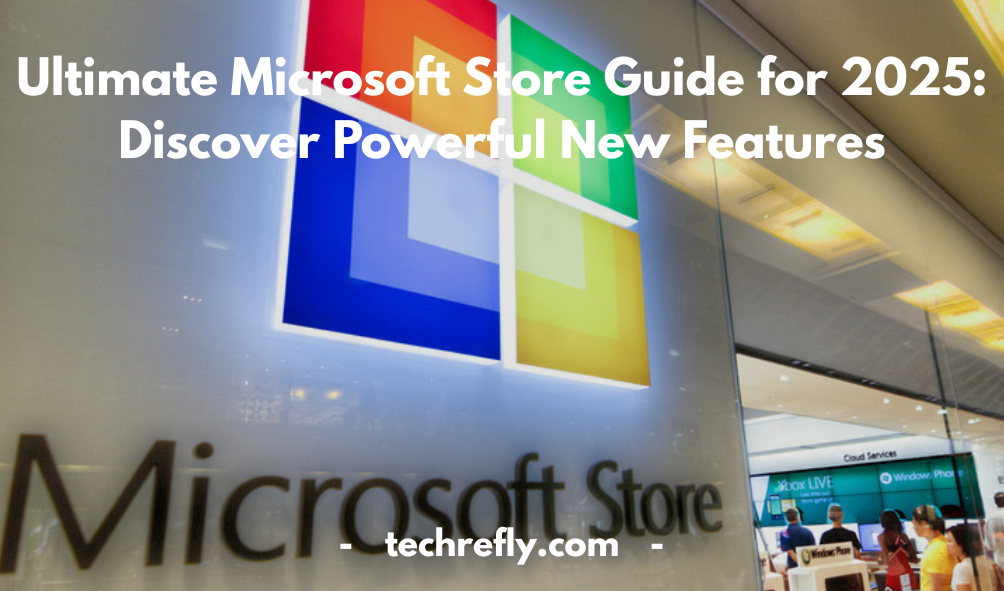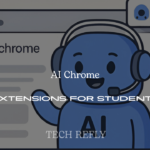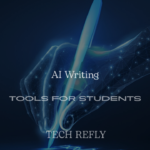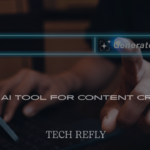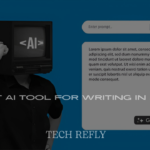The Microsoft Store is your one-stop destination for downloading apps, games, productivity tools, and even hardware directly from Microsoft. Whether you’re using Windows 11 or looking for top-rated software for your Surface device, the Microsoft Store streamlines it all. But what makes it so important today?
With the rise of digital-first experiences and the evolving Windows ecosystem, the Microsoft Store has transformed from a basic app repository into a powerful, centralized hub for both consumers and developers.
Overview of Microsoft Store
The Microsoft Store is your all-in-one digital marketplace developed by Microsoft. It serves as a centralized hub for downloading, purchasing, and managing a variety of digital content, including apps, games, movies, software, and even hardware. Whether you’re a Windows user looking to install a new productivity tool or a gamer browsing the latest Xbox titles, the Microsoft Store caters to a wide range of needs.
Originally known as the “Windows Store,” it was later rebranded to reflect Microsoft’s broader ecosystem, integrating Xbox, Surface, Microsoft 365, and more. Today, it’s accessible via Windows 10, Windows 11, and online through a browser, giving users the flexibility to explore content across platforms.
What makes it unique is its built-in integration with your Windows operating system. No need for third-party downloads or risky websites. You get trusted content straight from Microsoft and verified developers.
History and Evolution of Microsoft Store
The history of Microsoft Store reflects Microsoft’s continuous efforts to create a seamless digital experience across devices. It started as the Windows Store back in 2012 with the launch of Windows 8. At the time, it was focused exclusively on Metro-style apps—those touch-friendly, full-screen applications designed for tablets and hybrid devices.
As user needs evolved, so did the store. When Windows 10 was introduced in 2015, the store transformed into the Microsoft Store, merging Windows apps, Xbox games, music, movies, and TV shows into a single destination. It wasn’t just a rename—it was a shift toward unifying Microsoft’s digital offerings.
By 2021, with the release of Windows 11, Microsoft gave the Store a complete makeover. The redesign emphasized speed, stability, and inclusivity for developers—opening the doors to Win32 apps, Progressive Web Apps (PWAs), and even third-party storefronts like Amazon and Epic Games.
Microsoft also retired the music and eBooks section due to competition with services like Spotify and Kindle, focusing more on apps, games, and productivity tools.
Microsoft Store in Windows 11
The Microsoft Store in Windows 11 has been one of the most exciting updates for users and developers alike. With a fresh interface that’s modern, sleek, and intuitive, the Windows 11 version of the Store prioritizes discoverability and performance.
From the moment you open it, you’re greeted with curated collections, featured apps, and easy-to-navigate categories like “Productivity,” “Gaming,” and “Creativity.” It loads faster, updates apps more reliably, and supports background installations—something users had been asking for.
One of the biggest game-changers is the ability to install Android apps via Amazon Appstore integration. While it’s still rolling out in select regions, it expands the Microsoft Store’s ecosystem beyond traditional boundaries.
You can also find Microsoft Edge extensions, system utilities, antivirus software, and third-party web browsers like Opera or Firefox—something that was previously restricted.
Whether you’re on a high-performance PC or a compact laptop, the Windows 11 Microsoft Store adapts beautifully to different screen sizes and touch inputs.
App Installation and Management
Installing apps from the Microsoft Store is as easy as a couple of clicks. No setup wizards, no external downloads—just pure simplicity.
When you open an app’s listing, you get a breakdown of:
- Developer information
- App size and requirements
- Screenshots and videos
- Ratings and reviews
- Supported platforms (e.g., Xbox, PC, HoloLens)
Click “Install,” and the Store takes care of the rest—handling downloads, permissions, and shortcuts. What’s even better? Apps from the Microsoft Store are sandboxed, meaning they don’t interfere with your system files, keeping your PC more secure.
Managing your apps is just as simple. Go to the Library tab to see your installed apps, pending updates, or previously downloaded content. You can enable automatic updates or choose to update apps manually. You also get notifications when an app has been updated or needs attention.
And for those concerned with system storage, the Microsoft Store allows you to install apps on different drives—including external drives or SD cards.
For developers, Microsoft’s new Store submission policies and revenue model (with optional 0% cut if you use your own payment platform) make app publishing more attractive than ever.
Top Free and Paid Apps
The Microsoft Store is packed with both free essentials and premium apps that add immense value to your device.
Top Free Apps:
- WhatsApp Desktop – Stay connected with your contacts across platforms.
- Spotify – Stream music without opening your browser.
- Netflix – Binge your favorite series with offline viewing options.
- Zoom – Must-have for remote workers and students.
- Microsoft To Do – Task management made easy.
- VLC Media Player – Open-source, plays nearly all video/audio formats.
- Instagram – Scroll, upload, and connect from your desktop.
- Adobe Acrobat Reader – Read and manage PDFs with ease.
- TikTok – The social media phenomenon is now on desktop too.
- iTunes – For Apple users on Windows.
Top Paid Apps:
- Minecraft – Still one of the best-selling games of all time.
- Affinity Photo – Professional photo editing without the Adobe subscription.
- Forza Horizon 5 – A visually stunning racing game.
- Adobe Photoshop Elements – Lighter version of the Photoshop powerhouse.
- CorelDRAW – Great for vector illustration and graphic design.
- Drawboard PDF Pro – Engineers and students love this annotation tool.
- Halo: The Master Chief Collection – Classic FPS titles in one bundle.
- Dolby Access – Unlock immersive audio on your device.
- Farming Simulator 25 – Available now through Microsoft Store.
- Pinnacle Studio – Professional video editing software.
Microsoft Store for Gaming
The Microsoft Store for Gaming has evolved into a digital haven for casual players and hardcore gamers alike. It offers a wide range of PC and Xbox games, including blockbusters, indie gems, and fan-favorite classics. What sets it apart is the seamless access it provides through a single Microsoft account across devices. Whether you’re into FPS titles like Halo Infinite, simulation games like Farming Simulator 25, or retro arcade revivals, the store has something for everyone.
Gamers also benefit from Xbox Game Pass integration, which allows you to download and play dozens of premium games with one subscription. Thanks to regular discounts, pre-order bonuses, and curated collections, the Microsoft Store ensures you never run out of gaming adventures. Plus, cloud gaming and cross-platform sync mean you can start a game on your PC and continue on Xbox without missing a beat.
Xbox and Microsoft Store Integration
The Xbox and Microsoft Store Integration is one of the strongest selling points for Microsoft’s digital ecosystem. With a unified store experience, users can browse, buy, and download Xbox content directly from any Windows 11 device. The interface syncs with your Xbox profile, tracks your achievements, game progress, and provides curated game recommendations based on your activity.
This deep integration also powers cross-buy capabilities—buy a title once and play it on both PC and Xbox (when supported). Microsoft regularly updates the store with console-exclusive game bundles, DLCs, and seasonal deals tailored for Xbox users. In-app purchases, multiplayer expansions, and game mods can also be managed from a centralized hub, making it a gamer’s dream come true.
For streamers and competitive gamers, Xbox Live services are fully integrated, allowing seamless connectivity with friends, parties, and online lobbies—all accessible via the Microsoft Store.
Microsoft Store for Business and Education
The Microsoft Store for Business and Education offers curated solutions tailored to enterprise productivity and classroom efficiency. Organizations and schools can manage app deployments, licenses, and user access with precision through centralized admin tools. With Azure Active Directory and Intune integration, IT admins can securely assign apps to employees or students.
Educational institutions benefit from free access to Microsoft Teams, OneNote, and Class Notebook, along with discounted or free licenses for software like Office 365 Education. Apps like Minecraft Education Edition, Khan Academy, and Flipgrid can be easily sourced directly from the Microsoft Store.
For businesses, the store offers CRM tools, accounting apps, POS systems, and project management platforms like Trello and Asana. It’s built for scalability, compliance, and security, supporting modern workplace transformation through verified and trusted apps.
Productivity and Office Tools in the Store
Productivity and Office Tools in the Microsoft Store are a highlight for professionals and students alike. From Microsoft 365 subscriptions to task managers, note-taking apps, and time trackers, you’ll find a vast arsenal to supercharge your workflow.
You can download the entire suite of Microsoft Office apps, including Word, Excel, PowerPoint, and Outlook. They come with cloud integration for real-time collaboration through OneDrive and SharePoint. Other tools like Grammarly, Evernote, Notion, and Adobe Acrobat Reader are also available, helping you streamline tasks from writing emails to creating complex reports.
The store even features accessibility apps like voice-to-text dictation tools and screen readers, making productivity more inclusive. Regular updates, AI-powered plugins, and automatic syncing make this category a cornerstone of Microsoft Store’s appeal to remote workers, students, and business owners.
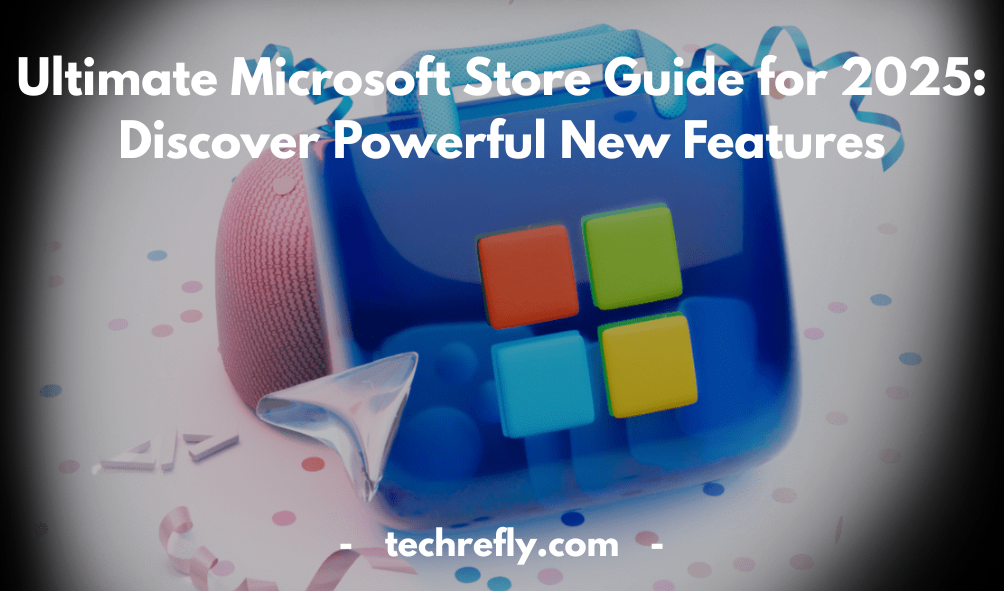
Microsoft Store Hardware Section
Though primarily digital, the Microsoft Store Hardware Section showcases an impressive range of physical products, including Surface devices, accessories, and Xbox consoles. From the lightweight Surface Go to the powerful Surface Laptop Studio, you can compare models, read specs, and even customize configurations directly online.
The hardware section also features Microsoft-designed peripherals like ergonomic keyboards, precision mice, high-res webcams, and Surface Pens. For gamers, Xbox controllers, headsets, and limited-edition console bundles are often available with exclusive deals.
Additionally, the store includes accessories from trusted third-party brands certified by Microsoft. Products are eligible for warranties, optional extended service plans, and student discounts. What makes it even better? Free shipping and hassle-free returns on most items, making your buying experience smooth and secure.
Farming Simulator 25 on Microsoft Store
Farming Simulator 25 is one of the most anticipated releases in the sim gaming world, and the Microsoft Store makes grabbing your digital copy easier than ever. Whether you’re a seasoned virtual farmer or a newbie eager to plow your first field, this game brings a mix of realism and creativity.
On the Microsoft Store, Farming Simulator 25 comes with exclusive bundles, seamless integration with Xbox services, and cloud sync for saved games if you’re using Xbox Game Pass. It features stunning next-gen visuals and improved physics, making tractor-driving oddly satisfying.
The Microsoft Store also offers modding support, allowing players to expand their experience with community-created tools and environments—available directly from the game interface. Plus, if you pre-order through the Microsoft Store, you might snag bonus vehicles and in-game currency.
The best part? It’s optimized for Windows 11, ensuring smoother gameplay and faster load times.
Microsoft Visitor Center and Company Store
If you’re a tech enthusiast visiting Redmond, WA, the Microsoft Visitor Center and Company Store is a must-see. This is more than just a store—it’s a full-on experience into the world of Microsoft.
At the Visitor Center, you can:
- Explore Microsoft’s history through interactive exhibits
- Get hands-on with cutting-edge tech like HoloLens and Surface devices
- Watch demos of new features and upcoming innovations
The Company Store, on the other hand, offers a unique chance to buy Microsoft-branded merchandise, exclusive gear, and discounted software and hardware. It’s a treasure trove for fans and employees alike.
But even if you can’t visit physically, the digital Microsoft Store reflects many of these values, making their latest innovations available to everyone, everywhere.
Troubleshooting Microsoft Store Issues
Let’s be real: sometimes the Microsoft Store can be a little… stubborn. Whether it’s slow downloads, apps not opening, or the dreaded “Microsoft Store won’t launch” message, here’s how to fix common issues.
Quick Fixes:
- Restart your PC – Yes, it’s cliché, but it works.
- Reset the Microsoft Store via Settings > Apps > Microsoft Store > Advanced Options > Reset.
- Clear the Cache with wsreset.exe—just run it from the Run box.
More Advanced Steps:
- Check for Windows Updates – Outdated OS versions can conflict with the Store.
- Reinstall Microsoft Store using PowerShell commands.
- Adjust date & time settings – Syncing with internet time helps with app verification.
Many of these issues have built-in troubleshooting tools in Windows 11, making diagnosis and resolution much easier than it was in earlier versions.
Microsoft Store Windows 11 Installer Guide
Need to (re)install the Microsoft Store on Windows 11? Whether it disappeared or never worked properly, here’s your step-by-step guide to get it back.
Step-by-Step Guide:
- Open PowerShell as Administrator
Copy and paste the following command to reinstall the store:
pgsql
CopyEdit
Get-AppxPackage -allusers Microsoft.WindowsStore | Foreach {Add-AppxPackage -DisableDevelopmentMode -Register “$($_.InstallLocation)\AppXManifest.xml”}
- Press Enter, let it run, and then restart your PC.
Bonus Tip:
Make sure you’re using the latest version of Windows 11. Frequent updates often come with fixes for Store-related issues and smoother integration with services like Xbox Game Pass and Microsoft 365.
Hidden Gems and Underrated Apps
Beyond big names like Netflix or Spotify, the Microsoft Store hides a treasure trove of lesser-known apps that deserve a spotlight. These hidden gems are game-changers for productivity, creativity, and fun.
Top Hidden Gems:
- EarTrumpet – Advanced volume control like you’ve never seen before.
- Fluent Screen Recorder – Lightweight and feature-packed for quick captures.
- TranslucentTB – Gives your taskbar that sleek, transparent look.
- Binaural – Focus-boosting ambient sound player.
- Xodo PDF Reader – Surprisingly powerful and free for all your PDF needs.
Microsoft Store for Developers
For developers, the Microsoft Store isn’t just a place to download apps—it’s a platform to grow, monetize, and connect directly with millions of users across Windows devices. Microsoft has worked hard to make the Store more developer-friendly than ever, especially since Windows 11.
With tools like MSIX packaging, native support for Win32, .NET, UWP, and PWA apps, and the ability to use third-party commerce platforms, developers now have more freedom than ever. In other words, Microsoft is saying, “Use our Store, but keep your own payment system if you want.” That’s a game-changer for many indie creators and software companies.
The Partner Center dashboard lets developers track analytics, manage submissions, and monitor performance with crystal-clear metrics. Plus, the ability to run private beta testing through the Store makes it easy to soft-launch new features or test updates with a select group before going wide.
Want to optimize your listing? Microsoft provides store listing tips, SEO best practices, and visual asset guidelines to help apps get noticed in a crowded marketplace. And the inclusion of user reviews gives devs real-time feedback to fine-tune their offerings.
AI Features and Personalization in the Store
One of the biggest transformations in the Microsoft Store lately has been the infusion of AI and personalization. Rather than just a static app library, the Store now functions more like a smart assistant—it learns your behavior, recommends content, and curates apps, games, and tools based on your needs.
The Store’s AI-driven recommendations surface trending and useful apps based on what you’ve downloaded, rated, and interacted with. Whether you’re into creative design, gaming, or productivity, the Store evolves with you. This means you spend less time scrolling and more time discovering.
Also, Microsoft has integrated Copilot-style AI assistants to help users troubleshoot issues, find relevant software faster, and understand app features with summaries or tips. These AI helpers are not just smart—they’re time-savers.
AI also plays a role in content moderation and review filtering, helping maintain a trustworthy environment by detecting spam reviews, fake ratings, and offensive comments.
This AI-first approach reflects Microsoft’s larger vision of turning the Windows ecosystem into a smarter, more connected digital space—and the Store is leading the way.
Privacy and Security Settings
Security is non-negotiable when it comes to digital marketplaces, and the Microsoft Store takes this seriously. Every app on the Store undergoes a robust security screening, whether it’s a UWP, Win32, or third-party installer. The goal? Keep malware, spyware, and junk software out of your PC.
Microsoft uses a mix of AI, human review, and sandboxing technologies to ensure all applications meet its standards. On top of that, users get the benefit of automatic updates, reducing the chances of security vulnerabilities going unpatched.
From the privacy standpoint, the Store is GDPR-compliant and gives you control over your data. You can manage app permissions directly through Windows 11 settings. Want to stop a weather app from accessing your location? You can toggle that off in seconds.
Also worth noting is Microsoft’s transparent approach to app data collection. Apps must disclose what data they collect and why, visible right on the product listing page—so you’re not downloading blindly.
With phishing scams and data breaches being more common, the Microsoft Store’s focus on transparency, safety, and user control is both smart and reassuring.
Future Updates and Store Innovations
The future of the Microsoft Store looks promising, fast-moving, and full of innovation. Microsoft has already signaled plans to expand the Store’s capabilities, interface, and developer integrations in upcoming Windows releases.
Here’s what’s on the roadmap:
- Faster loading times and improved app discovery with AI-based indexing.
- Expanded categories, including wellness, smart home integrations, and AI tools.
- Deeper integration with Windows Copilot, allowing users to search for apps with natural language prompts like “Find me a budgeting app with great reviews.”
- Cross-platform syncing, where purchases and downloads follow you across your Windows devices (PC, Xbox, tablets).
- Subscription management from within the Store itself, so you can manage all your digital subscriptions (like Netflix, Spotify, and Adobe) in one place.
- Rewards and loyalty programs to incentivize user engagement, possibly through Microsoft Rewards.
In short, the Store is no longer a background utility—it’s fast becoming a central hub of the Windows experience, and it’s evolving rapidly to match modern user expectations.
User Reviews and Ratings Analysis
One of the most valuable features of the Microsoft Store is its user review and ratings system, which helps users make informed decisions before downloading or buying any app. But it’s not just helpful for users—developers benefit from this feedback loop too.
Each app or game displays an aggregate star rating, detailed review breakdown, and frequently updated comments from actual users. You can filter by most helpful, recent, or even lowest reviews to get a full picture.
What sets Microsoft Store apart is the transparency of the review system. Verified users (those who actually installed or purchased the app) are prioritized in the display. This keeps things fair and reduces the chance of spam reviews manipulating the system.
Microsoft is also using machine learning to filter out fake or misleading reviews, helping keep the system trustworthy and clean. Reviews are often flagged and re-reviewed if they seem suspicious or off-topic.
And let’s not forget how useful these reviews are for ongoing improvement. Developers often respond to feedback in the comments, showing their commitment to listening and updating their apps.
Whether you’re looking for a note-taking app or the next big game, this review ecosystem lets you tap into the experience of thousands of others—kind of like having a crowd of trusted friends whispering advice before you hit “Download.”
Conclusion
The Microsoft Store is no longer the sluggish app library it once was. It’s now an intelligent, fast, and feature-packed platform that offers everything from entertainment to enterprise-level solutions. Whether you’re gaming, designing, coding, or just looking for your next favorite app, the Microsoft Store brings the best of Windows directly to your fingertips.
So next time you’re wondering where to get your next app or update your favorite game, don’t overlook the store that’s built right into your system—it’s more powerful than you think!
FAQs
1. How do I fix slow download speeds in the Microsoft Store?
Try resetting the store cache using wsreset.exe, ensure a strong internet connection, and disable background downloads.
2. Can I uninstall and reinstall the Microsoft Store?
Yes, you can use PowerShell commands to uninstall or reinstall the Microsoft Store if necessary.
3. Is the Microsoft Store safe for downloading apps?
Absolutely. Apps are vetted by Microsoft, making them much safer than random third-party downloads.
4. Can I get Android apps on Windows 11 via the Microsoft Store?
Yes, with the integration of the Amazon Appstore, you can now download select Android apps.
5. What should I do if I can’t find the Microsoft Store in Windows 11?
Check for Windows updates, run the Windows Store Apps troubleshooter, or use PowerShell to reinstall the app.