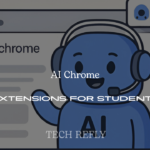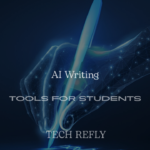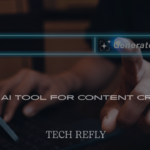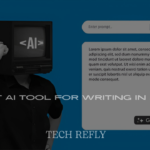If you’ve been hearing about Microsoft 365 everywhere lately, you’re not alone. From small businesses and freelancers to massive universities and enterprise teams—everyone seems to be making the switch. But what exactly is it, and why is it gaining so much popularity?
Let’s dive into everything you need to know about Microsoft 365, from its features and benefits to pricing, education perks, and how it compares to competitors like Google Workspace. Whether you’re brand new or just trying to make sense of your subscription, this guide has you covered.
Key Features of Microsoft 365
Microsoft 365 is not just about word processing and email—it’s a powerful suite of cloud-based tools that enhances productivity, collaboration, and security for individuals and businesses alike. Let’s dive into some of the key features:
- Cloud Integration:
With Microsoft 365, you get cloud access to all your files and apps, allowing you to work anywhere, anytime. OneDrive, for instance, offers 1TB of cloud storage per user, ensuring that your files are always available on any device. - Real-Time Collaboration:
Collaboration is made easy through Microsoft Teams and Office apps. You can co-author documents in real-time, participate in video conferences, and chat with colleagues or classmates, all within a single app. - Powerful Office Apps:
Microsoft 365 gives you access to premium versions of classic apps like Word, Excel, PowerPoint, and Outlook. These apps are constantly updated with new features, improving user experience and functionality. - Email and Calendar:
With Outlook and Exchange Online, Microsoft 365 provides secure, business-class email along with a robust calendar system that integrates seamlessly with all the apps in the suite. - Advanced Security:
Security is a top priority with Microsoft 365. Features like multi-factor authentication, data encryption, and advanced threat protection ensure that your personal data, files, and communication are protected against cyber threats. - Access to Microsoft Teams:
Teams has become a cornerstone for digital collaboration. It allows users to schedule meetings, share files, and chat in real-time, making it ideal for remote work and team communication.
Microsoft 365 Subscription Plans
Microsoft 365 offers several subscription plans, catering to various needs, from individuals to large enterprises. Here’s a breakdown of the available options:
- Microsoft 365 Personal:
Ideal for single users, the Personal plan includes all the core features of Microsoft 365, including access to Office apps, OneDrive cloud storage (1TB), and Outlook. This plan allows you to install Office apps on one PC or Mac and one tablet or phone. - Microsoft 365 Family:
Perfect for families, the Family plan offers all the features of the Personal plan, but you can share it with up to six people. Each person gets 1TB of OneDrive storage and their own access to Office apps. - Microsoft 365 Business Basic:
Designed for small businesses, this plan includes web versions of Office apps (Word, Excel, PowerPoint), 1TB of cloud storage, Microsoft Teams for collaboration, and business-class email through Outlook. - Microsoft 365 Business Standard:
The Business Standard plan offers full desktop versions of Office apps and includes tools for managing employees, collaboration, and security. This plan is perfect for growing teams that need more robust features. - Microsoft 365 Business Premium:
This plan provides everything in the Business Standard plan, plus advanced security features like intune (device management), Azure Active Directory for managing users, and more. It’s ideal for businesses that need top-level security and compliance. - Microsoft 365 Enterprise Plans:
For large organizations, Enterprise plans offer the most comprehensive tools, including advanced data analytics, enhanced security, and custom apps. These plans include E3 and E5 options, offering flexibility based on the size and needs of your enterprise.
Microsoft 365 Personal vs Business Plans
When choosing between Microsoft 365 Personal and Business Plans, the difference lies primarily in the features offered for collaboration, security, and management.
- Microsoft 365 Personal:
This plan is tailored for individual use, making it perfect for single users. It includes the Office apps (Word, Excel, PowerPoint, etc.), OneDrive cloud storage (1TB), Outlook for email, and more. The Personal plan doesn’t offer collaboration features, as it’s more suited to personal productivity. - Microsoft 365 Business Plans:
These plans offer everything found in the Personal plan but with added functionality for team collaboration, business management, and security. Business users get:
- Microsoft Teams for group communication.
- Exchange Online for secure business-class email.
- OneDrive for Business, offering advanced file sharing and management features.
- Admin control, which allows businesses to manage licenses, users, and security settings.
- Microsoft Teams for group communication.
- The Business plans are scalable, which means they grow with your business, offering more control, advanced features like Microsoft Defender, and access to enterprise-grade security.
Microsoft 365 for Education
Microsoft 365 isn’t just for businesses—it’s also an essential tool for students and educators. It helps create dynamic learning environments and facilitates collaboration, communication, and productivity.
- Microsoft 365 for Students:
Many schools offer Microsoft 365 Education plans to students for free. These plans include access to tools like Word, Excel, PowerPoint, and OneNote for studying, note-taking, and assignments. Students can also access OneDrive for cloud storage to save and share their work. - Microsoft Teams for Education:
Teams is central to the Microsoft 365 Education experience. It allows teachers to create virtual classrooms, schedule meetings, host webinars, and assign homework. Students can also collaborate in real-time on documents or communicate through chat. - Microsoft 365 for Faculty and Staff:
Educators benefit from features like secure email through Exchange Online, cloud-based collaboration via SharePoint and Teams, and the ability to share resources and learning materials. Administrative tools allow for the management of classes, grading, and student information. - Benefits for Schools and Universities:
Microsoft 365 helps educational institutions cut costs while improving communication, data management, and security. It also promotes learning, as students can easily work together, share materials, and access course content from anywhere.
Microsoft 365 Security Features
Security is a top priority with Microsoft 365, especially for businesses that deal with sensitive data. Microsoft includes a variety of security features to keep your information safe.
- Data Encryption:
All data in Microsoft 365 is encrypted both at rest and in transit. This ensures that even if someone intercepts your data, it cannot be read without the encryption key. - Multi-Factor Authentication (MFA):
MFA adds an extra layer of protection by requiring users to verify their identity using a second factor (e.g., a code sent to their phone) when logging into their Microsoft 365 account. - Advanced Threat Protection (ATP):
ATP provides proactive protection against phishing attacks, malware, and ransomware. It scans incoming emails, links, and attachments to identify potential threats before they can harm your system. - Microsoft Defender:
This is an integrated solution that helps safeguard against cyber threats across devices and data. It offers continuous monitoring and automatic response to security breaches. - Compliance and Legal Features:
Microsoft 365 includes compliance tools that help businesses adhere to industry regulations like HIPAA, GDPR, and more. Data Loss Prevention (DLP) and Information Protection features help control what can be shared and ensure sensitive information remains secure. - Admin Controls and Monitoring:
Admins have full control over who accesses what. With features like Azure Active Directory, they can manage user permissions and implement policies to prevent unauthorized access.
Cloud Storage with Microsoft OneDrive
Microsoft OneDrive is more than just cloud storage—it’s a hub for collaboration and productivity within the Microsoft 365 ecosystem. OneDrive allows users to store files securely online, share them with others, and access them from any device, anywhere in the world. It comes with seamless integration into Microsoft apps like Word, Excel, and PowerPoint, making it easy to save and edit files on the go.
OneDrive also includes 1TB of storage per user with Microsoft 365 plans, which is more than enough space for personal and business needs. What makes it even better is the automatic syncing feature. Once you upload a file, it syncs across all your devices, so you don’t need to worry about keeping track of versions.
For businesses, OneDrive for Business offers more robust features such as file sharing, advanced security controls, and the ability to collaborate in real-time. Sharing files with colleagues or clients is straightforward, and you can control access permissions to keep sensitive information secure. The integration with SharePoint allows for even greater collaborative potential, offering a centralized space for documents, internal communication, and knowledge sharing.
OneDrive also helps businesses reduce their dependence on traditional servers, making it more efficient and cost-effective to manage data in the cloud. Users can easily restore previous versions of files, which is useful in case of accidental edits or deletions.

Collaboration Tools: Microsoft Teams
Microsoft Teams is a cornerstone of Microsoft 365’s collaboration tools. Designed to help teams stay connected and productive, Teams combines chat, video conferencing, file sharing, and project management in one platform. Whether you are in an office or working remotely, Microsoft Teams makes it easy to collaborate in real time.
Key Features of Microsoft Teams:
- Chat – Teams allows for instant messaging between individuals or groups, and you can easily share files, images, and even documents directly in the chat. This real-time communication minimizes delays and keeps the workflow uninterrupted.
- Video Meetings – Teams offers high-quality video conferencing with features like screen sharing, meeting recordings, and virtual backgrounds, making it ideal for remote work or meetings with people from different locations.
- File Sharing & Collaboration – Integration with OneDrive and SharePoint allows you to share documents directly within Teams. Everyone in the team can co-author the document at the same time, making collaboration seamless. Changes are automatically updated in real-time, so no more emailing versions back and forth.
- Channels and Teams – Teams enables users to organize their work into channels, each dedicated to a specific project, topic, or department. This way, information is neatly organized, and relevant discussions happen within the appropriate spaces.
- Integration with Microsoft 365 – Teams integrates directly with Microsoft Word, Excel, PowerPoint, and Outlook, allowing for smooth transitions between different tools while staying within the platform.
- Task Management with Planner – The Planner integration allows you to create tasks, assign them to team members, and track progress within the Teams interface. It makes managing projects and deadlines more efficient.
Teams is especially beneficial for businesses with distributed teams or employees working from home, offering them a centralized place for communication, file sharing, and task management.
Using Microsoft 365 for Remote Work
Microsoft 365 is the ultimate tool for enabling remote work. With the rise of telecommuting and hybrid work environments, Microsoft has designed a suite of tools that make it easy to stay productive, communicate, and collaborate no matter where you are.
Key Remote Work Features in Microsoft 365:
- Access from Anywhere – Since all the apps in Microsoft 365 are cloud-based, you can access them from any device with an internet connection. Whether you’re working from your laptop at home, a mobile device during a commute, or a desktop at a café, you can access your files and collaborate with colleagues at any time.
- Cloud Storage with OneDrive – As mentioned earlier, OneDrive allows you to store files in the cloud, ensuring that your data is available on any device. For businesses, this reduces reliance on physical servers and provides more flexible access to work documents, no matter where employees are.
- Communication Tools (Teams & Outlook) – With Microsoft Teams, employees can chat, hold video meetings, share documents, and stay connected throughout the day. Outlook ensures emails are efficiently managed, and the calendar integration helps in scheduling meetings and staying on top of important tasks.
- Real-time Collaboration – Whether working on a presentation, spreadsheet, or document, Microsoft 365’s collaboration tools allow multiple users to edit files simultaneously. This removes the hassle of emailing back and forth and allows for instantaneous updates and feedback.
- Security and Privacy – Microsoft 365 ensures remote work is secure by providing advanced security features such as multi-factor authentication (MFA), data encryption, and device management. Even when working remotely, companies can ensure their data is protected from breaches and unauthorized access.
- Microsoft Teams as a Virtual Office – Teams serves as the virtual workspace for many businesses. It’s not just about chatting or having video calls—Teams is a hub where employees can collaborate on files, update project boards, hold meetings, and keep up with each other’s progress.
By offering the flexibility of cloud-based tools, strong security measures, and intuitive collaboration features, Microsoft 365 is the ideal solution for businesses looking to make remote work efficient and organized.
Microsoft 365 vs Google Workspace
Both Microsoft 365 and Google Workspace are cloud-based productivity suites that serve similar purposes—enabling communication, collaboration, and productivity from anywhere. However, there are distinct differences between the two platforms. Let’s compare them side by side to help you determine which one fits your needs.
1. Applications
- Microsoft 365 includes classic apps like Word, Excel, PowerPoint, Outlook, and OneNote, as well as newer tools like Teams for communication and Planner for task management.
- Google Workspace (formerly G Suite) includes Google Docs, Sheets, Slides, Gmail, and Google Meet for communication.
Verdict: If you require powerful offline document editing and highly advanced data processing capabilities, Microsoft 365 wins. However, if your team values simplicity and real-time collaboration, Google Workspace may be a better fit.
2. Collaboration Features
- Microsoft 365 shines in real-time collaboration with features like co-authoring in Word, Excel, and PowerPoint. Teams offers integrated chat, video calls, and meetings.
- Google Workspace is known for its ease of use and simplicity in real-time collaboration, particularly with Docs, Sheets, and Slides. Google Meet is integrated for video conferencing.
Verdict: Both offer real-time collaboration, but Microsoft 365 provides a more robust suite of professional tools and a better overall work ecosystem.
3. Storage
- Microsoft 365 comes with 1TB of OneDrive storage per user in the personal plan, with business plans offering additional features like SharePoint and enhanced security options.
- Google Workspace offers varying storage depending on the plan, but it’s generally lower for the basic plans and offers higher tiers with increased storage.
Verdict: Microsoft 365 offers more storage with its OneDrive feature, making it ideal for businesses that need a large amount of cloud space.
4. Security and Admin Features
- Microsoft 365 offers enterprise-grade security with multi-factor authentication, data loss prevention, and advanced threat protection.
- Google Workspace also has strong security features, including two-factor authentication and advanced phishing protection, but it lacks the depth of enterprise-level features offered by Microsoft.
Verdict: Microsoft 365 takes the lead in terms of security features, especially for large organizations or those handling sensitive information.
Microsoft 365 vs Microsoft Office 2019
While Microsoft 365 and Microsoft Office 2019 share many of the same core apps, there are critical differences between them.
1. Subscription vs. One-Time Purchase
- Microsoft 365 is a subscription-based service, meaning you pay for regular updates, new features, and cloud services.
- Microsoft Office 2019 is a one-time purchase, giving you permanent access to the software but without updates or cloud services.
2. Features
- Microsoft 365 includes additional cloud-based services like OneDrive, Teams, and SharePoint, along with continuous updates.
- Office 2019 is a traditional version of Microsoft Office, including apps like Word, Excel, and PowerPoint, but without the added services or updates.
3. Security and Updates
- Microsoft 365 benefits from regular feature and security updates, ensuring you always have the latest version of Office apps and tools.
- Office 2019 doesn’t receive new features or updates, and you must manually install patches when they’re available.
Benefits of Microsoft 365 for Small Businesses
Microsoft 365 is not just for large enterprises—it’s an invaluable tool for small businesses looking to increase productivity, collaboration, and security. Here’s why:
- Affordable Pricing: Microsoft 365 offers a range of pricing plans that cater to small businesses. The personal and business tiers provide flexibility, and businesses can scale as they grow without paying for services they don’t need.
- All-in-One Solution: With Microsoft 365, small businesses get access to essential tools like Word, Excel, PowerPoint, Outlook, and Teams for one monthly fee. These tools streamline communication, file sharing, and project management all in one place.
- Cloud Storage: OneDrive, which is included with Microsoft 365, gives small businesses 1TB of cloud storage per user. This means easy file sharing, collaboration, and no more worrying about losing important documents due to hardware failure.
- Professional Email: With Outlook and Exchange Online, small businesses can set up professional email addresses using their domain, which boosts brand credibility and improves communication with customers and clients.
- Collaboration Made Easy: Whether you’re working on documents with colleagues or meeting virtually, Microsoft Teams makes collaboration seamless, while SharePoint helps in creating a centralized hub for documents and information sharing.
- Security and Compliance: Microsoft 365 includes advanced security features like multi-factor authentication (MFA), data loss prevention (DLP), and compliance tools that protect business data from cyber threats—critical for small businesses handling sensitive customer information.
- Scalability: As your business grows, so does Microsoft 365. You can easily add users, adjust licenses, and integrate more advanced tools like Power BI and Microsoft Dynamics 365 as your needs evolve.
In essence, Microsoft 365 provides small businesses with enterprise-level tools at a fraction of the cost, making it a perfect solution for startups and growing businesses.
Microsoft 365 and AI Integration
Artificial Intelligence (AI) is revolutionizing the way we work, and Microsoft 365 is leading the charge in integrating AI-powered features that help improve productivity and automate tasks. Here’s how:
- Copilot in Word and Excel: AI integration has made its way into the core apps like Word and Excel. Copilot, powered by OpenAI, helps users by generating content, suggesting edits, and automating tasks. For instance, Copilot can write reports in Word or help you visualize data in Excel based on your inputs.
- Smart Suggestions: In apps like Outlook, AI helps by suggesting responses to emails, prioritizing important messages, and organizing your inbox. Similarly, AI-powered Teams transcriptions and automated scheduling simplify communication and workflow management.
- Data Insights with Power BI: Microsoft 365 integrates with Power BI, a powerful business analytics tool that uses AI to analyze data, generate insights, and create visual reports. This helps businesses make informed decisions based on data without needing to be data experts.
- Task Automation with Power Automate: AI-powered tools like Power Automate let users create workflows that automate routine tasks, such as sending follow-up emails or moving files between folders. This saves time and reduces the risk of errors.
- Enhanced Security with AI: Microsoft 365 uses AI for security by detecting unusual activity, recognizing potential threats, and responding to incidents in real-time. This advanced AI protects sensitive business data by analyzing patterns and preventing security breaches.
- AI in Customer Service: Businesses using Dynamics 365 can enhance customer service by using AI-driven chatbots, which interact with customers, provide answers to FAQs, and assist with basic requests, reducing the workload on support teams.
With Microsoft 365’s AI integration, businesses can work smarter, increase efficiency, and stay ahead of the competition by leveraging advanced AI tools built right into the platform.
How to Set Up Microsoft 365
Setting up Microsoft 365 is straightforward, and Microsoft provides clear guidance throughout the entire process. Here’s a step-by-step guide to getting started:
- Choose a Plan: The first step in setting up Microsoft 365 is to choose a plan that suits your needs. You can opt for Microsoft 365 Personal for individual use, Microsoft 365 Family for multiple users, or business plans such as Microsoft 365 Business Basic, Standard, or Premium depending on your organization’s size and needs.
- Sign Up for an Account: Visit the Microsoft 365 website and sign up for an account. If you’re setting up Microsoft 365 for your business, ensure you have a domain name (e.g., yourcompany.com) ready for professional email.
- Download and Install Office Apps: Once your account is set up, download and install the essential Microsoft Office apps like Word, Excel, PowerPoint, and Outlook on your devices (PC, Mac, or mobile). The apps will sync with the cloud for access from anywhere.
- Configure Email and Calendar: After installation, set up your Outlook account to sync your emails, calendar, and contacts. If you’re using Microsoft 365 for business, set up Exchange Online to enable your professional email system and calendar features.
- Set Up OneDrive: OneDrive is your cloud storage, where all your files are saved and synchronized across devices. Set it up and start uploading your documents to the cloud for easy access and collaboration.
- Create Microsoft Teams for Collaboration: For team communication, create channels in Microsoft Teams where your employees or collaborators can chat, hold meetings, share files, and work on projects together.
- Assign User Licenses: If you’re setting up Microsoft 365 for a team, you’ll need to assign licenses to each user via the Admin Center. This step ensures each user has access to the appropriate apps and services.
- Configure Security Settings: Set up multi-factor authentication (MFA) and configure other security settings like data loss prevention (DLP) policies to protect your sensitive information.
- Sync Devices and Apps: Sync Microsoft 365 across all your devices to ensure you have access to your files and tools, whether you’re at home, in the office, or on the go.
Setting up Microsoft 365 can be done in a few simple steps, and it’s designed to be user-friendly for both individuals and businesses.
Managing Users and Licenses in Microsoft 365
As your business grows, so does the need to manage multiple users and licenses effectively. Microsoft 365’s Admin Center provides easy tools for user management. Here’s how you can do it:
- Admin Center Overview: The Admin Center is the heart of Microsoft 365 user and license management. It allows you to manage all aspects of your Microsoft 365 subscription, including users, licenses, billing, and security settings.
- Adding and Removing Users: To add a new user, simply navigate to the “Users” section in the Admin Center and click “Add User.” You’ll enter the user’s name, contact info, and assign the appropriate licenses. Removing users is just as easy: select the user and click “Delete.”
- Assigning Licenses: Each user needs a license to access Microsoft 365 services. The Admin Center allows you to assign individual licenses (such as Office apps, OneDrive, Teams, and Exchange) to each user. You can customize licenses based on user roles.
- Managing Groups: Microsoft 365 also lets you create Groups, where users with similar responsibilities can share resources like calendars, documents, and emails. Groups can be private or public and are ideal for teams or departments.
- Setting Roles and Permissions: You can assign different roles to users, such as Global Admin, Billing Admin, User Management Admin, etc. This allows you to control who has access to sensitive settings and features within the Admin Center.
- Monitoring Usage: The Admin Center provides detailed reports on how users are utilizing their licenses and Microsoft 365 services. You can track app usage, file sharing activity, and even security threats to ensure your organization runs smoothly.
- Renewing or Changing Subscriptions: As your business grows or needs change, you may want to upgrade or downgrade your subscription. The Admin Center allows you to adjust plans and licenses without hassle.
Managing users and licenses in Microsoft 365 is streamlined and efficient, making it easier for admins to control access and monitor usage.
Microsoft 365 for Enterprises
When it comes to large organizations, Microsoft 365 is an enterprise powerhouse that integrates productivity, collaboration, and security at scale. Here’s how Microsoft 365 meets the needs of enterprises:
- Enterprise-Level Security: Microsoft 365 offers robust security features, including Advanced Threat Protection, Data Loss Prevention (DLP), and Information Rights Management (IRM). These features ensure your enterprise’s data is safe from cyber threats, unauthorized access, and data breaches.
- Advanced Collaboration Tools: For large teams, Microsoft Teams offers a comprehensive platform for communication, meetings, and file sharing. Enterprises can use Teams to create channels for various departments or projects, making collaboration easier and more organized.
- Enterprise Compliance: Microsoft 365’s compliance tools meet global standards, helping enterprises adhere to regulations like GDPR, HIPAA, and SOC 2. The platform includes built-in compliance solutions to assist with audits and reporting.
- Scalable Solutions: Microsoft 365 provides flexible subscription plans that scale with the growth of an enterprise. As organizations expand, they can increase the number of users, upgrade to enterprise-level services, and integrate with other Microsoft products like Dynamics 365 and Power BI.
- Integration with Legacy Systems: Enterprises can integrate Microsoft 365 with existing on-premises systems, providing a seamless transition to the cloud without disrupting daily operations.
- Analytics and Insights: With Power BI and other analytics tools, enterprises can gain insights into productivity, performance, and user behavior. These data-driven insights help optimize workflows and improve decision-making.
- Remote Work Flexibility: Microsoft 365 enables enterprises to support remote and hybrid work environments with cloud-based tools, secure access, and seamless collaboration from anywhere in the world.
- Dedicated Enterprise Support: Microsoft offers 24/7 support for enterprise customers, ensuring that any issues that arise are addressed quickly, minimizing downtime and disruption.
Security and Privacy in Microsoft 365
Built-in Data Protection
Microsoft uses enterprise-level encryption, threat detection, and compliance tracking to protect your data 24/7.
Multi-Factor Authentication and Admin Controls
Admins can control who accesses what, enforce MFA, and monitor suspicious activity through the admin center. Your info stays safe, period.
The Future of Microsoft 365
AI Integration and Copilot
With the rise of AI Copilot, Microsoft 365 is getting even smarter. Imagine Word helping you write emails, Excel predicting data patterns, and Teams summarizing meetings—automatically.
What’s Coming Next in Microsoft’s Ecosystem
Expect more automation, better integrations with tools like Power BI and Dynamics, and deeper personalization across your apps.
Common Challenges and Solutions
Syncing Issues and App Conflicts
Using OneDrive and Teams on multiple devices can cause sync hiccups. The fix? Clear cache, update apps, and follow Microsoft’s troubleshooting guides.
Licensing and User Management
Managing licenses for teams? Use the Admin Center to assign roles, track usage, and control billing with ease.
Conclusion
Microsoft 365 isn’t just software—it’s a powerhouse productivity platform. Whether you’re working solo, managing a business, teaching a class, or collaborating globally, it gives you everything you need to succeed in the digital age.
From AI and cloud storage to top-tier security and unmatched collaboration tools, Microsoft 365 has truly earned its place as a go-to solution for modern work and life.
FAQs
1. What is the difference between Office 365 and Microsoft 365?
Microsoft 365 includes everything in Office 365, plus extra tools like cloud storage, advanced security, and AI features.
2. Is Microsoft 365 good for small businesses?
Absolutely! It offers professional email, file sharing, and flexible collaboration—perfect for growing teams.
3. Can students get Microsoft 365 for free?
Yes! Many schools like OSU and TAMU provide free access to students and faculty through educational licenses.
4. How secure is Microsoft 365?
Very. It uses encryption, multi-factor authentication, and threat detection to keep your data safe.
5. What happens if my Microsoft 365 subscription expires?
You’ll lose access to premium features and editing capabilities, but your files will remain intact (in read-only mode) for a limited time.