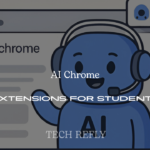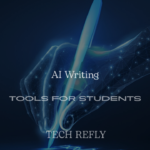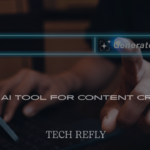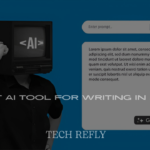Windows 11 Version 24H2 marks a significant milestone in Microsoft’s operating system evolution. This update brings a host of new features, performance enhancements, and user interface improvements designed to elevate the user experience.
Enhanced User Interface and Navigation
The Windows 11 Version 24H2 update brings a polished and thoughtfully refined user interface that feels smoother, smarter, and more fluid than ever. From subtle animations to streamlined window snapping, the visual appeal isn’t just aesthetic—it’s functional.
Microsoft has tightened up rounded corners, updated context menus, and introduced deeper Fluent Design elements across the UI. Navigation across settings, apps, and multitasking features feels more intuitive, especially with the improved touch responsiveness for 2-in-1 devices.
One of the standout enhancements is the Unified System Settings, which finally consolidates legacy Control Panel options into the modern Settings app. No more bouncing between old and new panels—it’s all coming together in a more cohesive interface.
You’ll also notice smoother transitions between desktops, improved gesture support, and better integration with Microsoft services like Copilot, which is now natively embedded across the interface.
Performance and Speed Improvements
With Windows 11 version 24H2, performance isn’t just a back-end story—it’s a full-blown experience. This version introduces under-the-hood enhancements that optimize how your system handles multitasking, background apps, and resource-intensive tasks.
Thanks to a revamped kernel scheduling system, boot times are noticeably quicker. Apps launch faster, and latency in switching between windows or virtual desktops has been greatly reduced.
Memory management has been fine-tuned for low-resource systems, meaning even older or mid-range PCs will see an improvement. Plus, if you’re using NVMe SSDs, you’ll benefit from DirectStorage enhancements that significantly speed up game and app loading times.
For laptop users, energy efficiency has also been improved, ensuring longer battery life and lower thermal output during high-performance tasks.
In short? Whether you’re editing a video or juggling 15 Chrome tabs, Windows 11 24H2 update keeps things snappy.
File Explorer Innovations
One of the most exciting and long-awaited upgrades in Windows 11 version 24H2 is the complete overhaul of File Explorer. If you’ve been stuck with clunky navigation or slow directory loading in past builds, this update will be a breath of fresh air.
First off, File Explorer now includes tabbed browsing, finally eliminating the need to open multiple windows when managing files. You can drag and drop between tabs, use keyboard shortcuts to cycle through them, and even save tab groups for repeated workflows.
There’s also a brand-new Home screen experience, showing recent files, quick access folders, and OneDrive status—all in one unified panel. The gallery view is another great touch, allowing users to browse image-heavy folders with smooth thumbnail previews.
In terms of aesthetics, Microsoft has added Fluent Design touches like acrylic effects, icon consistency, and better theme integration. But it’s not just about looks—File Explorer is faster, smarter, and more connected to your workflow.
And let’s not forget the cloud sync improvements: OneDrive and SharePoint integrations are now deeply woven into File Explorer, allowing real-time file collaboration without opening a browser.
Start Menu and Taskbar Redesign
Microsoft heard the feedback, and with Windows 11 version 24H2, they’re making noticeable strides in improving two of the most central components of the OS—the Start Menu and Taskbar.
Let’s start with the Start Menu. The design is now more customizable than ever. You can resize pinned sections, group apps into folders, and get personalized recommendations based on your habits. AI-driven suggestions also surface frequently used or recently opened files right at the top.
The search bar is faster, smarter, and delivers web and local results in a cleaner layout. Copilot is now integrated directly within the Start Menu too, offering helpful actions like summarizing documents or launching workflows with voice commands.
As for the Taskbar, it’s finally more adaptive. You can now drag and drop files directly onto app icons again (yes, that’s back!). The taskbar adapts more fluidly to multi-monitor setups, and there’s a new notification glow indicator that subtly alerts you to background activity without being intrusive.
And if you’re a fan of minimalism, the new “compact taskbar” option lets you reclaim space while still keeping essentials at your fingertips.
Security Enhancements and TPM Integration
Security is a major pillar of the Windows 11 version 24H2 update, and Microsoft continues its push for Zero Trust architecture and stronger device integrity by further expanding TPM (Trusted Platform Module) 2.0 capabilities.
Devices running 24H2 now include enhanced protections at the firmware level. The system performs deeper verification checks during boot using Secure Boot improvements, ensuring malicious code can’t inject itself into startup processes.
TPM 2.0 works hand-in-hand with Windows Hello, BitLocker, and Virtualization-Based Security (VBS) to deliver enterprise-grade security for everyone—from remote workers to power users.
One particularly notable addition is the Config Refresh feature. This lets IT admins restore a secure device state in real-time, which is incredibly valuable for enterprise deployments and cybersecurity incident recovery.
Windows Defender has also been upgraded. It now includes better ransomware detection, built-in phishing protection across apps, and Smart App Control, which blocks untrusted apps from running—even if they’re not yet flagged by antivirus definitions.
For those worried about online privacy, tracking prevention tools in Microsoft Edge and system-wide permissions management dashboards help you stay in control of your data.
AI Features and Copilot+ PC Compatibility
With Windows 11 Version 24H2, Microsoft is doubling down on artificial intelligence—bringing a futuristic computing experience right to your desktop. At the heart of this innovation is Copilot, an AI-powered assistant designed to revolutionize how users interact with their PCs.
The new update supports Copilot+ PCs, a new class of devices optimized for local AI processing. These PCs are powered by NPUs (Neural Processing Units), allowing them to run AI features directly on the device without relying heavily on cloud computing. This means faster response times, better privacy, and smoother performance.
From summarizing long documents to generating emails and creating images on the fly, Copilot is seamlessly woven into the core of the OS. Users can ask it for help across apps, settings, and even within third-party software. Whether you’re a student, a content creator, or a busy professional, AI now plays a crucial role in simplifying tasks.
Expect features like:
- Real-time transcription and translation
- Context-aware file suggestions
- Image generation with prompts
- AI summaries from webpages, PDFs, and more
Gaming Performance and Compatibility
Gamers, rejoice! Microsoft has put a lot of love into gaming performance and compatibility in Windows 11 Version 24H2. The update includes new optimizations that enhance both the DirectX 12 Ultimate experience and compatibility across older and newer games.
Here’s what stands out:
- Improved Auto HDR for deeper color contrast and visuals
- Dynamic refresh rate enhancements for smoother gameplay
- Reduced input latency, which is a huge plus for FPS and competitive gamers
- Expanded Game Mode, isolating background processes to free up system resources
Energy Saver and Power Management
Eco-conscious and on-the-go users will appreciate the new Energy Saver and Power Management features in Windows 11 Version 24H2. These enhancements are more than just tweaks—they reflect Microsoft’s commitment to sustainability and battery efficiency.
Here’s what’s new:
- Smart adaptive brightness control that adjusts based on ambient lighting and active use
- NPU-assisted background process handling—keeping non-essential apps in low power states
- New battery insights panel, showing power-hungry apps and offering suggestions to extend battery life
- Energy Saver Mode, which intelligently limits system performance during low-power scenarios without drastically affecting usability
This update is especially helpful for laptop users, frequent travelers, and those working in power-restricted environments. It also contributes to device longevity by reducing system strain.

Accessibility and Inclusive Design Updates
In the spirit of inclusion, Windows 11 Version 24H2 brings thoughtful improvements to accessibility and inclusive design. Microsoft has focused on making the OS more usable for everyone—regardless of physical or cognitive ability.
Noteworthy updates include:
- Voice Access 2.0: Users can now control nearly every aspect of their system using natural speech. It also supports custom voice commands.
- Enhanced Narrator support: Narrator now has improved verbosity settings and better contextual awareness in apps like Microsoft Word and Outlook.
- Live Captions Expansion: Real-time captions now support multiple languages and offer on-screen customization for font size, positioning, and background color.
- Magnifier and High Contrast improvements, making visual content easier to consume for users with low vision
- Sign language view in Microsoft Teams and Windows camera tools
The accessibility settings are easier to navigate too, with an updated hub that categorizes tools by user need—vision, hearing, mobility, and neurodiversity.
Developer Tools and Command Line Additions
Microsoft hasn’t forgotten its power users and developers. With Windows 11 Version 24H2, the developer tools and command line experience get a meaningful boost. Whether you’re coding, debugging, or building apps, these updates are a game-changer.
Here’s what developers can look forward to:
- Dev Home (Preview): A centralized dashboard that gives quick access to GitHub repos, system performance metrics, and workflow automations
- Winget 2.0: The Windows package manager has been updated with more features and streamlined automation options
- WSL (Windows Subsystem for Linux) enhancements: Better file system performance, native GUI support, and GPU access improvements
- Terminal 2.0: New tab management, theme customizations, and Quake mode for ultra-fast command access
- PowerShell 7.4 integration for modern scripting and automation needs
Windows 11 Version 24H2 for Enterprises
Windows 11 Version 24H2 isn’t just about flashy features for casual users — it brings powerful tools for businesses too. Enterprises now have more control, stronger security protocols, and a smoother integration with cloud-based ecosystems.
For IT administrators, Windows Autopatch continues to shine, reducing the hassle of patch management. With the 24H2 release, it’s smarter and more adaptive — allowing businesses to automate updates across fleets of devices without downtime or disruption.
There’s also improved Windows Hello for Business, making biometric logins more secure and faster. Enterprises benefit from tighter integration with Microsoft Defender and Zero Trust Security models, minimizing exposure to cyber threats. If you’re managing remote teams or hybrid workflows, Version 24H2 works seamlessly with Microsoft Intune for centralized device management.
Another major plus? Compatibility with Azure Virtual Desktop has improved. That means better virtualized environments, which is a win for enterprises running resource-heavy applications across multiple remote devices.
Whether it’s endpoint security, device management, or reducing IT workload, Windows 11 Version 24H2 is clearly tailored to fit the evolving needs of modern enterprises.
Bug Fixes and Stability Upgrades
Let’s face it — no OS is perfect. But Windows 11 Version 24H2 is making serious strides to tighten things up. Microsoft tackled a wide range of bugs and glitches that were reported in earlier versions, and users are already noticing the difference.
From Wi-Fi connectivity drops to Bluetooth pairing issues, many nagging problems have finally been resolved. Touchscreen responsiveness on hybrid laptops has seen a marked improvement, and the sometimes glitchy File Explorer interface has been smoothed out for more reliable navigation.
Crashes during sleep/wake cycles, laggy transitions between desktops, and random driver compatibility errors have also been addressed. These fixes make Version 24H2 feel less like a beta product and more like a refined, professional-grade OS.
Microsoft has also focused on power management bugs, fixing issues where laptops overheated or drained battery faster than expected — especially during video playback or gaming sessions. With these patches, users can expect longer battery life and better system stability across the board.
Installation and Setup Methods
Installing Windows 11 Version 24H2 is surprisingly simple — whether you’re upgrading from a previous build or starting fresh. Microsoft offers multiple methods depending on your setup preference and technical expertise.
If you’re currently using Windows 11, you’ll likely get the 24H2 update via Windows Update. Just go to Settings > Windows Update and check for updates. If your device is eligible, the update should appear automatically.
For clean installs or advanced setups, the Media Creation Tool is still a solid choice. You can download the ISO and create a bootable USB drive to perform a full install — perfect for tech enthusiasts or IT admins configuring multiple machines.
Then there’s the Installation Assistant, a user-friendly way to manually initiate the update without creating bootable media. It’s a smoother process for non-tech-savvy users and ensures all your files and apps remain intact.
For enterprise environments, deployment tools like Microsoft Endpoint Configuration Manager (formerly SCCM) and Windows Deployment Services (WDS) make large-scale rollouts seamless and efficient.
Bottom line? No matter your tech level, Microsoft has made the 24H2 setup accessible and versatile.
Troubleshooting Update and Installation Errors
While Windows 11 Version 24H2 installs smoothly for most users, some may hit a few bumps along the way. Don’t worry — most of the common installation errors have clear solutions.
1. “Windows 11 Version 24H2 not installing”: This usually relates to hardware compatibility or lack of storage. Make sure you have at least 64GB of free space, and your device meets TPM and Secure Boot requirements.
2. Stuck at a certain percentage: If your update freezes during download or install, try pausing updates and restarting your PC. Then reinitiate the process. You can also use Windows Update Troubleshooter under Settings > System > Troubleshoot.
3. Download error codes (0x800f081f, 0x80070070, etc.): These often stem from corrupted system files or blocked services. Running DISM and SFC scans through Command Prompt can fix these issues. Also, ensure the Windows Update service is running in the Services app.
4. “This PC can’t run Windows 11”: Double-check for TPM 2.0 and Secure Boot in your BIOS. Some users have these features available but disabled by default. Enable them, reboot, and try again.
5. Compatibility holds: Microsoft sometimes places update holds for devices using outdated drivers or incompatible apps. Checking the Update Health Dashboard can reveal known issues affecting your system.
Pro tip: If all else fails, download the ISO from Microsoft’s site and perform a manual install — it bypasses many of the hiccups in the standard update process.
Hardware Requirements and Compatibility Holds
Windows 11 Version 24H2 comes with some non-negotiable hardware requirements, which have sparked discussions online — especially among users with slightly older devices.
Here’s what you absolutely need:
- 64-bit processor with at least 1GHz and 2 or more cores
- 4GB RAM minimum (8GB recommended for best performance)
- 64GB storage
- TPM 2.0 (Trusted Platform Module)
- Secure Boot capability
- DirectX 12 compatible GPU with a WDDM 2.0 driver
- High definition (720p) display, greater than 9” diagonally
Now, these requirements are tighter than Windows 10, and that’s intentional. Microsoft is pushing for enhanced security and performance. Devices without TPM 2.0 or Secure Boot will not receive the 24H2 update through official channels.
But what about compatibility holds?
Microsoft uses AI-based telemetry to determine if an update will go smoothly on your system. If a device has outdated drivers, known conflicts with certain applications, or hardware limitations, it may be placed on a temporary hold — meaning the update won’t show up for you just yet.
If you’re seeing this, your best option is to:
- Update all your drivers
- Uninstall incompatible third-party software
- Manually install via ISO if you’re confident your hardware can handle it
Multitasking and Productivity Tools
Windows 11 Version 24H2 seriously levels up the multitasking game. If you thought Snap Assist was handy before, wait till you see the new improvements. With enhanced Snap Layouts, you can now quickly hover over the maximize button and pick from even more intelligent window arrangements—perfect if you’re juggling multiple apps.
Also worth noting: Snap Groups now “remember” your layouts even after you restart your PC. So if you’re always working with a browser, Word doc, and spreadsheet side by side, Windows 11 24H2 has your back. No more rearranging every time you log in.
The Task View also gets a glow-up with smoother transitions and better visual separation between virtual desktops. Now you can customize each virtual desktop with its own background, helping you mentally switch between “work mode” and “personal time.”
Let’s not forget Clipboard History—this little feature quietly got more powerful with the ability to pin items and sync across devices logged in with your Microsoft account. Perfect for productivity ninjas!
And speaking of sync, Phone Link has been improved, allowing tighter integration with Android devices. You can now copy and paste text from your phone directly into your desktop. It’s like a digital sixth sense.
User Feedback and Community Reactions
With any major update, user reactions are all over the place—but for Windows 11 Version 24H2, the overall vibe is cautiously optimistic. Tech forums like Reddit and Microsoft’s own Feedback Hub are lighting up with praise for the streamlined UI, smoother animations, and fewer crashes (so far).
Gamers, in particular, have been pleased with better frame rate consistency and more robust Auto HDR support. That’s a huge plus for anyone running resource-intensive games on the latest hardware.
However, not everything is sunshine and rainbows. Some users are still experiencing Windows 11 version 24H2 download errors or issues where the update gets stuck during installation. Microsoft is reportedly aware and pushing out patches.
Also, a handful of power users miss some of the classic Windows 10 functionality. Features like drag-and-drop to the taskbar are back—but still feel slightly different in implementation. The Windows 11 version 24H2 not installing issue is often tied to hardware compatibility or TPM configuration, which remains a sore spot for some.
Still, the Windows Insider Program crowd has been loud and clear: this version feels more polished, more thoughtful, and—dare we say—more enjoyable.
Windows 11 24H2 vs Previous Versions
Now let’s do a little comparison—Windows 11 24H2 vs previous versions like 22H2 or the original 21H2. What’s changed?
1. Performance:
24H2 runs smoother, especially on newer hardware. If you’re using a Copilot+ PC, this version takes full advantage of AI acceleration hardware, giving it a major edge in responsiveness and intelligent features.
2. UI Enhancements:
The overall interface feels more cohesive. Fluent Design is more consistent, and there’s less UI lag. Rounded corners, acrylic effects, and animations now appear on more system elements without chugging system resources.
3. AI Integration:
Here’s the big one: 24H2 brings AI Copilot front and center. It’s more integrated with system search, settings, and even File Explorer. The AI assistant isn’t just a novelty—it’s become a real productivity booster.
4. App Improvements:
Paint, Notepad, and Photos have all received AI-powered enhancements like background removal, generative fill, and smart text wrap. Compared to 22H2, these features make older versions feel… well, outdated.
5. System Requirements:
Unfortunately, if you’re on the edge with supported hardware, 24H2 might not install. Microsoft has tightened the requirements to make room for future innovation (and maybe sell a few more devices).
Support for New File Formats and Compression
This one’s a quiet but welcome update in Windows 11 Version 24H2: it now natively supports RAR, 7-Zip, and TAR file formats. That’s right—no more downloading third-party apps just to extract or compress files.
This change is powered by the libarchive open-source project, which Microsoft baked directly into the OS. It’s especially great for developers and power users who regularly work with Linux file formats or get archive files in different formats.
But it’s not just about unzipping. You can now compress files in these formats too, right from the right-click menu. It’s seamless, clean, and long overdue.
Even better, File Explorer can preview contents inside archives without needing to extract them first—a feature borrowed from power-user file managers and long requested by the community.
This new compression support plays into Microsoft’s broader mission to make Windows more self-contained, cutting out the need for extra downloads and reducing bloat.
Future Outlook and Long-Term Support Plans
So, what’s the road ahead for Windows 11 Version 24H2?
Microsoft has made it clear that 24H2 is the last big update before Windows 12, which is expected sometime in 2025. That means this version is essentially the most stable, long-term vision of what Windows 11 was meant to be.
Long-Term Servicing Channel (LTSC) support is also coming for Windows 11 Enterprise 24H2, aimed at business users who need long-lasting updates without the constant churn. This makes it ideal for corporate environments and embedded systems.
As AI becomes a bigger part of the Microsoft ecosystem, expect ongoing AI feature drops even outside of major version updates. Microsoft has already hinted at rolling out Copilot feature expansions through cumulative updates rather than waiting for a new Windows version.
Also, Windows Update itself has gotten smarter. Future updates will now install faster and with less downtime, thanks to more efficient patching systems.
In short, if you want a future-proof Windows experience before the next big leap—Windows 11 Version 24H2 is the one to get.
Conclusion
Windows 11 Version 24H2 offers a range of enhancements aimed at improving user experience, system performance, and introducing new tools for productivity. While some users may encounter issues, particularly with gaming applications, Microsoft and its partners are actively working on solutions.
FAQS
1. What are the key features of Windows 11 Version 24H2?
The update includes a revamped Start Menu, improved File Explorer, faster update installations, reduced CPU usage during updates, and new tools like the ‘sudo’ command.
2. How can I install Windows 11 Version 24H2?
You can install the update via Windows Update in the Settings menu or manually through Microsoft’s official website.
3. What should I do if I encounter a download error during installation?
Running the Windows Update Troubleshooter or resetting the Windows Update components can resolve common download errors.
4. Are there any known issues with the 24H2 update?
Some users have reported issues with certain Ubisoft games post-update. Microsoft and Ubisoft are addressing these problems with recommended fixes and hotfixes.
5. What are Copilot+ PC exclusive features?
Copilot+ PCs offer AI-powered enhancements like Live Captions, Cocreator in Paint, Windows Studio Effects, and Auto Super Resolution, leveraging advanced hardware capabilities.