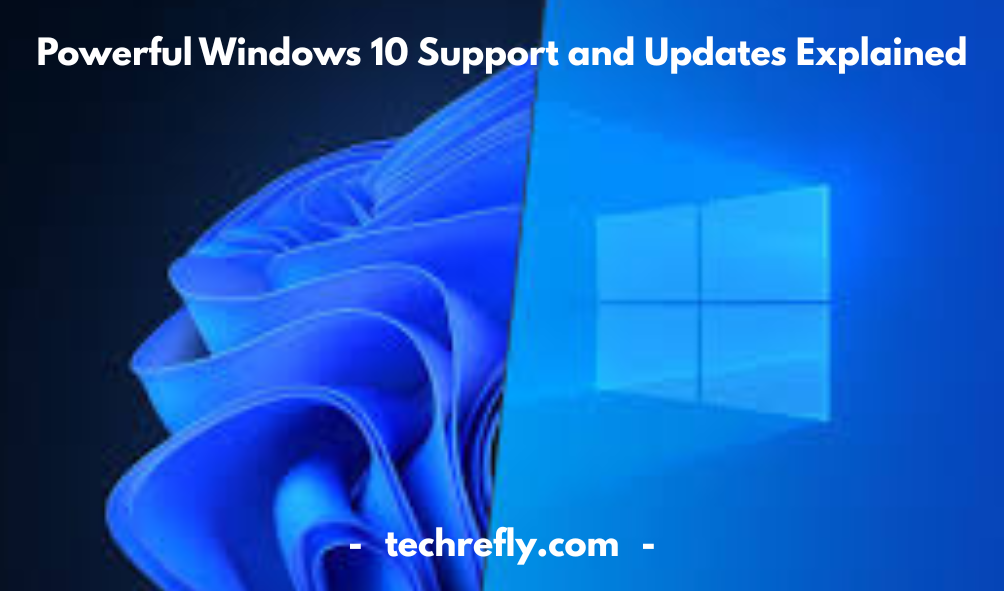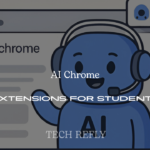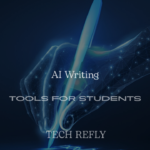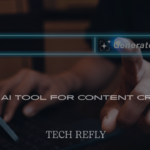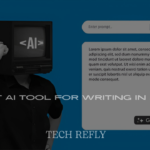Windows 10 is a versatile operating system developed by Microsoft, designed to run seamlessly across various devices, including PCs, tablets, and smartphones. It combines the familiarity of previous Windows versions with innovative features aimed at enhancing user experience
Windows 10 Features and Tools
Windows 10 isn’t just another operating system—it’s like the Swiss Army knife of computing. It packs in a solid blend of old-school reliability and fresh features designed for productivity, creativity, and everyday ease.
Start Menu Evolution
One of the most beloved returns in Windows 10 is the Start Menu. It combines the classic menu from Windows 7 with the live tile features of Windows 8, offering both familiarity and functionality.
Cortana Digital Assistant
Need hands-free help? Cortana is your voice-activated assistant that can set reminders, search the web, and even help with emails. While it’s not as aggressive as Siri or Alexa, it’s a handy built-in feature.
Virtual Desktops
For multitaskers, virtual desktops are a godsend. You can create separate desktops for work, gaming, or creative projects, helping you stay organized and distraction-free.
Snap Assist
Want better multitasking? Snap Assist lets you easily split the screen between multiple apps. Drag a window to the edge and it’ll snap into place. It’s fluid and makes dragging and dropping feel effortless.
Task View
Task View, activated with a single click or shortcut, shows you all open windows and lets you switch between desktops. Great for those juggling multiple projects or documents.
Windows Ink
For stylus lovers or touchscreen users, Windows Ink lets you jot down notes, sketch, and mark up screenshots as naturally as writing on paper.
Built-in Apps
From the revamped Photos app to the Xbox app for gamers, Windows 10 includes a suite of default tools that are both powerful and user-friendly.
Windows 10 Performance Optimization
Let’s be honest—nobody likes a sluggish PC. But with a few tweaks and a little maintenance, you can keep your Windows 10 system running like it just left the factory.
Startup Optimization
Too many programs launching on startup? Use Task Manager to disable unnecessary startup apps. Less clutter = faster boot time.
Disk Cleanup & Storage Sense
Built-in tools like Disk Cleanup and Storage Sense help you clear temporary files, old updates, and other space hogs that slow down your system.
ReadyBoost
If you’re using an older PC with low RAM, plug in a USB flash drive and turn on ReadyBoost. It’s not magic, but it gives your PC a memory boost.
Driver Updates
Outdated drivers can slow down performance or cause crashes. Use Device Manager or trusted third-party tools to keep everything updated.
Disable Visual Effects
Pretty animations can impact speed. Head over to System > Advanced > Performance Settings and choose “Adjust for best performance” to tone things down.
Keep Windows Updated
Yes, updates can be annoying—but they’re essential for performance and security. Make sure you’re getting regular updates to patch vulnerabilities and boost stability.
Windows 10 Security and Privacy Settings
Windows 10 comes with solid security tools—but they need your attention to work effectively. Here’s how to make your system more secure and keep your privacy intact.
Windows Defender Antivirus
It’s built-in and free—and honestly, it’s good. Windows Defender now rivals many paid solutions in terms of virus detection and real-time protection.
Firewall & Network Protection
Navigate to Settings > Update & Security > Windows Security to configure firewall settings. You can manage app permissions and network access with just a few clicks.
BitLocker Encryption
Using a Pro or Enterprise edition? BitLocker encrypts your hard drive, keeping your data safe from unauthorized access—even if your device is stolen.
Privacy Settings Review
Windows 10 tends to track a lot. Go to Settings > Privacy and tweak what data you allow Microsoft to collect. You can limit location access, diagnostic data, and background apps.
Windows Hello
Want biometric login? Windows Hello uses facial recognition or fingerprint scanning to log in securely and quickly—far better than typing a password.
Controlled Folder Access
Protect your sensitive folders from ransomware by enabling this feature in Windows Defender. It blocks unauthorized apps from making changes to important directories.
Windows 10 Customization and Personalization
One of the best parts of Windows 10 is how you can make it feel like your own digital space. Whether you’re into sleek minimalism or wild aesthetics, there’s something for everyone.
Themes and Backgrounds
Head over to Settings > Personalization > Themes to pick from pre-installed themes or download more from the Microsoft Store.
Custom Cursors (Green Apparatus Cursor)
Want to switch up your mouse pointer? The green apparatus cursor for Windows 10 download is a fun way to personalize your UI. It’s especially popular among gamers and designers.
Taskbar and Start Menu Layout
Pin your favorite apps, resize the Start Menu, or make your Taskbar transparent—there’s plenty you can do to create a layout that feels intuitive to you.
Dark Mode & Light Mode
Whether you prefer a sleek dark theme or a bright light setup, toggle between the two in Settings > Personalization > Colors.
Live Tiles
Love seeing weather updates or calendar events at a glance? Customize your live tiles for real-time updates on the Start Menu.
Fonts and Icons
Change the default system font or install icon packs to give your OS a completely new vibe.
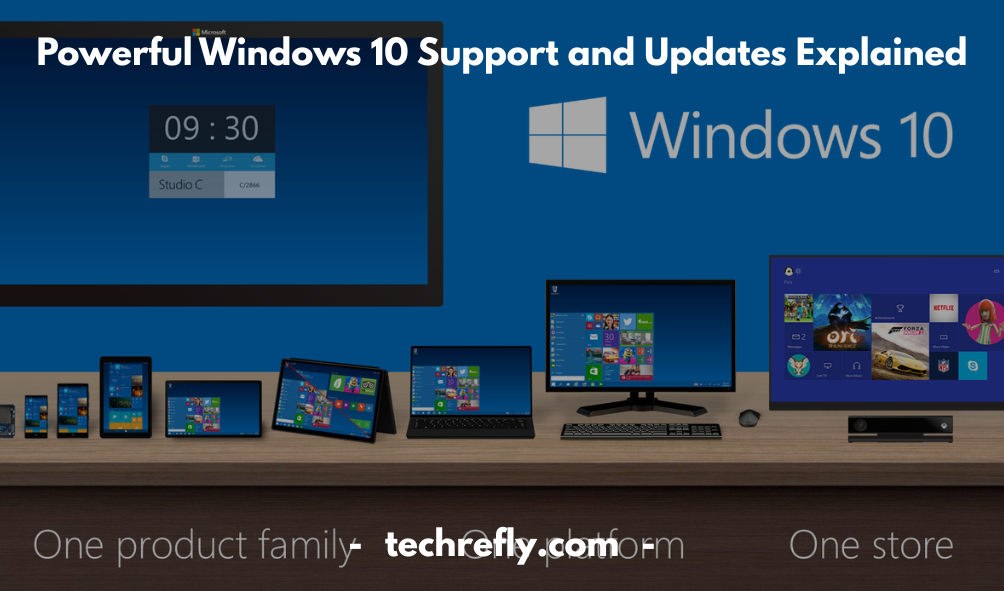
Windows 10 Tips and Tricks
Want to feel like a Windows power user? These tips and tricks are simple but can seriously improve how you work, play, and manage your system.
God Mode
Create a folder and name it:
GodMode.{ED7BA470-8E54-465E-825C-99712043E01C}
It unlocks a hidden menu full of advanced settings.
Clipboard History
Press Windows + V to view your clipboard history. It’s perfect when copying and pasting multiple items.
Snip & Sketch Tool
Say goodbye to Print Screen. Use Windows + Shift + S to launch this modern screenshot tool with options to annotate and save.
Night Light Mode
Turn on Night Light under Settings > System > Display to reduce blue light and save your eyes before bed.
Focus Assist
Use Focus Assist to mute notifications during meetings, gaming, or work sprints. It’s like Do Not Disturb for your PC.
Keyboard Shortcuts
Learn combos like:
- Windows + D – Show desktop
- Alt + Tab – Switch apps
- Windows + L – Lock your computer
Emoji Keyboard
Hit Windows + . or Windows + ; to bring up the emoji keyboard anywhere you’re typing.
Game Mode
Enable Game Mode for better gaming performance. It prioritizes your game over background processes.
Quick Access in File Explorer
Pin frequently used folders to Quick Access to save time navigating through your files.
Hidden Start Menu
Right-click the Start button to access a powerful menu with Device Manager, Command Prompt, Disk Management, and more.
Windows 10 for Gamers
Windows 10 has become a top-tier platform for PC gaming, thanks to its high compatibility, powerful DirectX 12 support, and seamless integration with Xbox services. For gamers, this OS provides lightning-fast performance, reduced input lag, and smoother frame rates in high-performance titles.
Key gaming features:
- DirectX 12 Ultimate: Brings ray tracing and other high-end graphical improvements to life.
- Game Mode: Prioritizes CPU and GPU resources for games by minimizing background tasks.
- Xbox Game Bar: Overlays in-game without minimizing, offering widgets for performance, audio, screen recording, and social features.
- Auto HDR: Brings enhanced contrast and lighting to older titles for a next-gen visual boost.
For those using FM8 VST crack Windows 10, note that while many audio plugins work well, using cracked software may cause compatibility issues or security vulnerabilities. Instead, opt for legit FM8 VST integrations on platforms like FL Studio or Ableton Live.
Whether you’re a casual player or a professional streamer, Windows 10 offers the tools and performance enhancements to elevate your gameplay.
Windows 10 for Students and Education
Windows 10 is a smart choice for students and educators alike. It’s cost-effective, secure, and packed with tools that make digital learning a breeze.
Why students love Windows 10:
- OneNote: A free digital notebook perfect for organizing class notes.
- Microsoft Edge: Comes with built-in research tools like Immersive Reader and PDF markup.
- Microsoft Teams: Essential for remote learning and classroom collaboration.
- Virtual Desktops: Keep schoolwork separate from personal content.
Many schools provide Windows 10 Education editions, which include features tailored for academic environments. It also supports essential academic downloads like 3D Crafter 10.0 for Windows 10, helping students create models and presentations for STEM classes.
Combined with apps like Word, Excel, and PowerPoint via Office 365, Windows 10 turns any laptop into a powerful academic hub.
Windows 10 Productivity Hacks
Want to get more done in less time? Windows 10 is loaded with productivity hacks—once you know where to look.
Top productivity tips:
- Virtual Desktops: Separate workspaces for different tasks (e.g., one for email, one for spreadsheets).
- Task View (Windows + Tab) gives a quick overview of open apps and lets you manage desktops.
- Clipboard History (Windows + V): Access a full list of copied items.
- Snip & Sketch: A powerful screenshot tool that’s way better than Print Screen.
Other power hacks include automating routine actions using Power Automate or pinning essential apps to the taskbar or Start Menu. Windows 10 also works perfectly with time-saving accessories, such as multi-port USB hubs and dual monitors.
Looking to enhance productivity visually? Many users enjoy customizing their UI with tools like the green apparatus cursor Windows 10 download—not just functional, but fun too.
Windows 10 Keyboard Shortcuts and Hotkeys
Mastering Windows 10’s keyboard shortcuts is like having cheat codes for your PC. They help you fly through tasks without touching the mouse.
Must-know keyboard shortcuts:
- Windows + D: Show or hide desktop
- Windows + L: Lock your screen instantly
- Alt + Tab: Switch between open apps
- Ctrl + Shift + Esc: Open Task Manager
- Windows + I: Open Settings
- Windows + E: Launch File Explorer
- Windows + S: Activate search
- Windows + P: Manage display settings for multiple monitors
- Windows + Arrow Keys: Snap windows to screen edges
These shortcuts are especially helpful for multitaskers and remote workers. Want to manage your inbox while streaming music and adjusting your display? Hotkeys make it all possible without missing a beat.
Windows 10 Apps and Software Downloads
One of the best things about Windows 10? The massive library of apps and software available—from the Microsoft Store to trusted third-party sources.
Essential apps for every user:
- Office 365: Word, Excel, PowerPoint—all optimized for Windows 10.
- Adobe Suite: Photoshop, Premiere, Acrobat for creative professionals.
- Spotify / VLC Media Player: For entertainment.
- Zoom / Teams: For communication and meetings.
Looking for niche software? Popular downloads include:
- Age of History 2 free download PC Windows 10: A strategy game with global domination vibes.
- 3D Crafter 10.0 download for Windows 10: Perfect for 3D modeling beginners.
- Green apparatus cursor for Windows 10: A unique and fun customization pack.
Safety Tip: Always download from verified sources. Avoid cracked software like FM8 VST crack Windows 10, which may contain malware or break your system’s functionality.
Windows 10 Common Errors and Fixes
Windows 10, like any operating system, occasionally runs into issues that might disrupt its performance. Here are some of the most common errors and their fixes:
- Blue Screen of Death (BSOD)
This is one of the most infamous errors that users encounter. The blue screen may display error codes, which can help you diagnose the cause.
Fix: Update drivers, check for hardware issues, or uninstall recently installed software. You can also boot into safe mode to run a system restore or run a memory check. - System Crashes or Freezes
If your computer randomly freezes, it could be due to a variety of issues, from software conflicts to failing hardware.
Fix: Run a virus scan, disable unnecessary startup programs, or check for corrupted system files by running “sfc /scannow” in Command Prompt. - Wi-Fi Connectivity Problems
Many users face connectivity issues with Wi-Fi on Windows 10, especially after an update.
Fix: Restart the router, run the built-in network troubleshooter, or update your network adapter drivers. - Windows Update Errors
Sometimes, Windows updates fail to install, leading to error codes like 0x80070057 or 0x800F0922.
Fix: Run the Windows Update Troubleshooter, check your system date and time, or clear the SoftwareDistribution folder. - File Explorer Not Responding
A frozen or unresponsive File Explorer can be frustrating when you need to access files.
Fix: Restart File Explorer from the Task Manager or run the System File Checker (SFC) tool to fix system corruption.
Windows 10 vs Windows 11 Comparison
While Windows 11 brings a fresh look and feel, Windows 10 remains the go-to option for many users due to its stability and familiarity. Here’s a comparison:
- User Interface and Design
Windows 10 has a more traditional look, with a familiar Start Menu and taskbar. Windows 11, on the other hand, has a modern design, with a centered Start Menu, rounded corners, and improved window management with Snap Layouts. - Performance
Windows 11 has better overall performance for modern hardware, offering improved gaming performance and faster startup times. However, Windows 10 performs adequately on older devices and still runs efficiently on less powerful hardware. - Compatibility
Windows 10 supports a wider range of older hardware, especially for businesses that rely on legacy systems. Windows 11 requires newer hardware with features like TPM 2.0 and Secure Boot, making it less accessible for older devices. - Gaming
Windows 11 introduces Auto-HDR and DirectStorage, enhancing the gaming experience with faster load times and better graphics. Windows 10 still supports most modern games but lacks the exclusive gaming features found in Windows 11. - Virtual Desktops and Multi-tasking
Windows 11 has improved support for virtual desktops, making it easier to manage workspaces. Snap Layouts and Snap Groups also streamline multi-tasking. Windows 10 offers basic virtual desktop support but lacks the refined Snap features of Windows 11. - Support for Touch and Tablets
Windows 11 has enhanced touch and pen input, with larger touch targets and more intuitive gestures. Windows 10 has basic touch support, but it’s not as refined or fluid as in Windows 11.
Windows 10 File Management and Storage Tips
Efficient file management and optimizing storage can make your experience with Windows 10 smoother. Here are some tips:
- Organize Files with Folders
The key to effective file management is organization. Create clear folder structures to keep your documents, media, and other files separated and easy to find. - Use OneDrive for Cloud Storage
OneDrive offers seamless integration with Windows 10, allowing you to store files in the cloud and access them from any device. This not only saves space on your hard drive but also provides automatic backup for important files. - Disk Cleanup Tool
Regularly use the Disk Cleanup tool to clear out unnecessary files like system cache, temporary files, and outdated Windows Update files. This helps free up disk space and keep your system running smoothly. - Storage Sense Feature
Storage Sense automatically manages and frees up space on your system. It can delete temporary files, old files in your Downloads folder, and even unused apps. - External Drives and SSDs
If your internal storage is running low, consider adding an external drive or an SSD. This gives you more space to store large files, and external SSDs offer better speed compared to traditional hard drives. - Defragment and Optimize Drives
Over time, hard drives can become fragmented, leading to slower read and write speeds. Use the “Defragment and Optimize Drives” tool to reorganize fragmented data and optimize drive performance. - Use Quick Access
Quick Access in File Explorer allows you to pin folders and files that you use frequently, making them easily accessible. This is particularly useful if you frequently work with the same documents or directories. - Enable File History for Backup
File History is a simple yet effective way to back up your files. You can enable it in the settings, and it will automatically back up your files to an external drive.
Windows 10 Networking and Connectivity
Networking and connectivity are crucial to ensure a smooth online experience. Here’s how to manage them effectively:
- Connect to Wi-Fi
Windows 10 automatically detects available Wi-Fi networks. If your connection isn’t working, try restarting your router, resetting the network adapter, or updating your network drivers. - Use Ethernet for Stable Connection
For a more stable connection, especially if you’re gaming or streaming, connect your computer to the internet via Ethernet. This minimizes the risk of lag or dropped connections that can happen with Wi-Fi. - Network Troubleshooter
Windows 10 comes with a built-in network troubleshooter. If you’re facing connectivity issues, run this tool to automatically detect and fix common network problems. - Shared Folders and Network Access
Windows 10 allows you to share folders or drives with other computers on the same network. Ensure that sharing settings are configured correctly to allow access between devices. - Using a VPN on Windows 10
If you’re concerned about online privacy or need to access a network remotely, setting up a Virtual Private Network (VPN) on your Windows 10 machine can provide extra security. - Enable and Use Network Discovery
Network discovery allows your PC to find other devices on the network, such as printers, other computers, or shared drives. Make sure it’s enabled in the “Network and Sharing Center” for easy access to other devices. - Configuring IP Settings
If you’re on a local network and need to assign static IPs to your devices, you can do so by accessing the “Network & Internet” settings in Windows 10. You may need to configure the IP address, subnet mask, and gateway manually.
Windows 10 Update and Upgrade Guide
Windows 10 updates and upgrades are essential for maintaining system security and performance. Here’s how to stay up-to-date:
- Check for Windows Updates
Regularly check for updates by going to Settings > Update & Security > Windows Update. Install any available updates to ensure your system remains secure and up-to-date. - What’s New in the Latest Update?
Windows 10 updates often come with new features and improvements. Review the changelog or visit the Windows blog to see what’s new with each update, including performance enhancements and bug fixes. - Setting Active Hours
Windows 10 allows you to set “active hours” during which your system will avoid restarting automatically for updates. This ensures that updates don’t interrupt your work or play. - Upgrading from Windows 7 or 8
If you’re still using an older version of Windows, upgrading to Windows 10 is a simple process. Use the “Upgrade Now” tool available on Microsoft’s website for an easy transition. - Using the Media Creation Tool
For more control over the update or upgrade process, use the Media Creation Tool to create a bootable USB drive or DVD. This is especially useful if you need to install Windows 10 on multiple devices or perform a clean installation. - Troubleshoot Windows Updates
If an update is failing, try using the built-in Windows Update Troubleshooter. It will automatically detect and resolve common issues like network problems, corrupted files, or missing updates. - Pause Updates
If you don’t want updates to be installed immediately, Windows 10 allows you to pause updates for up to 35 days. After that, updates will resume, ensuring that your system remains secure. - Clean Installation
If you encounter frequent issues or your system is sluggish after multiple updates, consider performing a clean installation of Windows 10. Back up your data first and then install Windows 10 from scratch for a fresh start.
Windows 10 Accessibility Features
Windows 10 is designed to be user-friendly for everyone, including those with physical, visual, auditory, and cognitive impairments. Accessibility features play a vital role in making Windows 10 a more inclusive operating system. Here’s an overview of the most notable accessibility features:
Narrator
The built-in screen reader reads aloud text displayed on the screen, making it easier for users with visual impairments to navigate the interface. Narrator can read menu items, text in documents, and even the names of buttons in apps. It supports a variety of voices, and users can customize the speed and pitch.
Magnifier
For users with low vision, the Magnifier tool allows them to zoom in on parts of the screen, making text and images larger and easier to see. Magnifier supports different modes, such as full-screen magnification and lens mode, which magnifies just the area around the mouse pointer.
High Contrast Mode
Windows 10 includes high contrast themes designed to make the screen easier to read for those with visual impairments. Users can choose from several color schemes to increase contrast and reduce eye strain.
Speech Recognition
The Speech Recognition tool allows users to control their device and dictate text using voice commands. This is helpful for people with motor impairments or those who find it easier to communicate verbally rather than typing.
Closed Captions and Subtitles
Closed captions and subtitles are customizable in Windows 10, allowing users to adjust font size, color, and background transparency. This is a valuable tool for people with hearing impairments who want to follow video content with ease.
On-Screen Keyboard
The On-Screen Keyboard is a virtual keyboard that can be used for typing if a physical keyboard is not available or accessible. This is especially useful for people with mobility impairments who may have difficulty using a traditional keyboard.
Ease of Access Settings
Windows 10 provides an entire “Ease of Access” center where users can enable and adjust these accessibility features. This includes settings for audio, visual adjustments, and keyboard configurations.
Windows 10 Troubleshooting Guide
When it comes to troubleshooting common issues with Windows 10, there are several approaches and tools that can help resolve problems without the need for professional help.
1. System Restore
If you’re facing system issues after installing updates or new programs, using System Restore can revert your computer to a previous state. Access the feature by typing “System Restore” into the Start menu search bar and selecting “Create a restore point.”
2. Windows Troubleshooter
Windows 10 includes built-in troubleshooters to automatically detect and fix problems related to networking, audio, and other system features. You can access them from Settings > Update & Security > Troubleshoot.
3. Update Drivers
Outdated or incompatible drivers often cause hardware-related issues. To update drivers, go to Device Manager, right-click on any device that needs updating, and select “Update driver.”
4. Check for Windows Updates
Sometimes, bugs and system performance issues are fixed in the latest Windows updates. Go to Settings > Update & Security > Windows Update to check for and install the latest updates.
5. Disable Startup Programs
If your computer is running slow, disabling unnecessary startup programs can help. Open Task Manager (Ctrl + Shift + Esc), go to the Startup tab, and disable programs you don’t need running at startup.
6. Check for Malware
Malware can slow down your system and cause unexpected issues. Running a full scan using Windows Defender or a third-party antivirus program can help identify and remove any malware.
7. Reset Windows 10
If other troubleshooting steps fail, you can choose to reset Windows 10 to its default settings. This can be done through Settings > Update & Security > Recovery. You can choose to keep or remove your files during the reset.
Windows 10 for Developers and Power Users
Windows 10 provides a robust platform for developers and power users, offering tools, features, and customizations to improve productivity and creativity. Here’s what developers and power users need to know:
1. Windows Subsystem for Linux (WSL)
WSL allows you to run a Linux distribution natively on Windows 10. Developers can use this feature to run Linux tools and software without the need for a dual-boot setup or virtual machine.
2. PowerShell
Windows 10 comes with PowerShell, a powerful command-line interface that lets you automate tasks and manage system configurations. PowerShell is essential for system administrators and developers who need to script repetitive tasks.
3. Hyper-V
Hyper-V allows developers to create and manage virtual machines directly on Windows 10. This is an excellent tool for testing and running different environments without needing additional hardware.
4. Visual Studio
Visual Studio is one of the best IDEs for building apps on Windows 10. Developers can use it to create applications for desktop, web, mobile, and more. It supports many programming languages like C#, C++, and Python.
5. Windows Terminal
Windows Terminal is a modern, multi-tabbed command-line tool that allows developers to work with PowerShell, Command Prompt, and WSL simultaneously. It’s customizable and offers enhanced features like split panes and themes.
6. Task Scheduler
Power users often need to automate tasks. The Windows 10 Task Scheduler allows you to schedule tasks to run automatically at specific times or under certain conditions, like starting up or shutting down your computer.
7. Developer Mode
Windows 10 has a Developer Mode that enables features such as sideloading apps, using the Windows Device Portal for testing, and more. To enable Developer Mode, go to Settings > Update & Security > For Developers.
Windows 10 Device Compatibility and Requirements
Before installing or upgrading to Windows 10, it’s essential to know the hardware compatibility and minimum system requirements. These are the crucial factors that determine whether your device is ready for Windows 10.
Minimum System Requirements
- Processor: 1 GHz or faster with at least one core (64-bit or 32-bit).
- RAM: 1 GB for 32-bit or 2 GB for 64-bit.
- Storage: At least 16 GB of free space for 32-bit or 20 GB for 64-bit.
- Graphics Card: DirectX 9 or later with WDDM 1.0 driver.
- Display: 800×600 resolution or higher.
- Internet Connection: Required for updates and to download specific features.
System Performance
To ensure your device performs well with Windows 10, it’s recommended to have a multi-core processor, 4 GB of RAM, and at least 64 GB of storage for optimal performance. Having a solid-state drive (SSD) can greatly improve the speed of your system.
Device Compatibility
Windows 10 supports a wide range of devices, including desktops, laptops, tablets, and even some smartphones. Before upgrading, it’s essential to check that your device has compatible drivers and hardware for Windows 10.
Upgrading to Windows 10
Upgrading from older versions of Windows (like Windows 7 or Windows 8) may require a clean installation if your device doesn’t meet the minimum requirements. Additionally, you should check for driver updates for your device’s hardware, including graphics cards and printers.
Windows 10 Custom Cursor and Visual Mods
Customizing the appearance of Windows 10, including changing the default cursor and applying visual modifications, can help make your user experience more personal and enjoyable. Here’s a guide to customizing your Windows 10 cursor and visual mods:
Changing the Cursor
You can change the default cursor in Windows 10 through the Ease of Access settings or via the Mouse Properties control panel. To customize your cursor:
- Open Settings > Devices > Mouse.
- Click on Additional Mouse Options on the right side.
- Select the Pointers tab and choose from a list of default or custom cursors.
There are also third-party tools and cursor packs available online for further customization.
Using Cursor Animations
Windows 10 allows users to enable animated cursors, which can add a fun touch to the standard pointer. This is available through third-party applications or by enabling the built-in features from the settings.
Visual Themes and Mods
For more advanced visual mods, you can use third-party programs like WindowBlinds to change the overall appearance of the Windows 10 interface. You can alter the look of window borders, buttons, and menus, making your experience much more personalized.
Changing Taskbar and Start Menu
With tools like StartAllBack or Classic Shell, you can bring back older versions of the Start Menu, or even customize the taskbar to better suit your preferences.
Installing Icon Packs
Many users prefer to change their desktop and taskbar icons to match their aesthetic. There are plenty of icon packs available online that can be installed to refresh the look of Windows 10. You can change the icons of apps, folders, or even system icons like “This PC” and “Recycle Bin.”
Conclusion
Windows 10 isn’t just another operating system—it’s a full-featured digital environment that caters to productivity, security, customization, and seamless multitasking. Whether you’re a student, gamer, professional, or casual user, Windows 10 provides a powerful, flexible platform that can adapt to your needs.
From the smart Start Menu and integrated Cortana assistant to top-tier security features like Windows Hello and BitLocker, it’s built to handle modern workflows and digital lifestyles. The regular updates keep things fresh, and helpful tools like Snap Assist, Timeline, and Virtual Desktops help users stay focused and organized.
FAQs
1. Is Windows 10 still supported by Microsoft?
Yes, Microsoft continues to support Windows 10 with regular security patches and feature updates. Although Windows 11 is available, Windows 10 will receive official support through October 14, 2025.
2. Can I upgrade from Windows 10 to Windows 11 for free?
Most Windows 10 users can upgrade to Windows 11 for free if their device meets the hardware requirements. Microsoft offers a PC Health Check tool to see if your system qualifies.
3. How do I fix slow performance issues in Windows 10?
To improve performance, disable startup programs, clear temporary files, uninstall unused apps, and make sure your system is up to date. Tools like Disk Cleanup and Task Manager are great places to start.
4. Is it safe to download third-party apps like FM8 VST on Windows 10?
Always use caution. Download from official or trusted sources only. Using cracked versions (like “FM8 VST crack for Windows 10”) can expose your PC to malware or legal risks. Stick with verified downloads to stay secure.
5. How can I personalize my Windows 10 experience?
You can personalize your background, colors, lock screen, cursor (like the Green Apparatus Cursor for Windows 10), Start Menu layout, and more in the Settings app under Personalization. Themes from the Microsoft Store can also refresh your PC’s look.