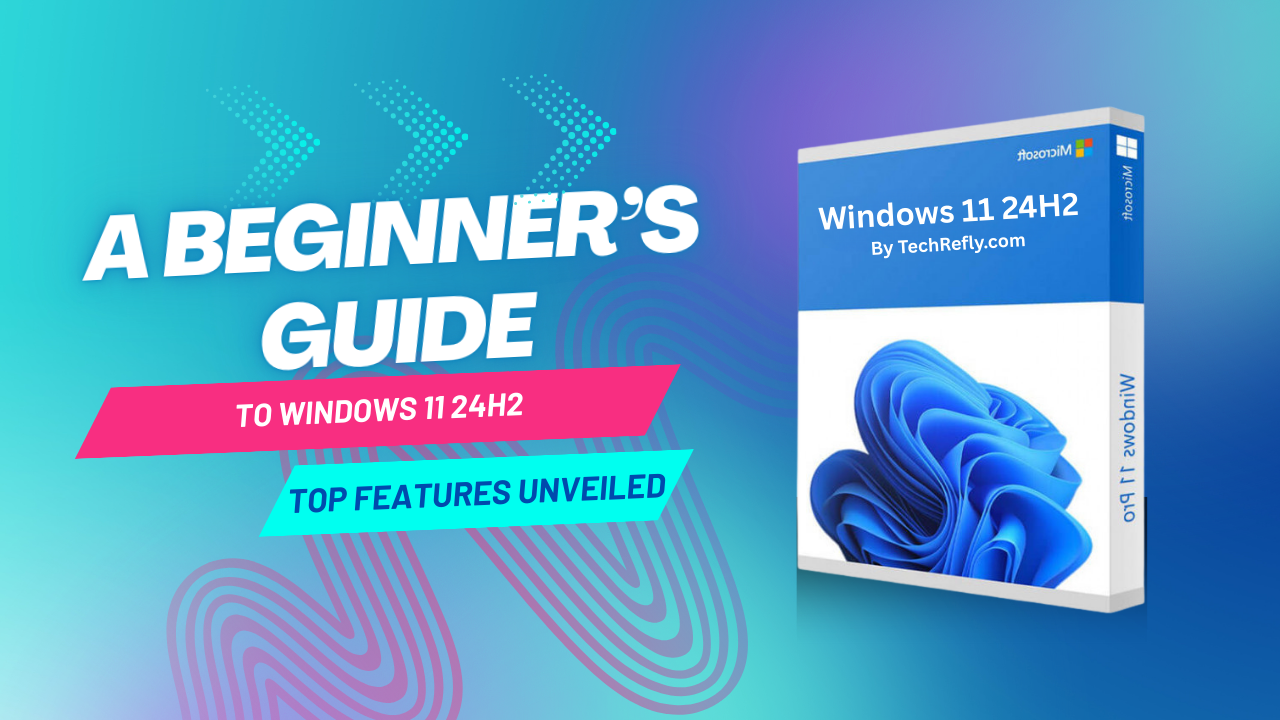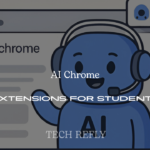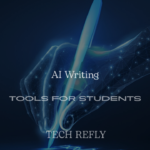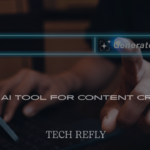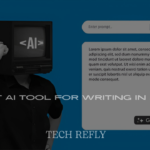New to Windows 11 24H2? TechRefly.com’s beginner’s guide unveils the top features of Microsoft’s 2024 update. From AI tools to File Explorer upgrades, master your PC with these 12 must-know enhancements!
Discover 12 standout features of Windows 11 24H2, categorized for beginners to navigate and use effortlessly. Let’s explore what’s new in 2025
Introduction to Windows 11 24H2
Windows 11 24H2, released in October 2024, is Microsoft’s latest annual feature update, designed to boost productivity, accessibility, and performance. Tailored for beginners, this update introduces intuitive tools like a scrollable Quick Settings menu, AI-driven Copilot, and Wi-Fi 7 support. Whether you’re upgrading from Windows 10 or exploring Windows 11 for the first time, this guide breaks down 15 must-know features to help you navigate your PC with ease. Let’s dive into what makes 24H2 a standout for 2025!
Top Windows 11 24H2 Features
Below are 15 key features of Windows 11 24H2, categorized into productivity, AI and accessibility, performance and connectivity, and personalization. Each feature is explained with beginner-friendly details to help you maximize your Windows experience.
Productivity and Interface Enhancements
1. Scrollable Quick Settings Menu
The Quick Settings menu, accessed by clicking the Wi-Fi, speaker, or battery icons on the taskbar, is now scrollable and customizable. Drag and drop toggles like Wi-Fi, Bluetooth, or Night Light to prioritize your preferences. This feature simplifies system adjustments, making it ideal for beginners managing settings on the fly.
- How to Use: Click the taskbar’s network or battery icon, then drag toggles to rearrange.
- Benefit: Saves time adjusting settings without opening the full Settings app.
2. File Explorer Tabs and Compression
File Explorer now supports tabs, allowing you to open multiple folders in one window, similar to a web browser. Create 7z and TAR archives natively, reducing reliance on third-party tools like WinRAR. You can also drag files to the address bar for quick navigation and enjoy clearer context menus with labeled actions (e.g., “Copy,” “Paste”).
- How to Use: Right-click a folder in File Explorer to open in a new tab; right-click files to compress into 7z/TAR.
- Benefit: Streamlines file management for multitasking beginners.
3. Start Menu Phone Link Integration
The Start menu now integrates with Phone Link, showing your Android phone’s battery status, notifications, and recent messages. Reply to texts or check alerts without touching your phone, keeping your workflow uninterrupted.
- How to Use: Open the Start menu, click the Phone Link widget, and pair your Android device via the app.
- Benefit: Enhances productivity by connecting your PC and phone seamlessly.
4. Task Manager Modernization
Task Manager has a sleek, modern design with a new icon and beginner-friendly layout. Monitor CPU, memory, GPU, and processes with improved visuals. Access it quickly to close frozen apps or check system performance.
- How to Use: Press Ctrl + Shift + Esc or right-click the taskbar and select Task Manager.
- Benefit: Simplifies system monitoring for novices troubleshooting issues.
5. Snap Layouts Improvements
Snap Layouts, which let you arrange windows in predefined grids, now support custom layouts via a drag-and-drop interface. Hover over the maximize button to see options, making multitasking intuitive.
- How to Use: Drag a window to the top of the screen or hover over the maximize button to snap.
- Benefit: Boosts productivity by organizing apps efficiently.
AI and Accessibility Features
6. Windows Copilot (App-Based AI)
Windows Copilot, now a Microsoft Store app, is Microsoft’s AI assistant for answering questions, automating tasks, and summarizing documents. It’s beginner-friendly but requires manual installation on non-Copilot+ PCs. For example, ask Copilot to draft emails or explain tech terms.
- How to Use: Download Copilot from the Microsoft Store, pin it to the taskbar, and type queries.
- Benefit: Simplifies tasks with natural language assistance.
7. Live Captions for Real-Time Translation
Exclusive to Copilot+ PCs with Neural Processing Units (NPUs), Live Captions translate audio or video from 44 languages into English subtitles in real-time. This feature enhances accessibility for deaf users or language learners.
- How to Use: Enable in Settings > Accessibility > Captions; requires a Copilot+ PC.
- Benefit: Makes content accessible across languages.
8. Windows Studio Effects
Available on Copilot+ PCs, Studio Effects use AI to enhance video calls with automatic framing, background blur, lighting adjustments, and noise suppression. These tools ensure professional calls, even in noisy environments.
- How to Use: Access via Settings > Bluetooth & devices > Cameras > Studio Effects.
- Benefit: Improves virtual meetings for beginners.
9. Click to Do AI Overlay
On Copilot+ PCs, press and hold the Windows key, then click an image or text to trigger the Click to Do overlay. Perform actions like background removal in Photos, text extraction, or Bing visual searches, simplifying creative tasks.
- How to Use: Hold Windows key, click an object, and select an action from the overlay.
- Benefit: Streamlines editing and search for non-tech-savvy users.
10. Voice Clarity for Audio
Voice Clarity uses AI to suppress background noise during calls or recordings, available on all Windows 11 24H2 PCs (not just Copilot+). It ensures clear audio in apps like Teams or Zoom.
- How to Use: Enable in Settings > System > Sound > Voice Clarity.
- Benefit: Enhances call quality for beginners working remotely.
Performance and Connectivity
11. Wi-Fi 7 Support
Windows 11 24H2 supports Wi-Fi 7, offering faster speeds, lower latency, and better reliability on compatible hardware. This is ideal for streaming, gaming, or transferring large files.
- How to Use: Requires a Wi-Fi 7 router and compatible PC; check in Settings > Network & internet.
- Benefit: Future-proofs connectivity for high-bandwidth tasks.
12. Energy Saver Mode
Energy Saver Mode reduces background app activity and system resources to extend battery life on laptops and desktops. It’s a simple toggle for eco-conscious users or those working unplugged.
- How to Use: Enable in Settings > System > Power & battery > Energy Saver.
- Benefit: Saves power without complex settings.
13. Bluetooth Low Energy Audio
Bluetooth LE Audio improves wireless audio quality and reduces power consumption for headsets, speakers, or hearing aids. It’s ideal for long listening sessions.
- How to Use: Pair compatible Bluetooth LE devices in Settings > Bluetooth & devices.
- Benefit: Enhances audio experiences for beginners.
Personalization and Visuals
14. HDR Background Support
Set dynamic HDR wallpapers on supported monitors for richer colors and contrast. This feature enhances the desktop’s visual appeal, especially for creative users.
- How to Use: Go to Settings > Personalization > Background, select an HDR image.
- Benefit: Elevates the desktop experience with vibrant visuals.
15. Rust Garden Wallpaper
Windows 11 24H2 introduces the Rust Garden wallpaper, a visually striking default option inspired by natural textures. It’s a subtle yet refreshing personalization touch.
- How to Use: Set in Settings > Personalization > Background; select Rust Garden.
- Benefit: Adds a modern aesthetic for beginners customizing their PC.
Why Windows 11 24H2 Stands Out
Windows 11 24H2 combines productivity, AI, and performance enhancements to create a beginner-friendly yet powerful operating system. Features like File Explorer tabs and Copilot streamline daily tasks, while Wi-Fi 7 and HDR visuals prepare your PC for the future. This update balances simplicity with innovation, making it a must-have for 2025. Check More Here:- Powerful Windows 10 Support and Updates Explained
Feature Categories Table
Find the right feature for your needs:
| Category | Example Feature | Best For |
|---|---|---|
| Productivity & Interface | File Explorer Tabs | Multitasking, file management |
| AI & Accessibility | Windows Copilot | Automation, accessibility |
| Performance & Connectivity | Wi-Fi 7 Support | Streaming, gaming |
| Personalization & Visuals | HDR Background Support | Desktop customization |
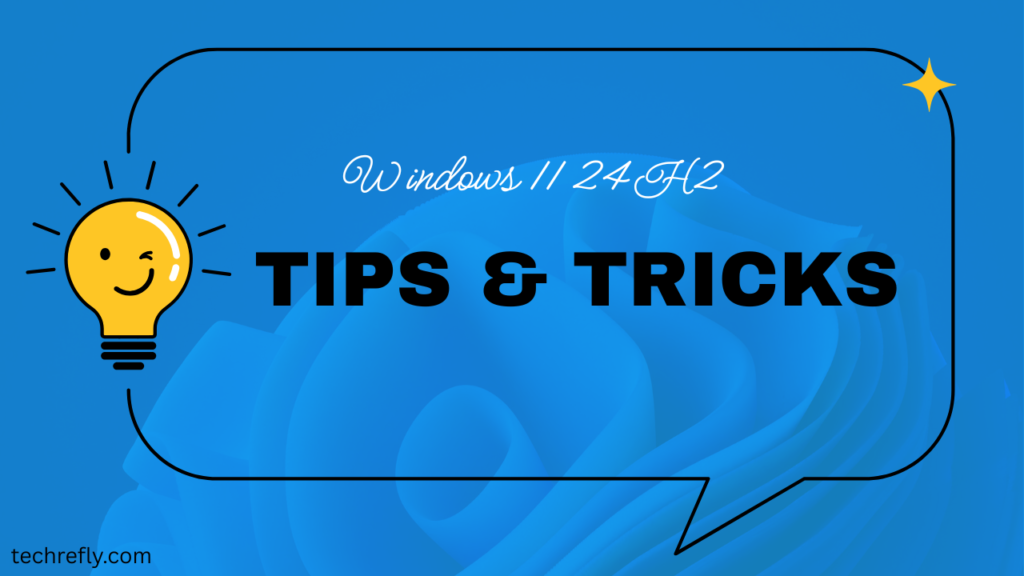
Tips for Getting Started with Windows 11 24H2
- Verify Your Version: Type “winver” in the taskbar search to confirm you’re on Build 26100.2033 (24H2).
- Update Safely: Go to Settings > Windows Update > Check for updates. Enable “Get the latest updates as soon as they’re available” for 24H2.
- Backup Data: Save files to an external drive or cloud before updating to prevent data loss.
- Customize Quick Settings: Click the taskbar’s network or battery icon, then drag toggles (e.g., Wi-Fi, Bluetooth) to prioritize.
- Pin Copilot: After installing Copilot from the Microsoft Store, pin it to the taskbar for quick access.
- Test Snap Layouts: Drag windows to the top of the screen or hover over the maximize button to organize apps.
- Enable Energy Saver: Use Settings > System > Power & battery to activate Energy Saver for longer battery life.
- Check Hardware: Confirm Wi-Fi 7 or Copilot+ compatibility via Settings > System > About.
- Explore Accessibility: Turn on Live Captions or Voice Clarity in Settings for inclusive features.
- Revert System Tray: Restore the full date/time format in Settings > System > Notifications if the compact tray feels unfamiliar.
Conclusion
Windows 11 24H2 transforms your PC with intuitive features like File Explorer tabs, AI-powered Copilot, and Wi-Fi 7 support. This beginner’s guide equips you with the tools to navigate 2025’s update confidently, making techrefly.com your go-to for Windows insights!
FAQs
1. What is Windows 11 24H2?
Windows 11 24H2 is Microsoft’s 2024 feature update, introducing AI tools, File Explorer tabs, Wi-Fi 7, and accessibility enhancements for better performance and usability.
2. How do I know if I have Windows 11 24H2?
Type “winver” in the search bar. If it shows Build 26100.2033, you’re on 24H2.
3. Are AI features available on all PCs?
No, features like Live Captions and Click to Do require Copilot+ PCs with NPUs. Copilot and Voice Clarity work on most PCs.
4. Is Windows 11 24H2 stable for beginners?
Generally stable, but some report audio bugs or Nvidia-related alt-tab delays. Microsoft is addressing these via patches.
5. Can I downgrade if I don’t like 24H2?
Yes, within 10 days of updating, use Settings > System > Recovery > Go back. Backup data first.