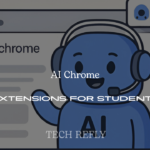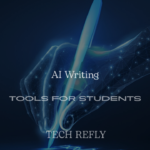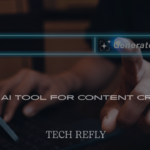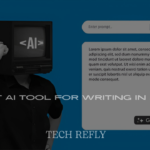In the digital world, image quality matters more than ever. Whether you’re a photographer, designer, or just someone preparing a document for print, the term “DPI”—dots per inch—holds the key to crisp, high-quality visuals. But what if the image you have is too low in DPI? The good news: you can increase DPI without ruining your image.
In this comprehensive guide, we’ll explore what DPI really is, why it matters, and how you can increase the DPI of a picture using free and premium tools—without compromising quality.
Check Out “How to Log Out of Instagram on Any Device (2025 Guide)“

What is DPI?
DPI stands for Dots Per Inch and refers to the number of ink dots printed in one inch of an image. In digital terms, DPI is often confused with PPI (Pixels Per Inch), which deals with screen resolution. Higher DPI means more detail, sharper prints, and better quality for physical media.
For digital media, DPI often isn’t critical, but when it comes to printing, DPI becomes a make-or-break factor.
DPI vs PPI: Understanding the Difference
- DPI (Dots Per Inch): Refers to printer dots per inch. Used for printing.
- PPI (Pixels Per Inch): Refers to the number of pixels per inch in a digital image. Used for screens.
While the terms are used interchangeably, understanding the distinction is crucial when you’re preparing images for print vs digital use.
Why You Might Need to Increase DPI
- For High-Quality Printing – Posters, brochures, magazines.
- To Meet Submission Guidelines – Many platforms require 300 DPI images.
- To Improve Professional Appearance – For clients, portfolios, or publications.
- To Convert Low-Resolution Images – Especially if scanned or downloaded.
How to Check the DPI of a Picture
On Windows:
- Right-click the image file.
- Select “Properties.”
- Click on the “Details” tab.
- Look for Horizontal and Vertical Resolution.
On macOS:
- Open the image in Preview.
- Go to “Tools” > “Adjust Size.”
- Check the Resolution box.
Using Photoshop:
- Open image.
- Go to “Image” > “Image Size.”
- DPI is listed as “Resolution.”
Using Online Tools:
- DPI Analyzer
- Photopea (free browser Photoshop alternative)
- Convert Town DPI Checker
Tools to Increase DPI of an Image
| Tool Name | Free/Paid | Features |
| Photoshop | Paid | Professional control, resample |
| GIMP | Free | Open-source, detailed options |
| Let’s Enhance | Freemium | AI-powered upscale, auto-DPI |
| Waifu2x | Free | AI upscale, great for anime |
| AI Image Enlarger | Freemium | One-click enhance + DPI |
How to Increase DPI Without Losing Quality
Increasing DPI is not just about changing a number. If done incorrectly, you’ll end up with a blurry or pixelated image. Follow these guidelines:
- Use Resampling: Increases actual pixel count.
- Enable Bicubic Smoother (Photoshop): Prevents quality loss.
- AI Tools: Enhance edges and recover detail.
- Avoid Over-Compression: Use PNG or high-quality JPEG.
Step-by-Step: Increase DPI in Different Tools
Photoshop:
- Open image.
- Go to Image > Image Size.
- Uncheck “Resample” to retain quality.
- Enter new DPI (e.g. 300).
- Check file size, adjust dimensions if needed.
- Save in high quality format (TIFF/PNG).
GIMP:
- Open image.
- Go to Image > Print Size.
- Enter new DPI value.
- Export with high quality.
Online Tool (Let’s Enhance):
- Upload image.
- Choose print type.
- Automatically enhances and adjusts DPI.
- Download enhanced version.
Testing Image Quality After DPI Change
After increasing DPI, always test the image:
- Zoom in 200–300% to check sharpness.
- Print sample on normal and high-res printers.
- Use image comparison tools to spot difference.
Free Resources for High DPI Images
- Unsplash – Royalty-free HD images.
- Pexels – Free stock photography.
- Pixabay – Large image database with high DPI.
- Freepik – Great for vectors and scalable assets.
Always check licensing before commercial use.
Common Mistakes to Avoid
- Changing DPI without resampling (no real increase).
- Using low-quality online converters.
- Ignoring aspect ratio when resizing.
- Saving in low-quality formats.
- Forgetting to test prints before final use.
Pro Tips for Designers and Photographers
- Set camera to capture in highest DPI settings.
- For magazine prints: use 300+ DPI.
- Use Adobe Lightroom for batch editing DPI.
- Check color profile (sRGB vs CMYK).
- For portfolios: combine DPI with resolution (e.g. 300 DPI & 5000px).
FAQS
Q1. What happens if I increase DPI too much?
A: You may enlarge image size without actually improving quality, causing pixelation.
Q2. Can I increase DPI on mobile?
A: Yes. Apps like Snapseed or Lightroom Mobile support resolution/DPI enhancements.
Q3. Will DPI affect SEO image rankings?
A: Not directly. But higher-quality images improve engagement and CTR, which influence SEO.
Q4. What is the best DPI for Instagram or web?
A: 72 DPI is standard for web, but uploading 150–300 DPI ensures clarity on retina displays.
Conclusion
Increasing the DPI of a picture can dramatically improve its quality for print and digital use. But doing it wrong can destroy an image’s clarity. Using the right tools and techniques—like Photoshop, GIMP, or AI upscalers—you can transform low-res images into print-worthy masterpieces.
Always remember: DPI is just one part of the quality equation. Use it wisely, test often, and your images will shine.
Ready to boost your image quality? Try a DPI enhancer tool today and see the difference.