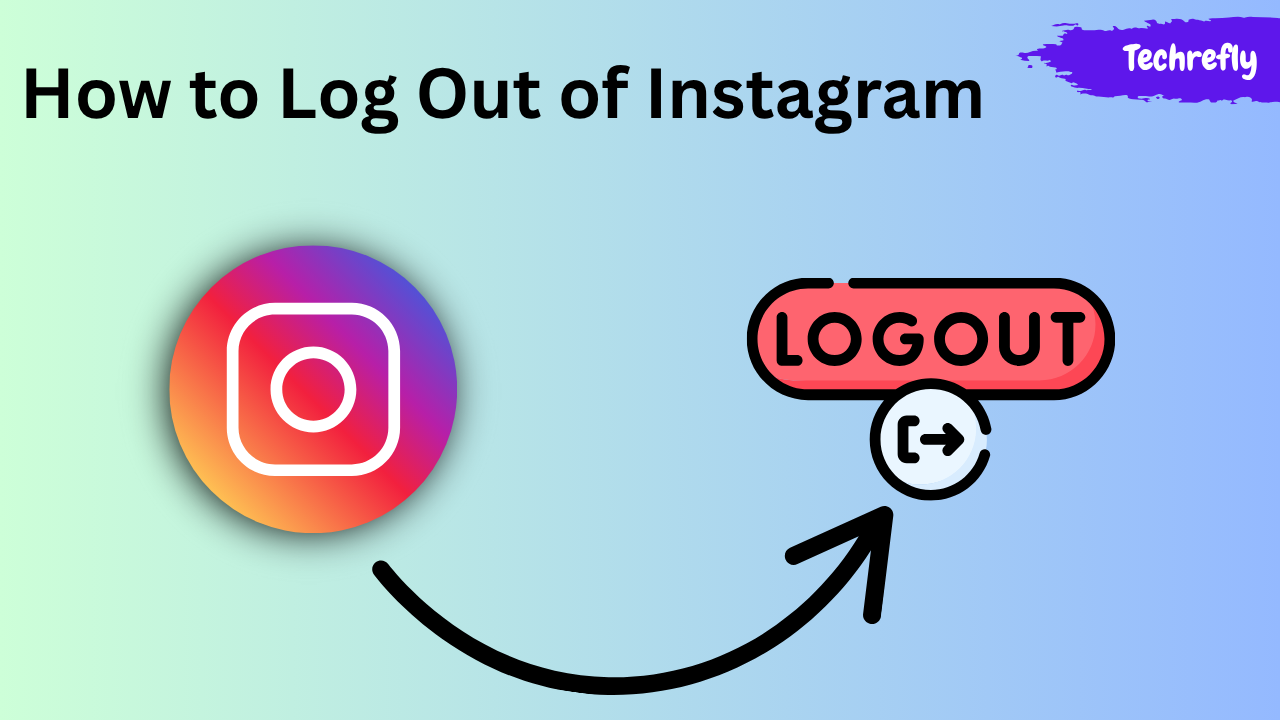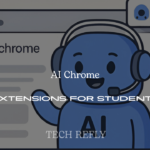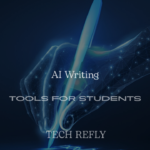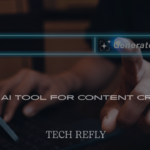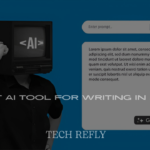Instagram remains a cornerstone of social media in 2025, connecting millions through photos, stories, and reels. Whether you’re safeguarding your privacy, switching accounts, or simply taking a break, knowing how to log out of Instagram on any device is a must. This guide walks you through the process across smartphones, computers, and tablets, offering clear, user-friendly steps for every platform.
With Instagram’s interface evolving, we’ve tailored this guide to reflect the latest updates, ensuring you can sign out effortlessly and securely.
Let’s dive into the methods, tips, and troubleshooting advice to make logging out a breeze. Check More Here:- 10 Easy Methods to Transfer Files from iPhone to Windows PC
Why Logging Out of Instagram Matters
Logging out of Instagram is more than just a routine task—it’s a key step in protecting your account and personal data. In 2025, with cyber threats on the rise, signing out from shared or public devices prevents unauthorized access. It’s also essential if you manage multiple accounts or want to limit screen time. By logging out, you ensure your profile, messages, and activity remain private, especially on devices used by others. Plus, it’s a simple way to reset your app experience or troubleshoot issues like glitches or slow performance.
Instagram’s seamless design can make the logout option tricky to find, especially for new users or those navigating updated interfaces. Whether you’re using an iPhone, Android, Windows PC, or browser, we’ve got you covered with step-by-step instructions tailored to each platform. Let’s explore how to log out, no matter what device you’re using.
Logging Out of Instagram on Mobile Devices
Smartphones are the primary way most people access Instagram, so we’ll start with mobile devices. The process is similar for iOS and Android, but slight differences in the app’s layout may apply depending on your device or app version.
On iPhone (iOS)
Instagram’s iOS app is sleek and intuitive, but the logout option is tucked away in the settings. Here’s how to sign out:
- Open the Instagram App: Tap the Instagram icon on your iPhone’s home screen to launch the app. Ensure you’re logged into the account you want to sign out of.
- Go to Your Profile: Tap the profile icon in the bottom-right corner (a silhouette or your profile picture).
- Access Settings: Tap the three horizontal lines (menu) in the top-right corner. This opens a side menu. Scroll down and select “Settings and privacy.”
- Find the Logout Option: In the settings menu, scroll to the bottom and tap “Log out [username].” If you manage multiple accounts, you’ll see options to log out of a single account or all accounts.
- Confirm Logout: Instagram may ask you to confirm or save login info for quicker access later. Choose whether to save your credentials, then tap “Log out” to complete the process.
Your iPhone will return to the Instagram login screen, confirming you’re signed out.
On Android
The Android version of Instagram follows a similar flow, with minor variations in menu placement due to device-specific designs. Here’s how to do it:
- Launch Instagram: Open the Instagram app on your Android device.
- Navigate to Your Profile: Tap the profile icon or your profile picture in the bottom-right corner.
- Open the Menu: Tap the three horizontal lines in the top-right corner to access the menu. Select “Settings and privacy.”
- Log Out: Scroll down to find “Log out [username].” For multiple accounts, choose whether to log out of one or all accounts.
- Confirm and Exit: Decide if you want to save your login info, then tap “Log out.” The app will redirect you to the login screen.
Android users may notice slight differences in button placement depending on their device’s manufacturer (e.g., Samsung, Google Pixel), but the core steps remain consistent.
Tips for Mobile Logout
- Check for Updates: Ensure your Instagram app is updated to the latest version (check the App Store or Google Play Store) to avoid interface glitches.
- Multiple Accounts: If you manage several accounts, double-check which one you’re logging out of to avoid signing out of the wrong profile.
- Clear Cache: If the app feels sluggish, clear the cache via your device’s settings before logging out to improve performance.
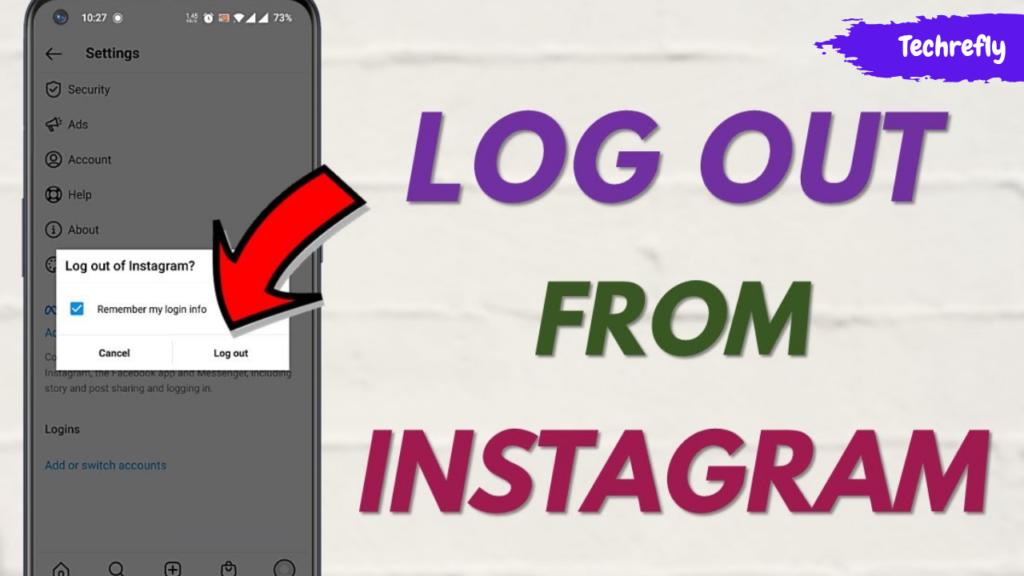
Logging Out of Instagram on a Computer
Using Instagram on a desktop or laptop via a web browser is common for creators, businesses, or those who prefer a larger screen. Logging out from a browser is straightforward but differs from the mobile app process.
Through a Web Browser
Whether you’re on a Windows PC, Mac, or Chromebook, the steps to log out are universal across browsers like Chrome, Firefox, or Safari:
- Visit Instagram’s Website: Open your preferred browser and go to www.instagram.com. Log in if you haven’t already.
- Access Your Profile: Click your profile picture or username in the top-right corner to view your profile.
- Open Settings: Click the gear icon or “More” (three horizontal lines) next to your username. This opens a dropdown menu.
- Select Log Out: Click “Log out” from the menu. Instagram will immediately sign you out, returning you to the login page.
Tips for Browser Logout
- Clear Browser Data: If you’re on a shared or public computer, clear cookies and cache after logging out to ensure no trace of your session remains.
- Private Browsing: Use incognito or private mode to prevent your login details from being saved automatically.
- Check Active Sessions: After logging out, verify that no other devices remain logged in by checking “Login Activity” in the app’s settings.
Logging Out of Instagram on Tablets
Tablets, whether iPads or Android-based, combine elements of mobile and desktop interfaces. The process is nearly identical to the mobile app but may vary slightly depending on the device.
On iPad
- Open the Instagram app and tap your profile icon in the bottom-right corner.
- Tap the three lines in the top-right corner and select “Settings and privacy.”
- Scroll to “Log out [username]” and confirm. Choose whether to save login info.
On Android Tablets
- Launch Instagram and go to your profile via the bottom-right icon.
- Tap the menu (three lines) and choose “Settings and privacy.”
- Select “Log out [username],” confirm, and decide whether to save login details.
Tablets often have larger screens, making navigation easier, but the steps mirror those of smartphones. Ensure your app is updated for the smoothest experience.
Troubleshooting Common Logout Issues
Sometimes, logging out doesn’t go as planned. Here are solutions to frequent problems in 2025:
Logout Option Missing
If you can’t find the logout button, ensure you’re in the correct menu (“Settings and privacy”). Restart the app or update it to the latest version. On browsers, clear the cache if the interface seems outdated.
App Freezes During Logout
A frozen app may indicate a glitch. Force-close Instagram, clear the cache via your device settings, and try again. If the issue persists, uninstall and reinstall the app.
Multiple Devices Stay Logged In
Instagram allows you to stay logged in across devices. To log out from all devices remotely:
- Open Instagram on any device and go to “Settings and privacy.”
- Select “Login Activity” under “Your activity.”
- Review active sessions and tap “Log out” next to any unrecognized devices.
Password Issues After Logging Out
If you forget your password after signing out, use the “Forgot password?” link on the login screen. Instagram will send a reset link to your email or phone number.
Enhancing Security After Logging Out
Logging out is just one part of keeping your Instagram account secure in 2025. Here are additional steps to protect your profile:
Enable Two-Factor Authentication
Turn on two-factor authentication (2FA) in “Settings and privacy” under “Security.” This adds an extra layer of protection by requiring a code sent to your phone or email when logging in from a new device.
Monitor Login Activity
Regularly check “Login Activity” to spot unfamiliar devices or locations. Log out remotely if you suspect unauthorized access.
Use Strong Passwords
Create a unique, complex password for Instagram, avoiding reused passwords from other platforms. Consider using a password manager to keep track.
Avoid Public Wi-Fi
Logging out on public Wi-Fi can expose your account to risks. Use a secure connection or a VPN when accessing Instagram on shared networks.
Why Instagram’s Logout Process Might Feel Tricky
Instagram’s design prioritizes keeping users engaged, so the logout option is often buried in menus to discourage signing out. In 2025, the app’s focus on seamless multi-account management and auto-login features can make manual logout seem unnecessary for casual users. However, for privacy-conscious individuals or those using shared devices, knowing how to log out is critical. The steps above ensure you can navigate Instagram’s interface with confidence, regardless of updates or redesigns.
Conclusion
Logging out of Instagram in 2025 is a simple yet essential skill for protecting your privacy and managing your digital presence. Whether you’re using a smartphone, tablet, or computer, the process is quick once you know where to look. By following the steps outlined for iOS, Android, browsers, and tablets, you can sign out smoothly and avoid common pitfalls. Pairing logout habits with security measures like two-factor authentication and regular login activity checks ensures your account stays safe. With this guide, you’re equipped to take control of your Instagram experience, no matter the device.
Frequently Asked Questions
Can I log out of Instagram from all devices at once?
Yes, go to “Settings and privacy,” select “Login Activity,” and log out of all active sessions remotely.
Why doesn’t Instagram have a one-tap logout button?
Instagram’s design encourages continuous use, so the logout option is placed in the settings menu to keep users engaged.
Will logging out delete my saved login info?
You can choose whether to save login info when logging out. If you opt not to, you’ll need to re-enter your credentials next time.
What should I do if I can’t log out on a public computer?
Clear the browser’s cookies and cache after logging out, and use incognito mode to prevent automatic login.
Does logging out affect my Instagram data?
No, logging out doesn’t delete posts, messages, or settings. Your data remains intact and accessible upon logging back in.