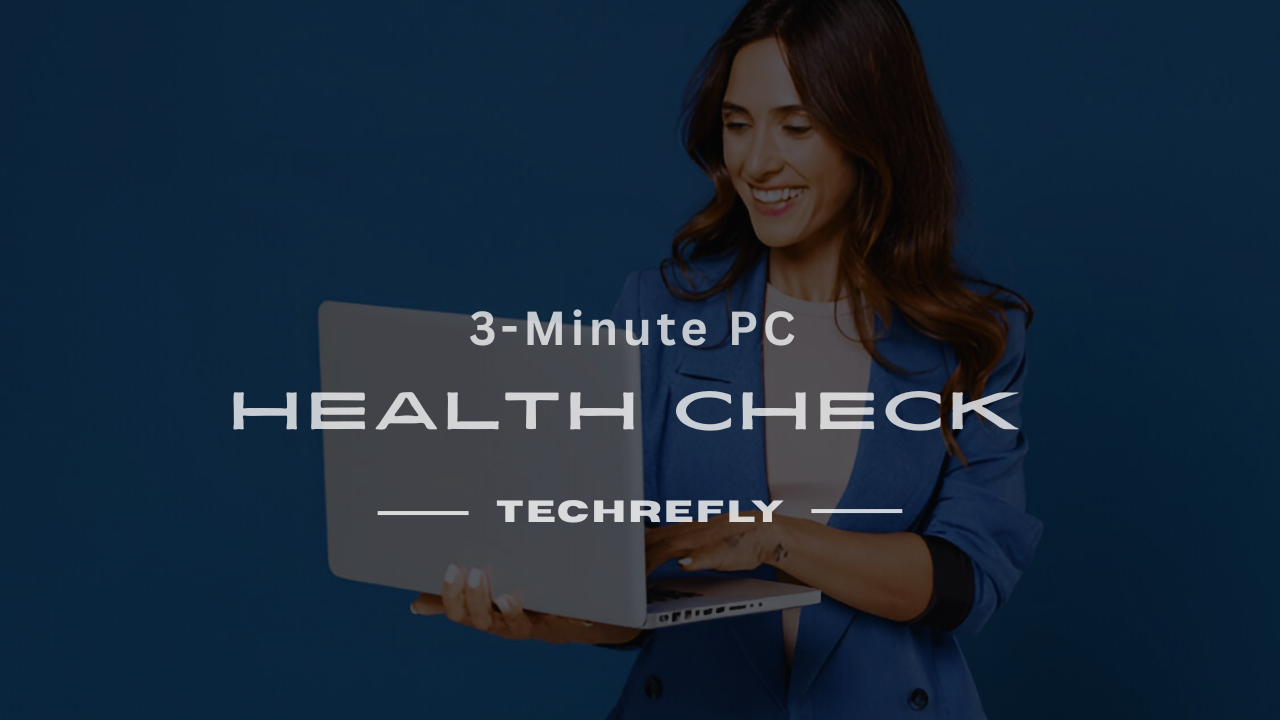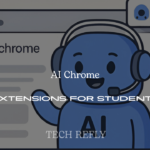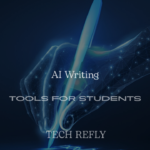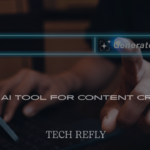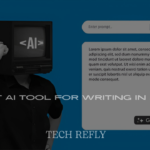If your PC has started acting like it just drank five cups of decaf instead of espresso, it might be time for a PC health check. This guide will walk you through everything you need to know to keep your system fast, secure, and frustration-free.
Common Signs Your PC Needs a Health Check
Recognizing early indicators of PC issues can prevent more severe problems down the line. Here are some common signs:
Slow Performance
If your computer takes longer than usual to boot up or load applications, it might be time for a health check.
Frequent Crashes or Freezes
Unexpected shutdowns or unresponsive programs can indicate underlying issues.
Overheating
Excessive heat and loud fan noises may suggest dust accumulation or hardware malfunctions.
Unusual Pop-ups or Error Messages
These can be signs of malware infections or software conflicts.
Hardware Malfunctions
Non-responsive peripherals or hardware components failing to function properly.
High Resource Usage
Consistently high CPU or memory usage without running intensive applications.
Delayed Response Times
Lag when typing, clicking, or switching between applications.
Unusual Noises
Clicking or grinding sounds from the hard drive can indicate impending failure.
Software Glitches
Applications behaving erratically or not functioning as intended.
Security Warnings
Alerts from antivirus or security software about potential threats.
Battery Issues
For laptops, rapid battery drain or failure to charge properly.
Benefits of Regular PC Maintenance
Regular maintenance ensures your computer operates efficiently and securely. Key benefits include:
Enhanced Performance
Routine cleaning and updates keep your system running smoothly.
Extended Lifespan
Preventative care reduces wear and tear, prolonging hardware life.
Data Protection
Regular backups and security checks safeguard your information.
Cost Savings
Avoiding major repairs or replacements through early issue detection.
Improved Security
Keeping software and antivirus programs up to date protects against threats.
Optimal Storage Management
Removing unnecessary files frees up space and improves speed.
Reduced Downtime
Minimizing unexpected crashes or slowdowns ensures productivity.
Better User Experience
A well-maintained PC offers a smoother and more enjoyable user interaction.
Environmental Impact
Extending your PC’s life reduces electronic waste.
Peace of Mind
Knowing your system is in good health reduces stress and frustration.
Built-In PC Health Check Tools for Windows
Windows provides several tools to monitor and maintain your PC’s health:
PC Health Check App
Offers insights into your device’s performance and compatibility, especially for Windows 11 upgrades.
Windows Security
Includes virus and threat protection, firewall settings, and device performance monitoring.
Task Manager
Allows users to view running processes and assess CPU, memory, and disk usage.
Performance Monitor
Provides detailed reports on system performance and resource usage.
Windows Memory Diagnostic
Tests your computer’s RAM for errors.
Check Disk Utility (CHKDSK)
Scans and repairs file system errors on your hard drive.
System File Checker (SFC)
Scans for and restores corrupted system files.
Disk Cleanup
Helps free up space by removing temporary files and system caches.
Reliability Monitor
Tracks system stability and provides a timeline of events and errors.
Device Manager
Allows users to view and manage hardware devices and drivers.
MacOS Diagnostic Tools for Apple Users
Apple offers built-in tools to help diagnose and maintain your Mac:
Apple Diagnostics
Checks your Mac for hardware issues and suggests solutions.
Disk Utility
Allows users to verify and repair disk permissions and file systems.
Activity Monitor
Provides real-time data on CPU, memory, energy, disk, and network usage.
Console
Displays log messages to help troubleshoot software issues.
System Information
Offers detailed information about your Mac’s hardware and software.
Safe Mode
Starts your Mac with only essential system extensions and checks the startup disk.
Recovery Mode
Provides tools for reinstalling macOS, restoring from backups, and repairing disks.
Terminal
Allows advanced users to execute commands for system diagnostics and maintenance.
Software Update
Ensures your Mac has the latest features and security enhancements.
Time Machine
Automatically backs up your system, allowing for easy restoration.
Best Third-Party PC Health Software
Several third-party applications can enhance your PC’s performance and security:
CCleaner
Optimizes system performance by cleaning temporary files and managing startup programs.
Malwarebytes
Provides robust protection against malware, ransomware, and other threats.
HWMonitor
Monitors hardware temperatures, voltages, and fan speeds to prevent overheating.
CrystalDiskInfo
Analyzes hard drive health and provides S.M.A.R.T. data to predict failures.
Advanced SystemCare
Offers a suite of tools for system optimization, privacy protection, and cleaning.
AVG TuneUp
Speeds up performance by disabling background processes and removing junk files.
Glary Utilities
Provides comprehensive PC cleanup and maintenance tools.
IObit Uninstaller
Helps remove stubborn applications and residual files.
Revo Uninstaller
Thoroughly uninstalls software and cleans leftover files and registry entries.
Speccy
Gives detailed specs on your hardware components to help with system diagnostics.
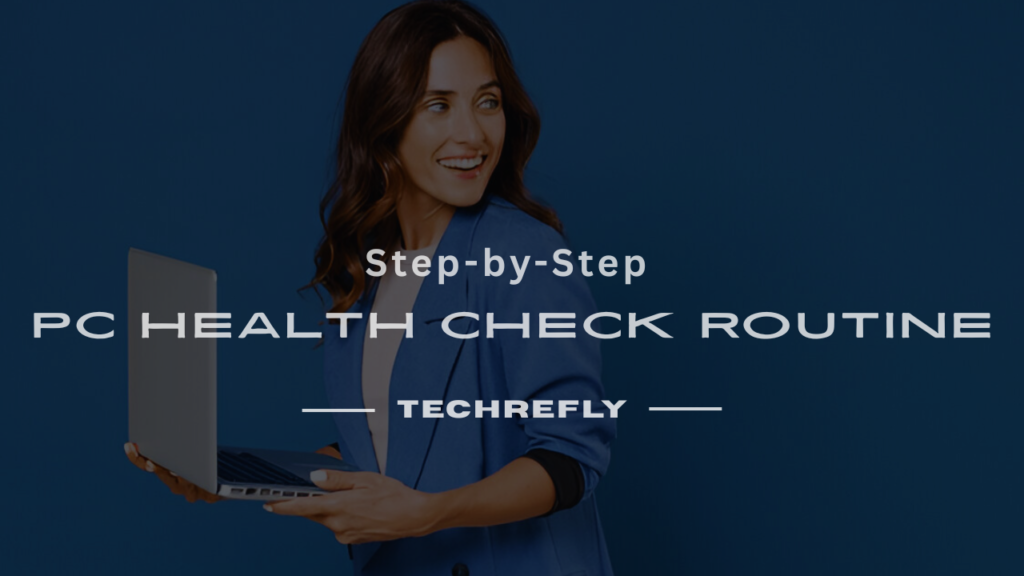
Step-by-Step PC Health Check Routine
If you’re wondering how to give your computer a good once-over without calling tech support, here’s your all-in-one guide. Think of it like a check-up at the doctor—but for your PC.
Step 1: Clean Out the Dust—Literally
Before diving into software, start with hardware. Power down your PC, unplug it, and open the case (if it’s a desktop). Gently use compressed air to remove dust buildup. It improves airflow and reduces overheating risks.
Step 2: Delete Unnecessary Files
Empty your Recycle Bin. Clear out downloads and temp folders. Use Windows’ built-in Disk Cleanup tool or a trusted cleaner like CCleaner.
Step 3: Review Startup Programs
Too many programs starting up with Windows can slow down your boot time. Go to Task Manager > Startup tab and disable non-essential apps.
Step 4: Uninstall Unused Programs
Open Control Panel > Programs and Features, and uninstall software you no longer use. Less clutter means better performance.
Step 5: Run Windows Updates
Head to Settings > Update & Security. Regular updates patch vulnerabilities and improve performance.
Step 6: Check Device Health with PC Health Check
Use the official PC Health Check tool by Microsoft. It gives a quick snapshot of system updates, storage, battery capacity, and Windows 11 compatibility.
Optimizing Storage and Disk Space
A full hard drive is a sluggish hard drive. Here’s how to free up space like a pro:
1. Use Storage Sense
Go to Settings > System > Storage and enable Storage Sense. It automatically deletes old temporary files, system logs, and even Recycle Bin items.
2. Analyze Disk Space
Tools like WinDirStat or TreeSize help you visually see what’s hogging your space.
3. Offload to the Cloud
Move large media files to OneDrive or Google Drive. Not everything needs to live on your local drive.
4. Archive or Delete Old Projects
Clear out your Downloads, Documents, and Desktop folders regularly. Move old projects to an external hard drive.
5. Remove Duplicate Files
Use tools like Duplicate Cleaner to find and eliminate file clones.
Monitoring CPU and RAM Performance
Your CPU and RAM are like the brain and short-term memory of your PC. If they’re maxing out, you’ll feel the lag.
1. Task Manager is Your Best Friend
Hit Ctrl+Shift+Esc and go to the “Performance” tab. Here you can monitor CPU, memory, disk, and GPU usage in real-time.
2. Investigate High Usage
If a process is consistently eating up your CPU or RAM, Google it. It might be a rogue app, malware, or something unnecessary running in the background.
3. Upgrade If Needed
If your RAM is constantly above 80% usage—even when idle—it’s time to upgrade. Switching from HDD to SSD also speeds things up dramatically.
4. Keep Your Background Apps in Check
Limit the number of tabs open in Chrome or apps that run in the background. You can also disable background apps from Windows Settings > Privacy > Background apps.
5. Set Power Mode to Best Performance
Go to Control Panel > Power Options and select “High performance” or “Best performance” mode.
Running Malware and Virus Scans
Cyber nasties can sneak in without you knowing. Regular scans keep them out.
1. Use Windows Defender
It’s free and built-in. Go to Windows Security > Virus & threat protection > Quick Scan. Schedule full scans weekly.
2. Download a Second Opinion
Tools like Malwarebytes or HitmanPro offer extra protection and catch what Defender might miss.
3. Avoid Pirated Software
It often comes bundled with spyware or ransomware. Stick with official sources.
4. Watch Out for Browser Hijackers
If your homepage changes without permission or you see tons of ads, you might be infected. Run a scan immediately.
5. Use Real-Time Protection
Enable real-time monitoring in your antivirus settings for active defense instead of just reactive scans.
Updating Drivers and Software for Stability
Outdated drivers can cause crashes, lags, and even security holes.
1. Use Device Manager
Right-click Start > Device Manager > Right-click a device > Update driver. Do this for graphics, network, and audio drivers.
2. Use Manufacturer Tools
NVIDIA, AMD, Intel, Dell, HP—most have auto-update tools for their drivers.
3. Check Software Versions
Apps like Adobe Reader, Zoom, or Microsoft Office often have update checkers in their settings menu. Use them.
4. Install BIOS and Firmware Updates Carefully
Only update your BIOS if absolutely necessary, and always follow the manufacturer’s instructions. A failed BIOS update can brick your system.
5. Turn On Auto-Updates Where Available
Enable automatic updates in Windows, Office, Chrome, and other frequently used software to stay secure and optimized.
PC Health Check Tips for Gamers
Gamers push their systems to the limits, so regular health checks are a must to keep performance smooth and lag-free. Here’s how you can make sure your rig stays game-ready:
1. Keep Your GPU Drivers Updated
Gaming relies heavily on your graphics card. Updating your GPU drivers ensures you’re getting the best performance and compatibility with the latest games. Both NVIDIA and AMD offer software that automatically updates your drivers.
2. Monitor Frame Rates and Temps
Use tools like MSI Afterburner or NZXT CAM to monitor FPS and temperature. Sudden drops in frame rate might signal overheating or throttling, which can be fixed by cleaning fans or improving airflow.
3. Clean Your Hardware Regularly
Dust buildup inside the case can cause heat retention. A monthly clean using compressed air keeps your fans spinning efficiently and your CPU/GPU cool under pressure.
4. Optimize Game Settings
Each game has its own ideal settings based on your PC’s specs. Use tools like GeForce Experience to auto-optimize settings or tweak manually for performance vs. quality balance.
5. Disable Unnecessary Background Apps
Apps like Discord, Chrome, or even Windows Update can chew up CPU/RAM. Use Task Manager to shut down anything non-essential before you start your game.
6. Run Disk Cleanup
Old temporary files and cached data can slow load times. Use Disk Cleanup or third-party tools like CCleaner to remove digital clutter.
7. Check for Malware
Malware can hijack resources, even if you’re not browsing risky websites. Run weekly antivirus scans or use Windows Defender.
8. Upgrade Your Storage
Switching from HDD to SSD can dramatically improve load times. Games will launch faster, and your system will boot up in seconds.
9. Monitor RAM Usage
If your games are constantly using more RAM than you have, it might be time to upgrade or close apps before playing.
10. Update DirectX and Windows
Make sure you have the latest version of DirectX and Windows updates to avoid compatibility or performance issues.
Health Check Strategies for Remote Workers
Remote workers need a healthy PC to ensure uninterrupted productivity and communication. Here’s how to keep things flowing smoothly from home:
Schedule Weekly System Restarts
Many people leave their PCs on for days. Restarting clears memory leaks, closes hung processes, and boosts speed.
Test Internet Connection Stability
Use tools like Speedtest.net or PingPlotter to verify stable connectivity—vital for Zoom calls or large file uploads.
Use Lightweight Productivity Apps
Apps like Notion, Slack, and Zoom can be heavy. Look for web-based or desktop-light alternatives if performance suffers.
Monitor Background App Resource Usage
Task Manager will show you which apps hog CPU or RAM. Identify and replace bloated software with optimized tools.
Invest in Surge Protectors and UPS
Power cuts or spikes can harm your device. A UPS gives you time to save work and shut down safely.
Run Antivirus and Phishing Protection
Working from home may expose you to more phishing risks. Keep antivirus up to date and use email filters or add-ons like MailWasher.
Set Up Auto-Backups
Use OneDrive, Dropbox, or Google Drive to back up files automatically. Local backups on an external drive are even better.
Maintain Webcam and Audio Drivers
Outdated camera and mic drivers can glitch during meetings. Update regularly and test weekly.
Manage Storage with Folder Cleanup
Remove duplicate or outdated files. Use “TreeSize Free” to find and delete large files you don’t need.
Limit Startup Programs
Speed up boot time by disabling unnecessary startup apps via Task Manager > Startup tab.
Business PC Maintenance and Optimization
For business setups, PC downtime equals lost productivity. Here’s how businesses can maintain performance across multiple devices:
Centralized Update Management
Use Windows Server Update Services (WSUS) or Intune to manage and automate software updates for all company devices.
Deploy Disk Monitoring Tools
Use tools like CrystalDiskInfo to detect failing hard drives before disaster strikes.
Automate Security Scans
Set up scheduled malware scans using enterprise-level antivirus like Bitdefender GravityZone or Norton for Business.
Regularly Archive and Compress Data
Move inactive data to external or cloud storage and compress large files to save disk space.
Use Professional Cleaning Services
Offices tend to accumulate dust quickly. Hire IT cleaning specialists every quarter.
Manage Software Licenses
Uninstall unused software to free up resources and ensure compliance with licensing.
Monitor Employee Resource Usage
Tools like ActivTrak or Teramind can track how efficiently employees are using their devices.
Provide Training on Best Practices
Teach staff how to properly shut down, update, and maintain their PCs to reduce support calls.
Audit Network Health
Slow systems may stem from network issues. Run regular audits with tools like Wireshark or SolarWinds.
Backup and Disaster Recovery Planning
Use tools like Acronis or Veeam to ensure critical business data is never lost.
Scheduling Automated Health Checks
Don’t rely on memory—automate PC checkups. Here’s how to make it effortless:
Use Task Scheduler in Windows
Set up tasks to clean disks, check for updates, or restart your PC at specific intervals.
Automate Antivirus Scans
Schedule nightly scans with Windows Defender or your antivirus software for peace of mind.
Clean Temp Files Weekly
Use third-party tools like CCleaner or BleachBit and schedule weekly runs to remove clutter.
Set Monthly Restore Points
Automatically create system restore points using Windows settings. It’s a lifesaver if something crashes.
Auto-Update Drivers
Tools like Driver Booster will check and install updates for all drivers regularly.
Monitor System Logs with Event Viewer
Use PowerShell or third-party dashboards to track anomalies from Event Viewer.
Send Reports via Email
Use software that can generate PC health reports and email them to you automatically.
Track Battery Health (for Laptops)
Use BatteryInfoView to log battery wear levels weekly for optimization or replacement planning.
Auto-Close Background Apps
Scripts can be scheduled to close apps like Spotify or Dropbox when not needed.
Set Up Notifications for Errors
Programs like Glary Utilities can alert you to failing components or slowdowns.
Cooling and Temperature Monitoring Tools
Overheating is the silent killer of PC performance. These tools help you stay cool—literally.
HWMonitor
Provides real-time temperature, voltage, and fan speed data. Lightweight and free.
Core Temp
Focused on CPU temps, Core Temp shows how hot each core is running. Useful for overclockers.
SpeedFan
Lets you adjust fan speeds manually or create profiles based on temperature thresholds.
NZXT CAM
A sleek interface that tracks temps, load, and FPS, great for gamers with NZXT gear.
MSI Afterburner
Perfect for GPU monitoring and overclocking. Shows temp, usage, and allows fan control.
Open Hardware Monitor
Open-source and highly customizable. Tracks temps for CPU, GPU, and more.
AIDA64 Extreme
Professional-grade monitoring with detailed reporting—ideal for tech enthusiasts.
Corsair iCUE
If you use Corsair components, this tool integrates fan, light, and cooling control.
CPU-Z + GPU-Z Combo
While not focused on temps, they give deep diagnostics for CPU and GPU specs and performance.
Thermal Paste Check
Not software, but remember to reapply thermal paste every 1-2 years if temps rise despite airflow.
Preventing Common PC Health Mistakes
When it comes to keeping your PC in top shape, avoiding some common mistakes can save you a lot of trouble down the road. Here are the top mistakes people often make and how to avoid them:
Ignoring Software Updates
Many users ignore the importance of software updates, thinking they’re not necessary. However, software updates—especially for your operating system—are crucial for security, bug fixes, and overall system health. Delaying updates can leave your computer vulnerable to cyber-attacks and may even result in software malfunctions. Solution: Set your PC to update automatically or schedule a regular update time to ensure your system is always up to date.
Overloading Storage
One of the most common problems is filling up your hard drive. When your storage is almost full, it can slow down your PC’s performance. Programs take longer to load, and your system may crash more frequently. Solution: Regularly clean up old files, uninstall unused programs, and consider upgrading your storage if you’re running low.
Not Running Antivirus Software
Viruses and malware are constantly evolving, and failing to protect your computer with antivirus software is a huge mistake. Even if you’re careful about where you click, a hidden threat can make its way onto your PC. Solution: Install a reliable antivirus program and run regular scans to protect your system from harmful threats.
Forgetting to Backup Data
Data loss can happen at any time, whether due to a system crash, hardware failure, or accidental deletion. Without regular backups, all your valuable files could be gone in an instant. Solution: Backup your important data regularly, using either an external hard drive or cloud-based services to ensure your files are safe.
Overlooking Dust and Ventilation
Dust accumulation inside your PC can significantly affect its performance by clogging vents and cooling fans. This leads to overheating, which can damage components over time. Solution: Clean your PC every few months, ensure vents are clear, and use a cooling pad or stand for better airflow.
When to Seek Professional Tech Support
While many common PC problems can be fixed with basic troubleshooting, some issues require the expertise of professional tech support. Here’s when to consider reaching out to a pro:
Persistent Software Issues
If you’re experiencing persistent software crashes, slow performance, or errors that you can’t fix after multiple attempts, it’s time to seek professional help. These problems may require specialized tools or knowledge to resolve. Solution: Contact a certified technician who can diagnose and resolve complex software issues.
Hardware Failures
If your PC is experiencing hardware failures, like a broken screen, malfunctioning keyboard, or unresponsive motherboard, you’ll need professional repair. These problems are often beyond DIY fixes. Solution: Contact a repair service that specializes in hardware replacements and repairs to get your system back to working order.
Virus or Malware Infection
If you suspect that your computer is infected with a virus or malware, and your antivirus software isn’t enough to clear it, professional tech support may be needed. These infections can be tricky to fully remove without the right tools. Solution: Call a tech support service that offers advanced virus removal services to ensure your system is clean.
Data Recovery Needs
When your hard drive fails or you accidentally delete important files, recovering that data can be incredibly difficult. Professionals have the necessary tools and expertise to recover lost or damaged data. Solution: Reach out to a data recovery service to retrieve critical files that may have been lost during a system crash.
System Upgrades and Customizations
If you’re unsure how to upgrade your system for better performance—whether it’s upgrading RAM, installing a new graphics card, or adding extra storage—it’s best to have a professional guide you through the process. Solution: Get in touch with a technician to ensure you’re getting the right parts and performing the upgrade properly.
Future of PC Health Checks: AI & Automation
The future of PC health checks is likely to be transformed by advancements in artificial intelligence (AI) and automation. Here’s how these technologies could revolutionize PC maintenance:
Automated Diagnoses and Repairs
In the future, PCs may be able to self-diagnose issues using AI-based software. These systems could automatically detect hardware problems, optimize software performance, and even fix minor issues without any user intervention. Example: AI-driven tools could proactively clean your hard drive or address performance bottlenecks as they arise.
Predictive Maintenance
AI could predict potential hardware failures before they happen by analyzing usage patterns, temperature trends, and other factors. This would allow users to replace components before they fail, reducing downtime and increasing system reliability. Example: A predictive tool might alert you that your hard drive is nearing the end of its life, giving you time to back up data and replace it before a failure occurs.
Remote Monitoring and Maintenance
In the future, remote IT support could become even more seamless, with professionals able to monitor your system in real-time and provide support without needing to access your computer physically. This would allow for faster troubleshooting and resolution of problems. Example: IT professionals could remotely run diagnostics and make necessary repairs while you’re still working on your PC.
AI-Powered Optimization
AI-driven optimization software could take the guesswork out of system tuning. These tools could automatically adjust settings for better performance, handle updates, and even allocate system resources based on your specific needs. Example: AI could automatically allocate more RAM to your web browser if you’re running multiple tabs and need faster loading times.
Conclusion
Taking 10–15 minutes each week for a PC health check can work wonders. Whether you’re a student, gamer, or just tired of tech headaches, maintaining your machine pays off big time. Your PC will thank you—probably not with words, but with speed and silence.
FAQs
1. How do I know if my PC is unhealthy?
Signs include freezing, slow startup, loud fans, and error messages.
2. Is Windows PC Health Check safe?
Yes, it’s an official tool from Microsoft and is completely safe to use.
3. Can I improve performance without upgrading hardware?
Absolutely! Simple maintenance steps can bring massive speed boosts.
4. What’s the difference between antivirus and health check tools?
Antivirus removes malware, but health tools optimize performance and check for hardware/software issues.
5. How long does a full PC health check take?
Around 15–30 minutes depending on how deep you go.